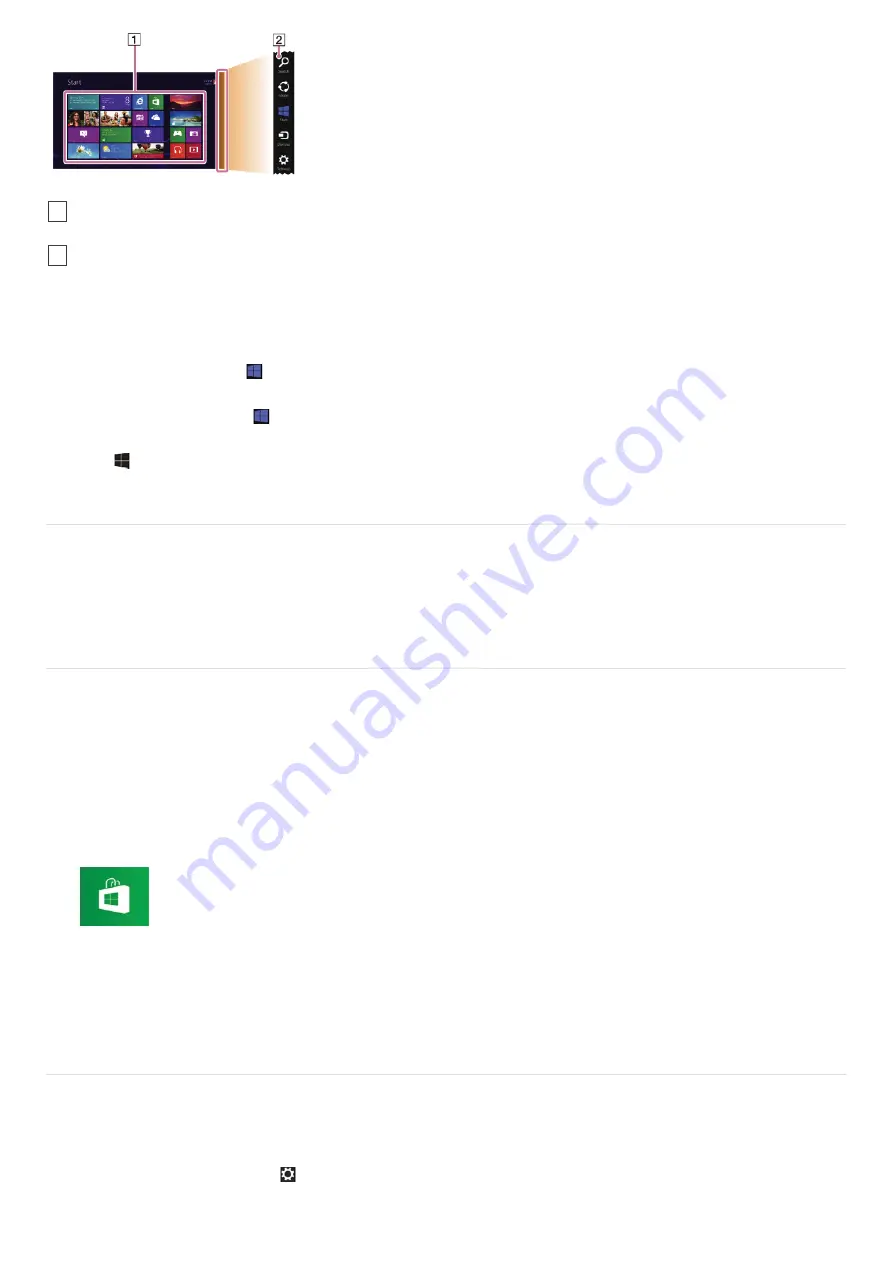
To open the Start screen
Touch operation (Touch screen equipped models)
Open the charms, then tap the
Start
charm. (See
Opening the Charms
to open the charms.)
Mouse/Touch pad operation
Open the charms, then click the
Start
charm. (See
Opening the Charms
to open the charms.)
Keyboard operation
Press the
(Windows) key.
Opening the Desktop
You can access the desktop from a tile, just like an app. Open the desktop by following the instruction below.
1. Open the
Start
screen and select the
Desktop
tile. (See
About the Start Screen and Menu
to open the
Start
screen.)
Installing Apps from Windows Store
You can install apps from
Windows Store
.
You will need a Microsoft account to use certain apps or services, including
Windows Store
.
On how to create and what you can do with the Microsoft account, refer to
Windows Help and Support
(
Opening Windows
Help and Support
).
1. Connect to the Internet.
See
Connecting to the Internet with a Wired Connection (LAN port equipped models)
for more information on how to
connect to the Internet.
2. Open the
Start
screen and select the
Store
tile. (See
About the Start Screen and Menu
to open the
Start
screen.)
3. Find an app to install.
4. Follow the on-screen instructions to install the app.
Switching from a Local Account to a Microsoft Account
In Windows 8, you can switch between a local account and a Microsoft account.
By switching from a local account to a Microsoft account, you can download apps from
Windows Store
.
To create or switch to a Microsoft account, follow these steps.
1. Open the charms and select the
Settings
charm. (See
Opening the Charms
to open the charms.)
2. Select
Change PC settings
in the lower right corner.
Tiles
Select a tile to start an app and personalize the
Start
screen by adding and rearranging tiles.
1
Charms
Search for apps and files, share content, play content on other devices or print, and set up your VAIO computer.
2















































