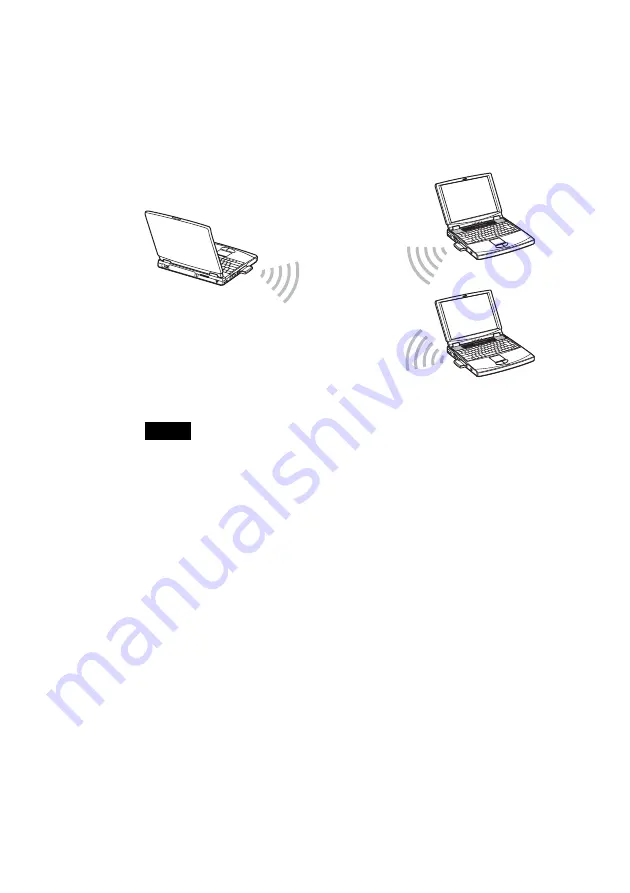
8
Smooth movie streaming playback*
(in Peer to Peer Network connection mode)
The Peer to Peer Network connection mode enables computers equipped
with Wireless LAN PC Cards to communicate directly. This allows
playback of streaming data and file sharing in locations where the Wireless
LAN Access Point is not present.
Notes
• Poor signal conditions may cause movie playback interruptions.
• Smooth movie streaming playback is only possible when using 802.11a (5 GHz).
*
A method of playing a file while the download is still in progress.
Summary of Contents for Vaio PCWA-C700
Page 54: ...54 6 Click Next The driver is installed 7 Click Finish ...
Page 79: ......









































