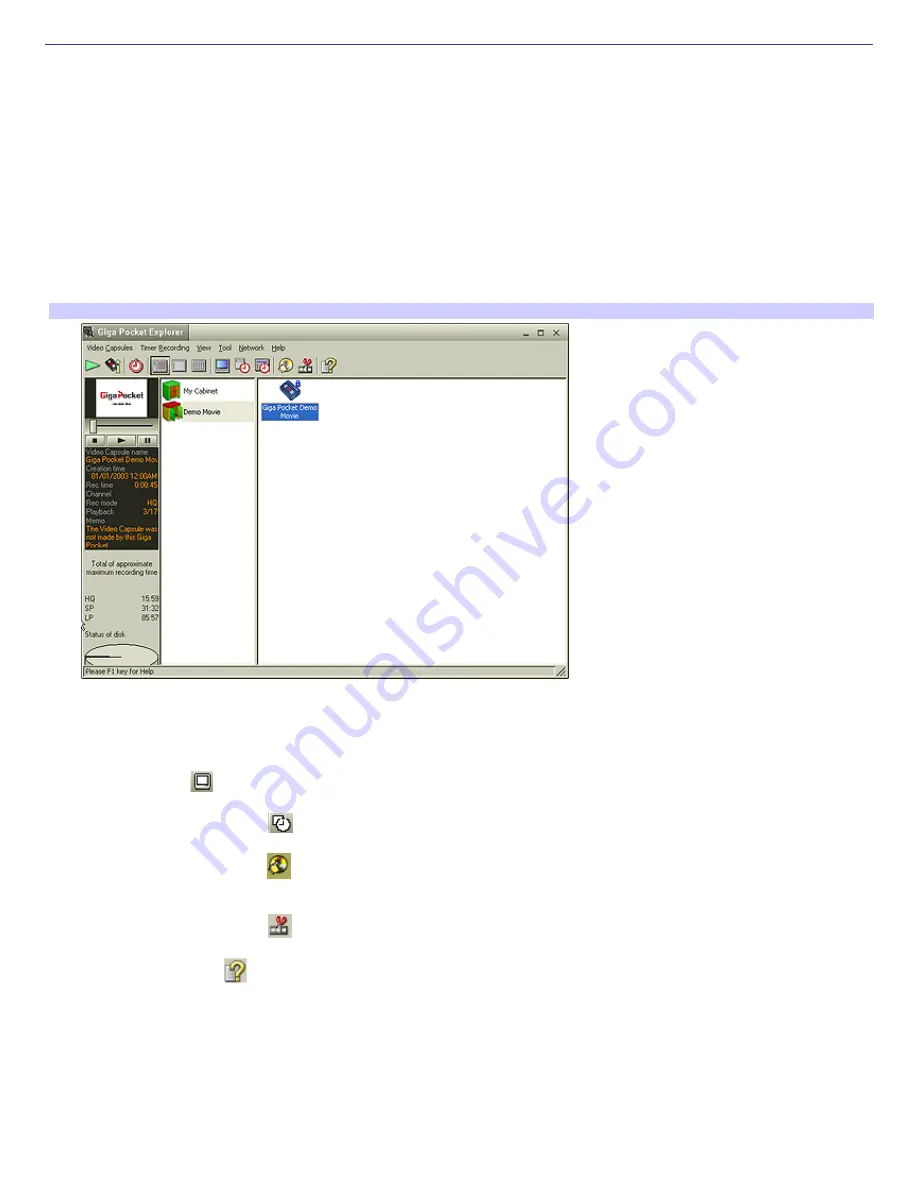
Giga Pocket Explorer
The Giga Pocket Explorer application serves as a file manager for your Video Capsules. Video Capsules and saved Playlists
are managed in Cabinets.
Giga Pocket Explorer enables you to play back Video Capsules using Giga Pocket. You can import MPEG files, that were
created with compatible Sony applications, and export Video Capsules as AVI or MPEG files.
Using Giga Pocket Explorer
1.
Click
Start
in the Windows taskbar, point to
All Programs
, point to
Giga Pocket
, point to
Giga Pocket Explorer
.
The
Giga Pocket Explorer
main window appears.
2.
Click on the desired Cabinet to see a list of saved Video Capsules and Playlists.
Giga Pocket Explorer
Using the Giga Pocket Explorer Toolbar functions
From the Giga Pocket Explorer toolbar, you can:
Start Giga Pocket
to play a selected Video Capsule or Playlist.
Start Timer Recording Wizard
to set up timer recordings.
Start Click to DVD software
to burn Video Capsules to DVD recordable media. See Click to DVD software Help
for more details.
Start DVgate Plus software
to edit your Video Capsules.
Start Giga Pocket Help
to obtain further assistance.
Change the display views for your video contents, and edit recording information.
Accessing Click to DVD Help
For additional information about using Click to DVD software features, follow these steps to access the Help.
1.
Click
Start
in the Windows
®
taskbar and point to
All Programs
.
2.
Point to
Click to DVD
and click
Click to DVD Help
.
Page 56
















































