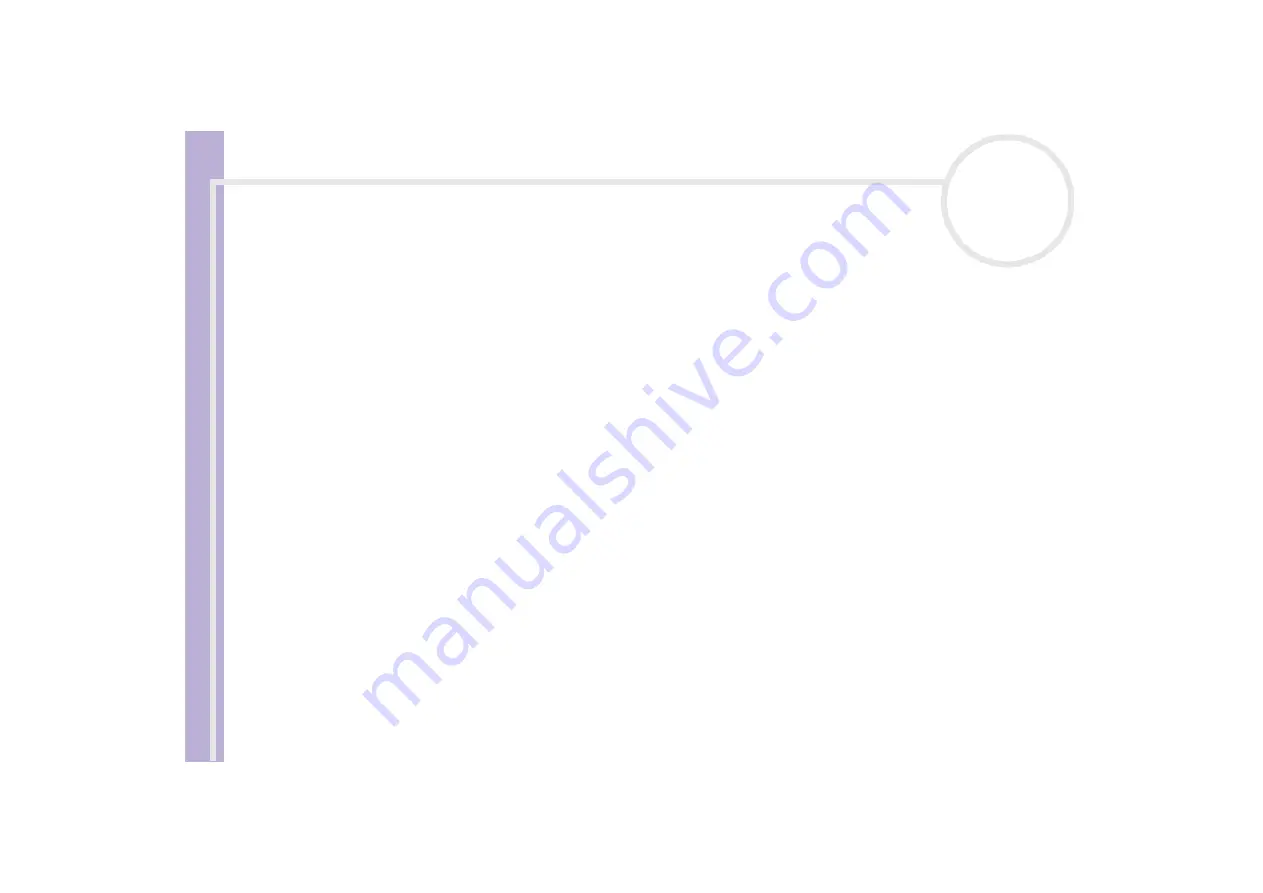
Software Guide
Installing and updating applications
39
Caution
Windows
®
File protection
Installing a program might overwrite shared system files such as
dynamic-link libraries
(DLL files)* and
executable files (EXE files). When system files are overwritten, system performance becomes unpredictable,
programs behave erratically, and the operating system can fail.
Never delete files with the following extensions: SYS, DLL, OCX, TTF, or FON.
In Windows
®
XP,
Windows File Protection
prevents the replacement of protected system files such as SYS,
DLL, OCX, TTF, FON, and EXE files.
Windows File Protection
runs in the background and protects all files
installed by the
Windows Setup
program.
Windows File Protection
detects attempts by other programs to replace or move a protected system file.
It also checks the file's digital signature.
* This is an operating system feature that allows executable routines (generally serving a specific function or set of functions) to be
stored separately as files with DLL extensions. These routines are loaded only when needed by the program that calls them.
File Signature verification
When you install a new application on your computer, you might overwrite system files and device driver
files with unsigned or incompatible versions, which provokes system instability.
The system files and device driver files provided with Windows
®
XP have a Microsoft
®
digital signature,
which indicates that the files are original, unaltered system files or that they have been approved by
Microsoft
®
for use with Windows
®
.
Summary of Contents for VAIO PCV-RS302
Page 1: ...N Software Guide ...











































