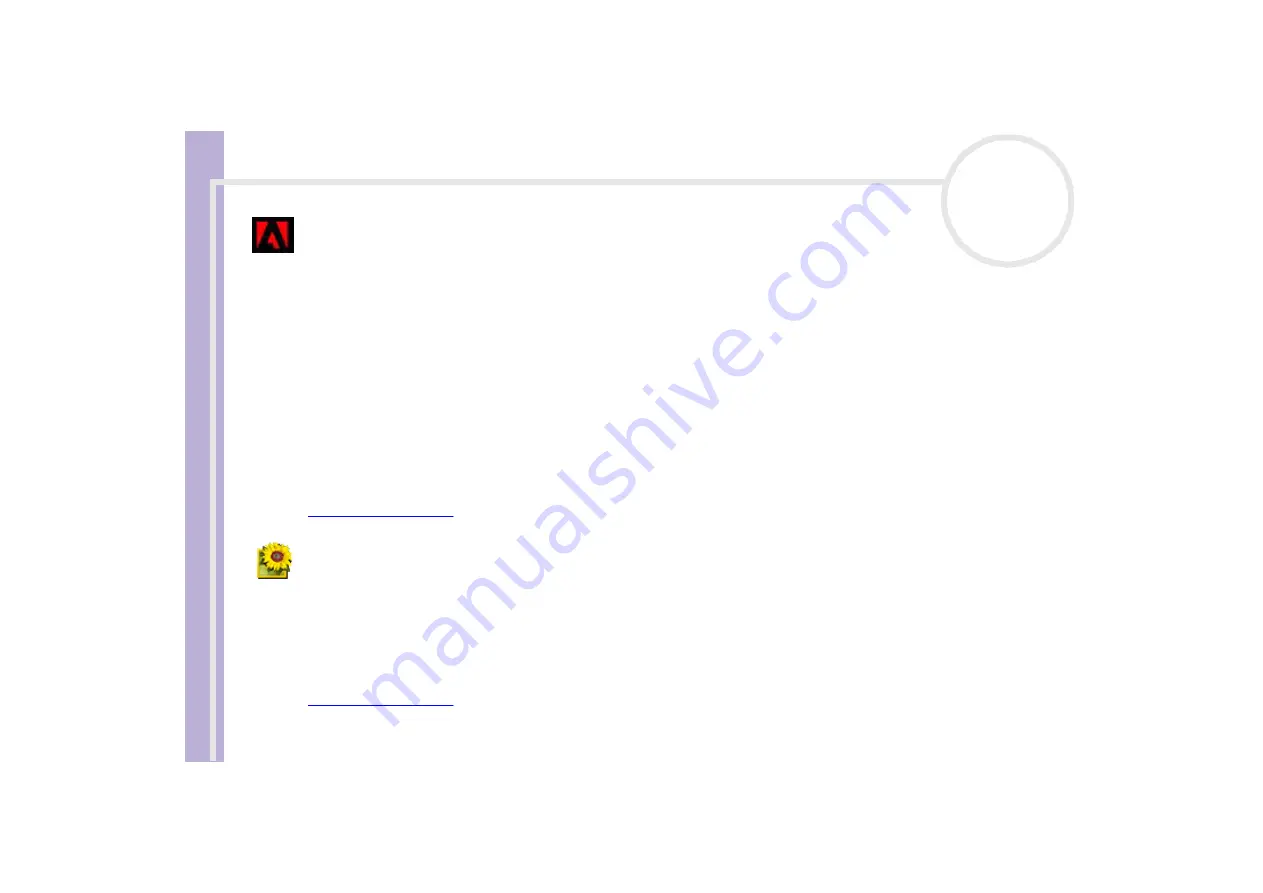
Software Guide
About the software delivered with your computer
15
Adobe
®
Reader 6.0
Adobe Systems Incorporated
Adobe
®
Reader
®
6.0 is free software that lets you view and print Adobe Portable Document Format (PDF)
files on a variety of hardware and operating system platforms. This new version of the familiar Adobe
®
Acrobat
®
Reader provides a host of rich features that enable you to:
❑
Submit Adobe PDF forms that are created with fillable form fields in such applications as Adobe
®
Acrobat
®
6.0 Professional and Adobe Form Designer.
❑
Play back a variety of embedded multimedia content, such as QuickTime and MP3 files.
❑
Read and organize high-fidelity eBooks.
❑
Activate search and accessibility capabilities built into your PDF files.
❑
Display Adobe
®
Photoshop
®
Album slide shows and electronic cards and export images for online photo
processing (online photo services vary regionally).
For questions and technical assistance, go online to:
Adobe
®
Photoshop
®
Elements 2.0
Adobe Systems Incorporated
Adobe
®
Photoshop
®
Elements introduces the next generation of image editing with powerful new features
that offer something for every user. Delivering the broadest and most productive toolset available,
Photoshop
Elements helps you explore your creativity, work at peak efficiency, and achieve the highest
quality results across all image media.
For questions and technical assistance, go online to:
Summary of Contents for VAIO PCV-RS302
Page 1: ...N Software Guide ...
















































