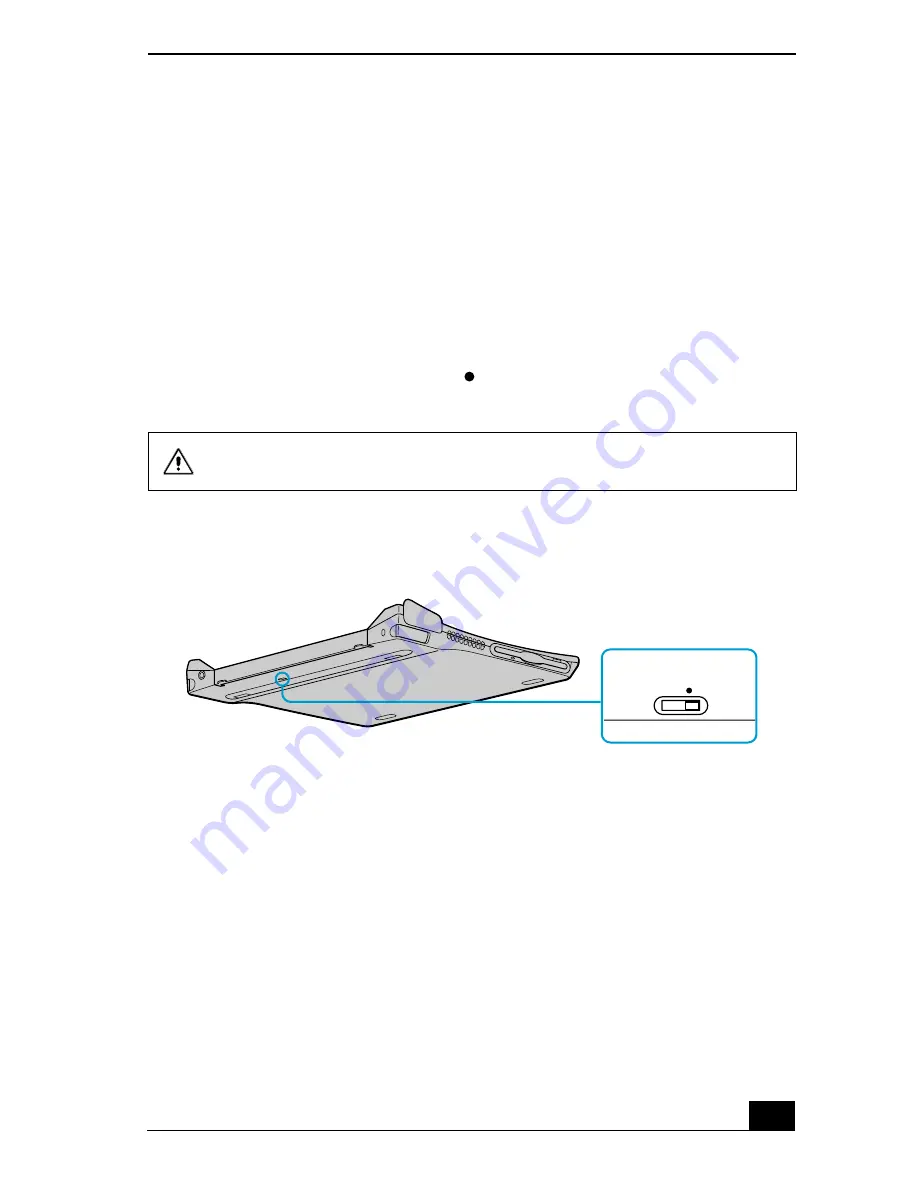
Connecting VAIO Computers
23
If your notebook is connected to the optional docking station
If you want to exchange data with another computer using the optional i.LINK
cable and your notebook is connected to the docking station, perform the
following:
1
Disconnect your notebook from the docking station as described in the
“Disconnecting the notebook from the docking station” section.
2
Disconnect the AC adapter and all cables from the docking station.
3
Using a thin pen tip, set the i.LINK network switch on the bottom of the
docking station to the side marked .
4
Connect the docking station to your notebook as described in the
“Connecting the notebook to the docking station” section.
5
Turn on the notebook, and use the i.LINK cable to connect your notebook to
another computer.
6
After you have finished the tasks you needed to perform to end the “smart
connect” session, proceed as follows:
❑
Disconnect your notebook from the docking station.
❑
Disconnect the i.LINK cable and all other cables from the docking
station.
Do not set the i.LINK network switch when the notebook is on. The notebook
will malfunction.
i.LINK Network Switch
i.LINK Network Switch
Summary of Contents for VAIO PCG-R505JEK
Page 6: ...Change text in this variable definition to document title 6 ...
Page 8: ...Change text in this variable definition to document title 8 ...
Page 66: ...Change text in this variable definition to document title 66 ...
Page 88: ...Change text in this variable definition to document title 88 ...
Page 151: ...VAIO Support Agent 151 Support Central Registration page ...
Page 156: ...Change text in this variable definition to document title 156 ...






























