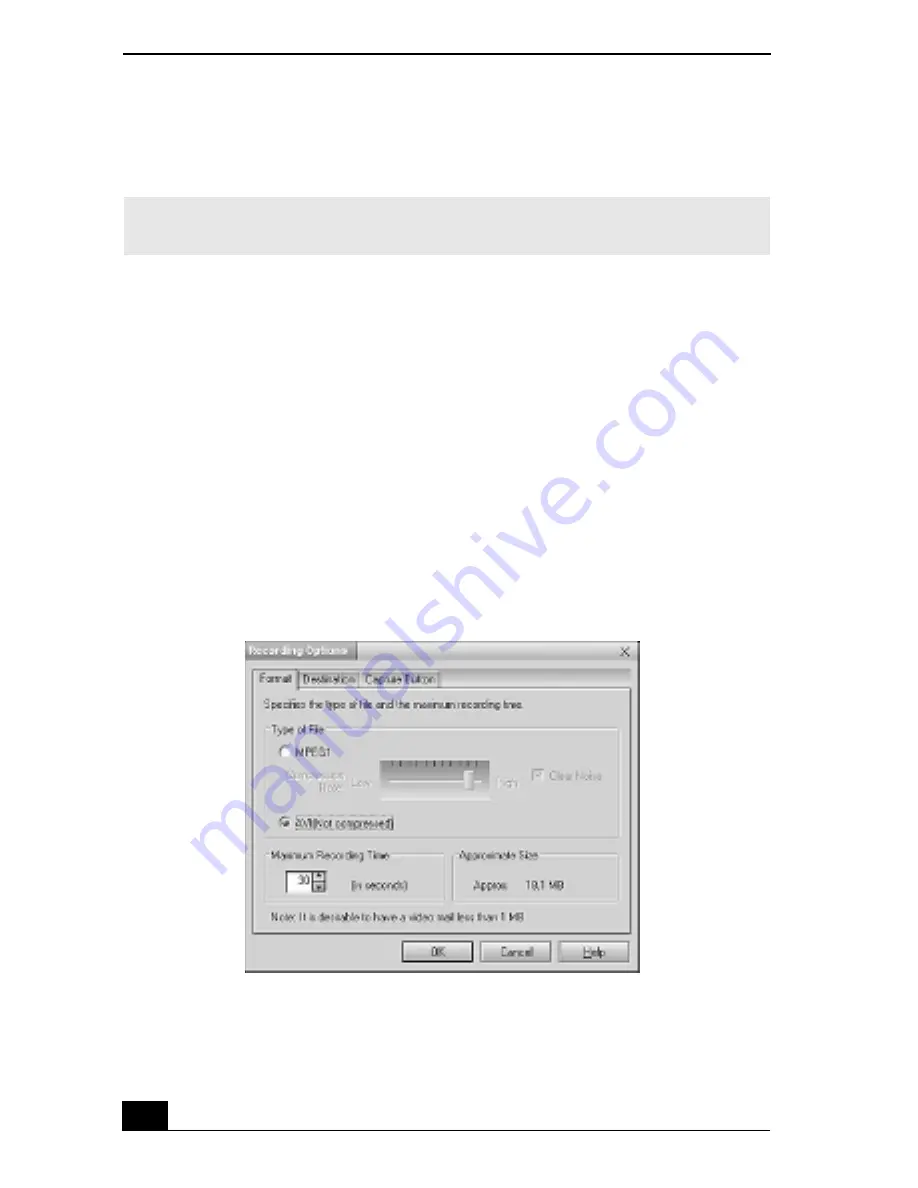
Change text in this variable definition to document title.
114
❑
Save — Click on the Save button to save your still image in a variety of
formats, to a location of your choice.
Using Net Movie mode
1
From the Start button on the Windows taskbar, point to Programs, point to
Smart Capture, and then click on Smart Capture. The Smart Capture main
window appears.
2
Connect your compatible i.LINK digital camcorder to your notebook with an
i.LINK cable. An image appears in the Smart Capture main window.
3
Check that the Mode dial is set to Net Movie. Click on the Mode dial to
switch between Still mode and Net Movie mode.
4
Click on the Options button to view the available options for your movie
capture. The Recording Options window appears.
The Recording Options window has three tabs:
✍
You must be connected to the Internet before attempting to upload or e-mail your still
images or videos.
Recording Options window
Summary of Contents for VAIO PCG-R505JEK
Page 6: ...Change text in this variable definition to document title 6 ...
Page 8: ...Change text in this variable definition to document title 8 ...
Page 66: ...Change text in this variable definition to document title 66 ...
Page 88: ...Change text in this variable definition to document title 88 ...
Page 151: ...VAIO Support Agent 151 Support Central Registration page ...
Page 156: ...Change text in this variable definition to document title 156 ...






























