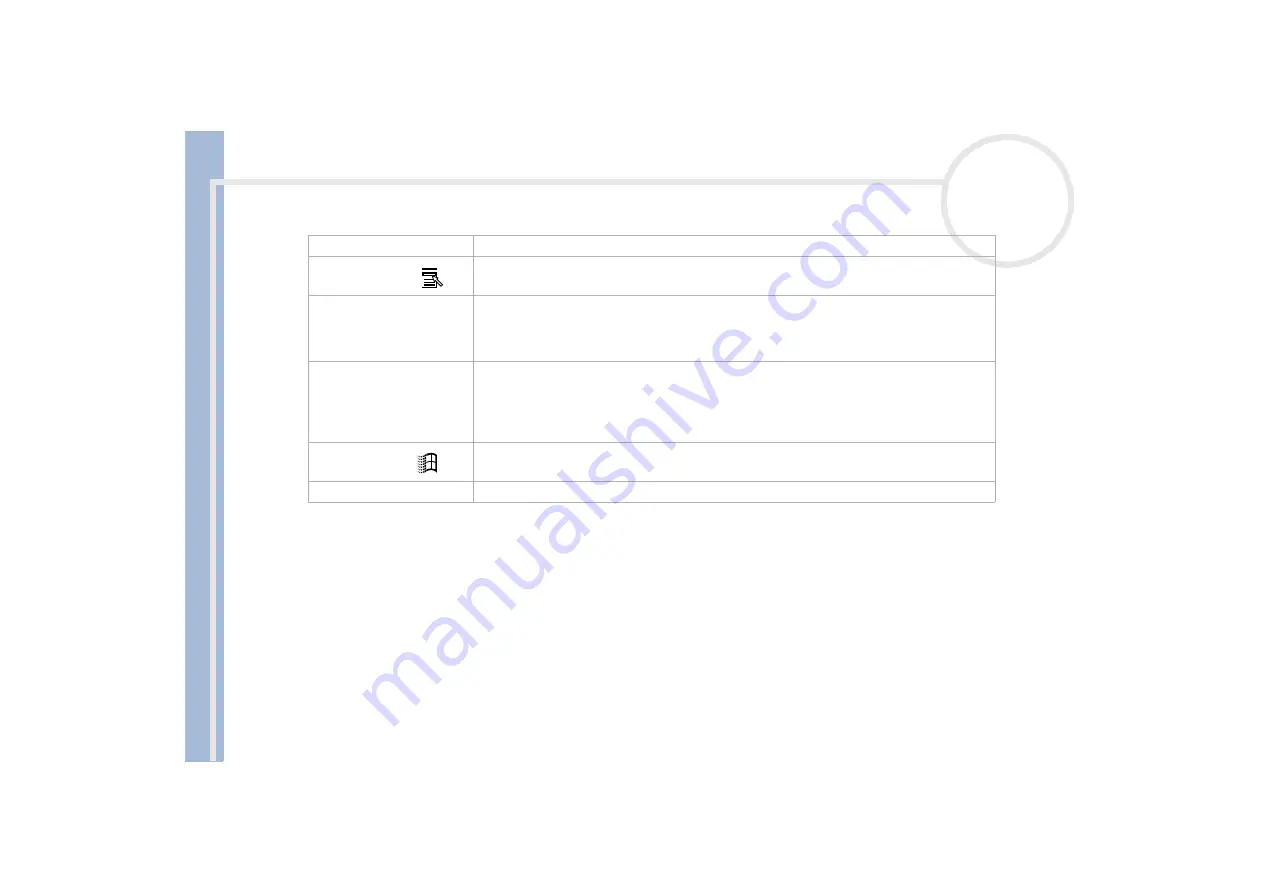
Sony Not
e
book Us
er
G
u
id
e
Using your notebook
25
Navigation keys (5)
These keys enable you to move the cursor on the screen.
Application key (6)
The
Application
key displays a shortcut menu; pressing this key is equivalent to clicking the
right mouse button.
Numeric keypad area (7)
Contains the keys found on a typical calculator. Use the numeric keypad area to type numbers
or to perform mathematical calculations such as addition and subtraction. Note that you
must press the
<Num Lock>
key to activate the numeric keypad. When you do so, the Num
Lock light illuminates.
Operator keys (8-11-12)
Several keys are always used with at least one other key:
<Ctrl>, <Alt>,
and
<Shift>.
When
held down with another key, the
<Ctrl>
(Control) and
<Alt>
(Alternate) keys offer another
way to execute commands. For example, in many applications, instead of choosing the
Save
command from a menu, you can hold down
<Ctrl>
and press
S
(referred to as Ctrl+S). The
<Shift>
key is used to produce capital letters or special symbols such as @ and $.
Windows
®
key (9)
The key with the
Windows
®
logo
displays the Windows
®
Start menu; it is equivalent to
clicking the
Start
button on the taskbar.
Fn key (10)
The
<Fn>
key is used in combination with other keys to execute commands.
Keys
Descriptions






























