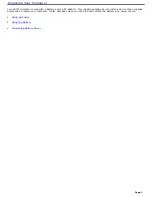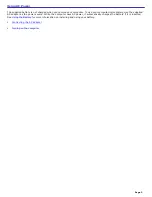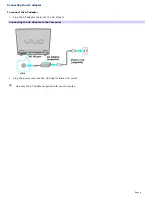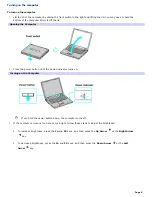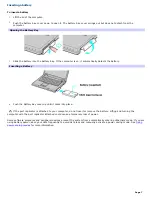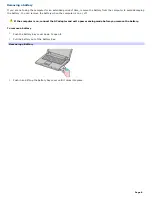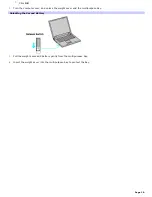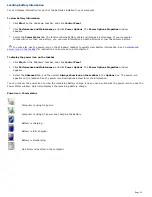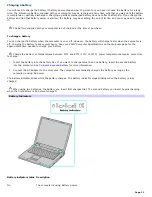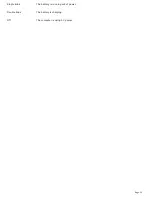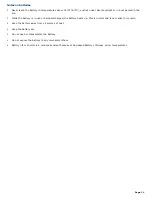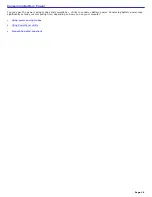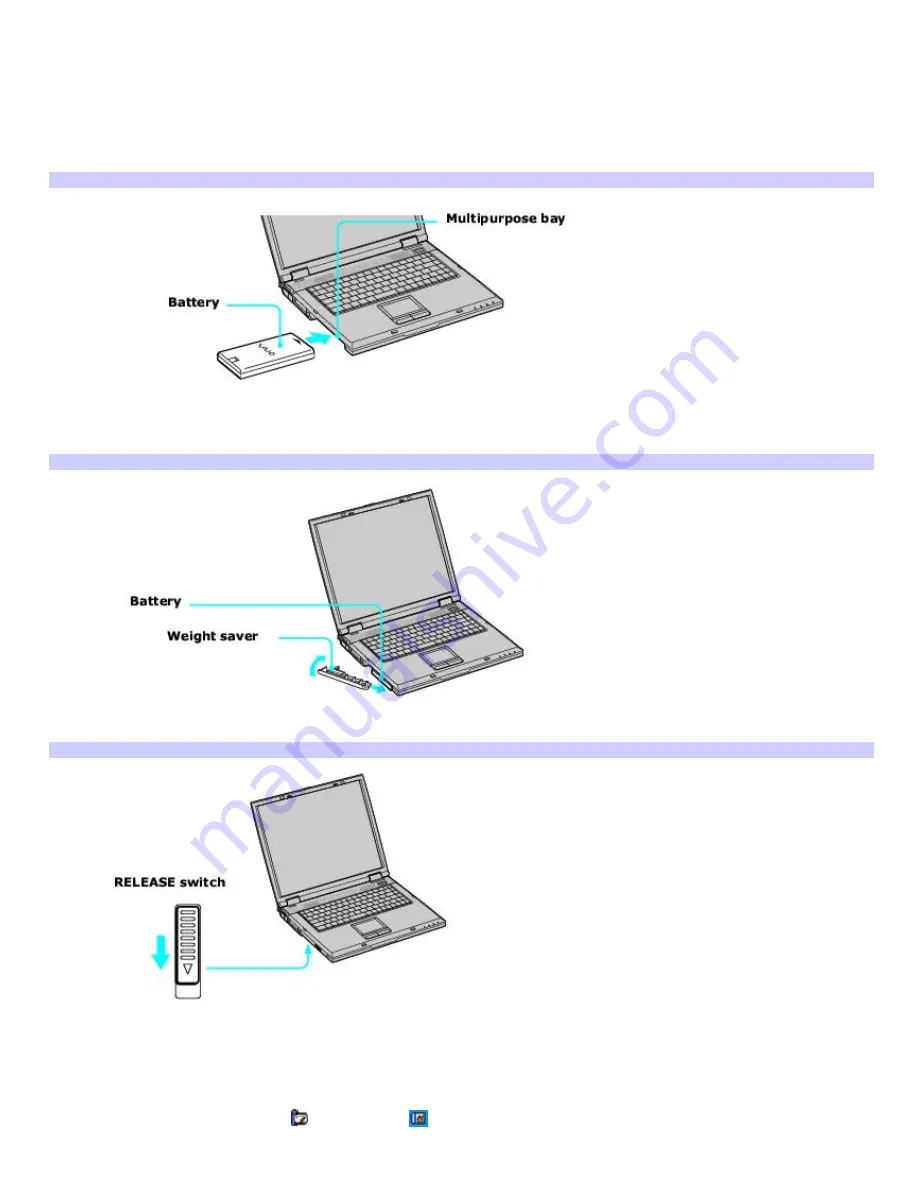
Using a second battery
To insert a second battery
1.
If another device is in the multipurpose bay, remove that device.
2.
Insert the battery into the multipurpose bay. When the computer uses the second battery, the Battery 2
indicator turns on.
Inserting the Second Battery
3.
Slide the weight saver in the direction of the arrow until it clicks into place. The weight saver stabilizes the
battery.
Inserting the Weight Sav er
4.
Lock the weight saver
RELEASE
switch.
Locking the Weight Sav er
To remove the second battery
1.
Make sure the Battery 2 indicator is off and the Battery 1 indicator is on or the computer is connected to AC
power. If the Battery 2 indicator is on:
1.
Double-click the
CPU
icon
or
Profile
icon
on the Windows
®
taskbar, depending on the model you
purchased. The
PowerPanel
dialog box appears.
2.
On the
Battery
tab, click
Primary Battery
in the
Battery Switch
box.
Page 9
Summary of Contents for VAIO PCG-GRV670
Page 40: ...Page 40 ...
Page 52: ...Printer Connections Printing With Your Computer Page 52 ...
Page 74: ...Mice and Keyboards Using the Keyboard Connecting External Mice and Keyboards Page 74 ...
Page 84: ...Page 84 ...
Page 87: ...Floppy Disks PC Cards and i LINK Connections Using a Floppy Disk Drive Using PC Cards Page 87 ...