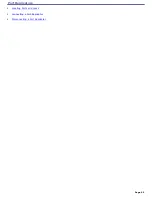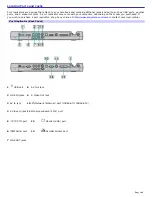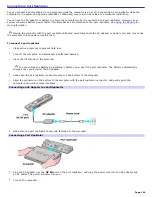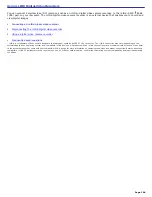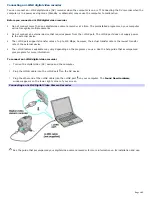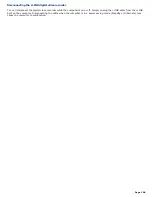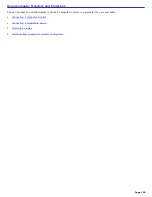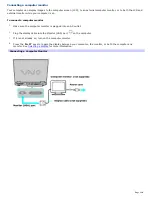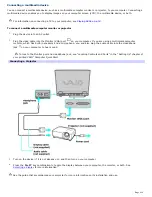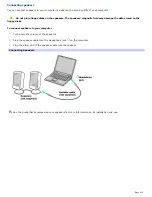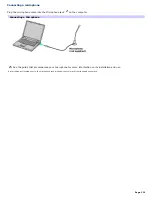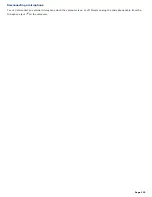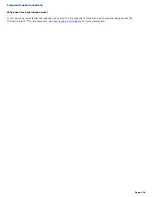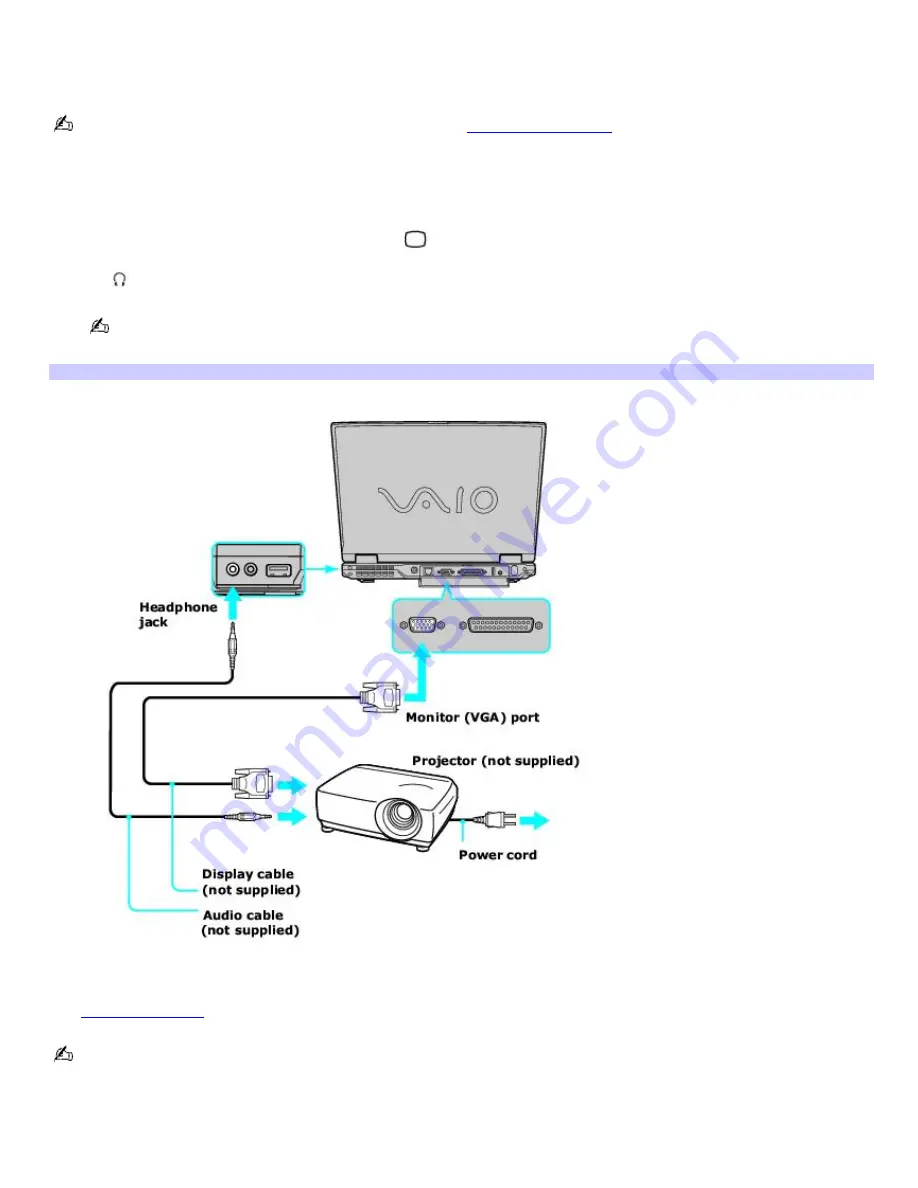
Connecting a multimedia device
You can connect a multimedia device, such as a multimedia computer monitor or projector, to your computer. Connecting a
multimedia device enables you to display images on your computer screen (LCD), the multimedia device, or both.
For information on connecting a TV to your computer, see
Playing DVDs on a TV.
To connect a multimedia computer monitor or projector
1.
Plug the device into an AC outlet.
2.
Plug the video cable into the Monitor (VGA) port
on your computer. If you are using a multimedia computer
monitor, which has built-in speakers and a microphone, you and also plug the audio cable into the Headphone
jack
on your computer to hear sound.
To locate the Monitor port and Headphone jack, see "Locating Controls and Ports" in the "Setting Up" chapter of
your printed VAIO
®
Computer Quick Start.
Connecting a Projector
3.
Turn on the device (if it is not already on), and then turn on your computer.
4.
Press the
Fn
+
F7
key combination to toggle the display between your computer, the monitor, or both. See
Selecting a display
for more information.
See the guide that accompanied your projector for more information on its installation and use.
Page 111
Summary of Contents for VAIO PCG-GRV670
Page 40: ...Page 40 ...
Page 52: ...Printer Connections Printing With Your Computer Page 52 ...
Page 74: ...Mice and Keyboards Using the Keyboard Connecting External Mice and Keyboards Page 74 ...
Page 84: ...Page 84 ...
Page 87: ...Floppy Disks PC Cards and i LINK Connections Using a Floppy Disk Drive Using PC Cards Page 87 ...