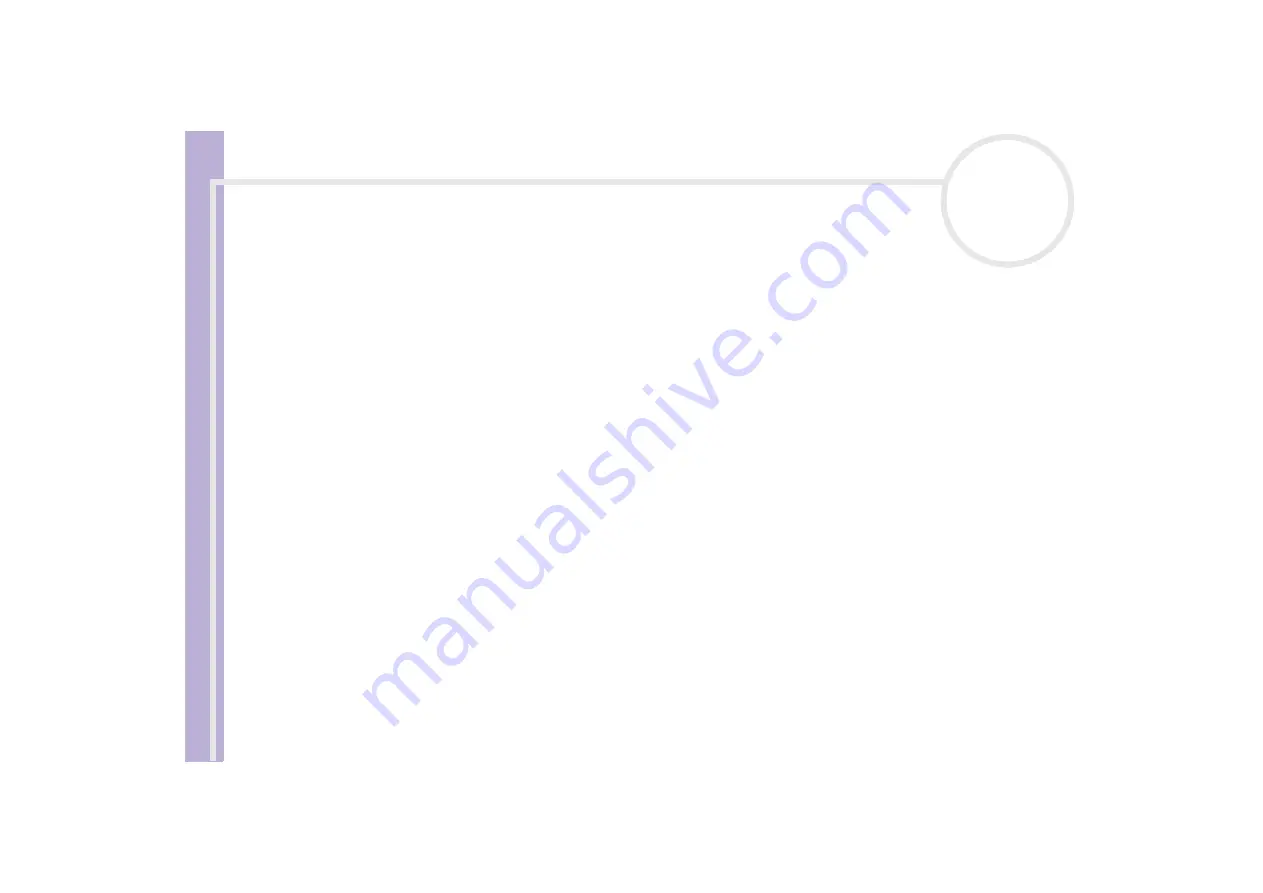
Sony
Notebook U
s
er Guide
Getting help
91
12
Press the arrow keys to select
Exit
(save changes) and then press
<Enter>
.
The
Save configuration changes and exit now?
message appears.
13
Make sure that
Yes
is selected and then press
<Enter>
.
My computer does not shut down
You are recommended to shut down your computer using the
Turn Off
command on the Windows
®
Start
menu. Using other methods, including those listed here, may result in loss of unsaved data. If the
Turn Off
command does not work properly, proceed as follows:
❑
Press
<Ctrl>
+
<Alt>
+
<Delete>.
If you have not changed the default settings, you will enter the
Task
Manager
, where you can close any application that cannot close normally, and restart your system.
❑
If this does not work, press
<Alt>
+
<F4>
to get to the
Turn off computer
screen, from where you can
shut down or restart your computer.
❑
If this does not work, press the power button and hold it for at least four seconds.
This turns off the power.
❑
Unplug the computer from the AC adapter and remove the battery pack from your computer.
My computer locks up
❑
If you suspect one application is locking your system, you can try to stop it. To do this, press
<Ctrl>
+
<Alt>
+
<Delete>
simultaneously. If you have not changed the default settings, you will enter the
Task Manager
. Select the application or process that is locking your system, and then click
End Task
.
❑
If the above method does not work or you do not know which application is locking your system, restart
the computer. On the Windows
®
taskbar, click the
Start
button, click
Turn Off Computer
, and then
select
Turn Off
.
❑
If the above method does not work, press the power button and hold it for at least four seconds. This
turns off the power.






























