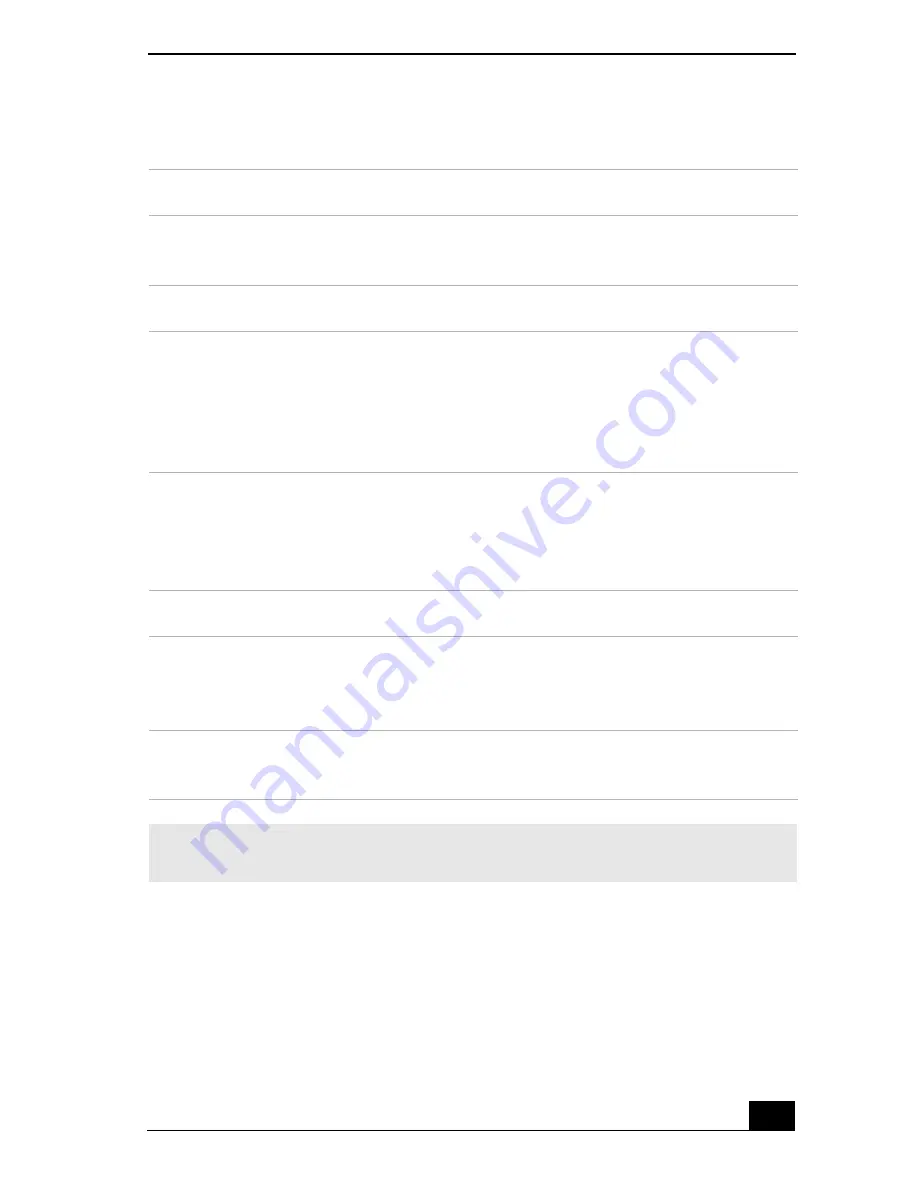
Displaying the Sony Notebook Setup Screen
69
Sony Notebook Setup Tabs
Tab
Description
About This Computer
Display system information, including memory
capacity, serial number, and BIOS version.
Printer
Select printer port mode settings.
Initial Setting
Change the volume of the sounds that play while the
operating system is loading. Select the order of drives
and devices from which you want to load the operating
system. You can specify the hard drive as well as other
drives inserted into your notebook.
Touchpad
When you connect an optional mouse to your
notebook, you can make your touchpad inactive. You
can also customize the settings of your mouse using the
mouse utility.
Power On Password
Set the password to secure your notebook.
Enable Ports
Enable or disable ports. Disabling ports releases
resources to the system. To change the serial settings,
click Advanced on the Basic/Advanced tab.
Basic/Advanced
Switch between Advanced mode (additional screens
with advanced settings) and Basic mode of display.
✍
For more information about each option, click Help on the Sony Notebook Setup
screen to display the help file.
Summary of Contents for VAIO PCG-FX390P
Page 8: ...Change text in this variable definition to document title 8 ...
Page 43: ...Connecting to a LAN 43 4 Follow the step by step instructions that appear on the screen ...
Page 44: ...Change text in this variable definition to document title 44 ...
Page 80: ...Change text in this variable definition to document title 80 ...
Page 104: ...Change text in this variable definition to document title 104 ...
Page 122: ...Change text in this variable definition to document title 122 ...
Page 134: ...Change text in this variable definition to document title 134 Wireless LAN Access Point 65 ...
Page 135: ...Index 135 ...
Page 136: ...Change text in this variable definition to document title 136 ...






























