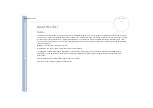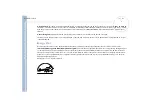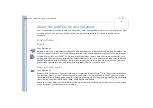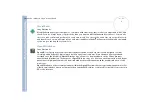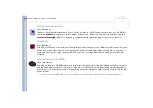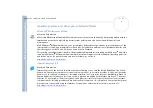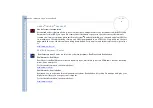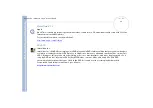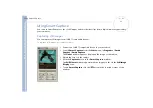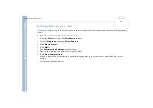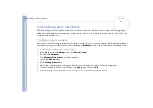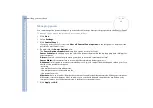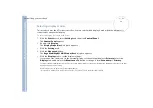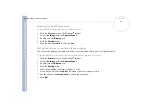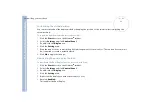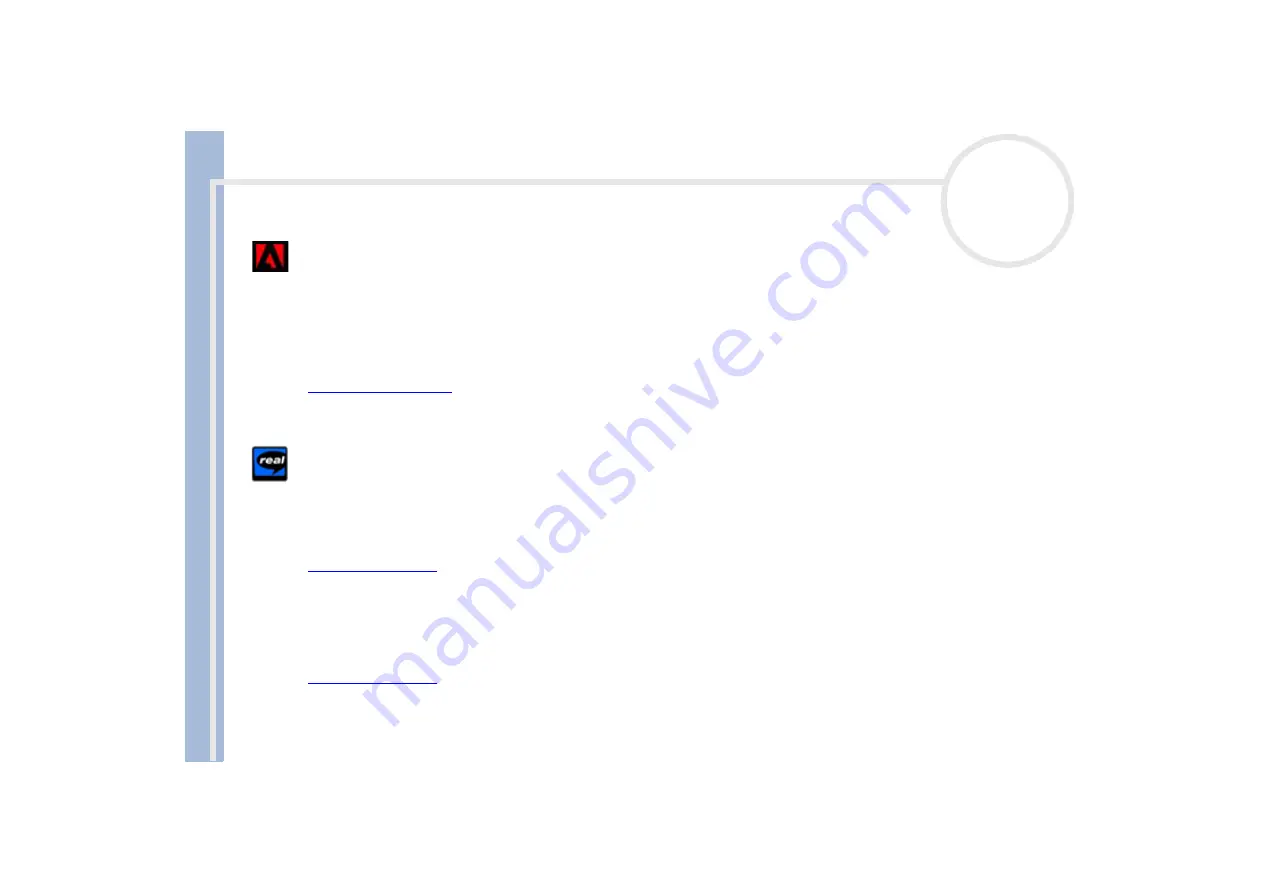
About
t
h
e s
o
ft
w
a
re
on your
Sony
not
e
book
About the software on your notebook
9
Adobe
®
Acrobat
®
Reader 4.1
Adobe Systems Incorporated
Acrobat
®
Reader software allows you to view, navigate, and print electronic documents in Adobe Portable
Document Format (PDF), an open file format that is intended to preserve the conformity of documents
created on all major computer platforms. Once Acrobat
®
Reader is installed, you can open and view PDF files
from within your Web browser by clicking on a PDF file embedded in an HTML file. You quickly see the first
page while the rest of the document is being downloaded. For questions and technical assistance, go online
to
Real Entertainment Center
Real Entertainment Center contains two software programs: RealPlayer and RealJukebox.
RealNetworks - RealPlayer
RealPlayer is the RealNetworks video and audio player, which lets you access 2,500 radio stations featuring
music, news and sports.
For further information, see the website at:
RealNetworks - RealJukebox
RealJukebox is your personal music management system. RealJukebox lets you build, manage, and play your
digital music library on your personal computer.
For further information, see the website at: