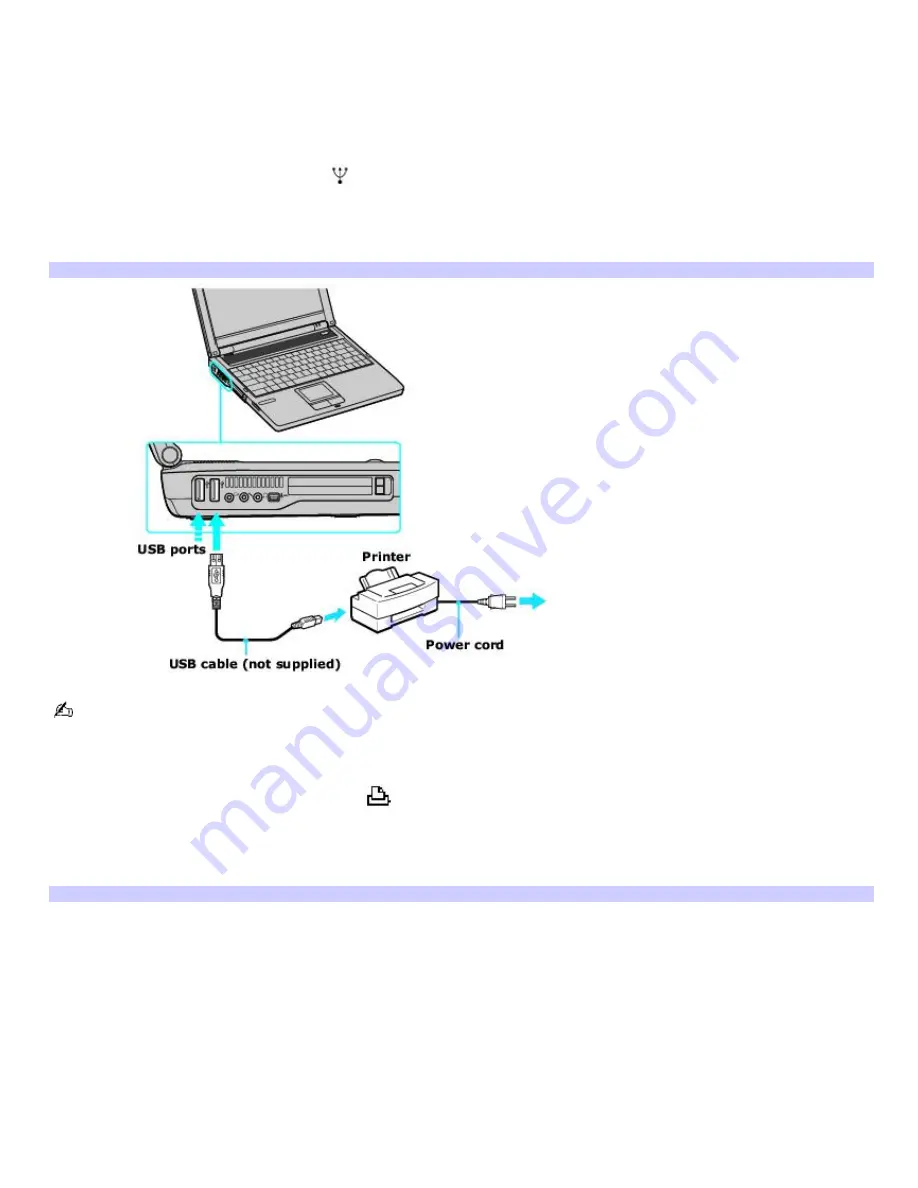
Connecting a printer
You can connect a universal serial bus (USB) printer or, depending on the model, a parallel port printer to your computer.
The New Hardware Wizard enables you to easily install the printer software, but some printers require separate driver
software installation. See the instructions that accompanied your printer for more information.
To connect a USB printer
1.
Plug the USB cable into the USB port
on your computer. See "Locating Controls and Ports" in the "Setting Up"
chapter of your printed VAIO
®
Computer Quick Start.
2.
Plug the other end of the USB cable into the USB port on the printer. If the
New Hardware Wizard
appears,
follow the on-screen instructions to finish setting up the printer.
Connecting a USB Printer
See the guide that accompanied the printer for more information on its installation and use.
To connect a parallel printer
1.
Plug the printer cable into the Printer port
on your computer. See "Locating Controls and Ports" in the
"Setting Up" chapter of your printed VAIO
®
Computer Quick Start.
2.
Plug the other end of the printer cable into the port on the printer. If the
New Hardware Wizard
appears, follow
the on-screen instructions.
Connecting a Parallel Port Printer
Page 50
Summary of Contents for VAIO PCG-FRV23
Page 29: ...Page 29 ...
Page 32: ...CDs and DVDs Inserting and Ejecting CDs or DVDs Copying and Playing CDs Playing DVDs Page 32 ...
Page 34: ...4 Lift the disc from the drive 5 Push the drive tray gently to close it Page 34 ...
Page 37: ...Page 37 ...
Page 48: ...Printer Connections Printing With Your Computer Page 48 ...
Page 68: ...Mice and Keyboards Using the Keyboard Connecting Mice and Keyboards Page 68 ...
Page 71: ...Page 71 ...
Page 79: ...Floppy Disk and PC Card Connections Using a Floppy Disk Drive Using PC Cards Page 79 ...






























