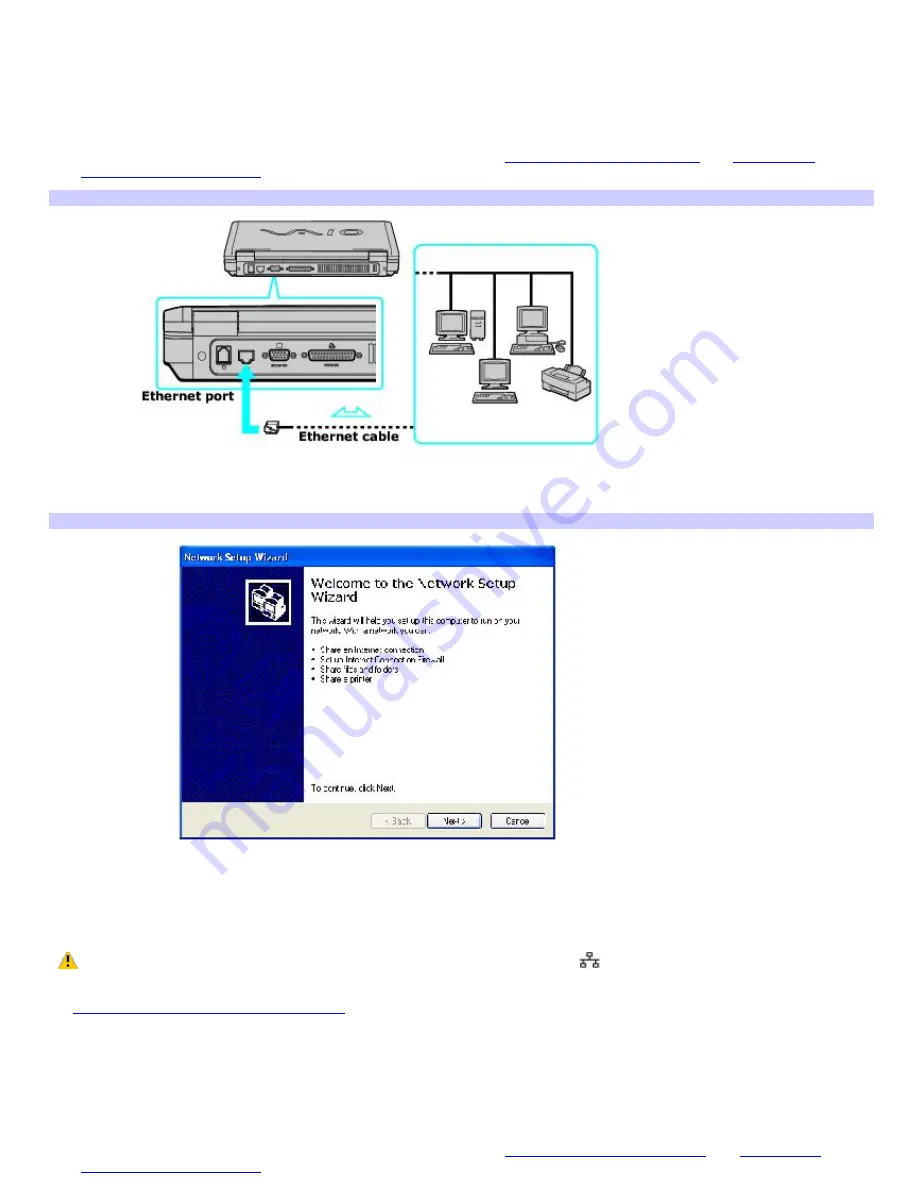
Using Ethernet and dial-up connections
For setting up local area networks (LANs), Ethernet is a widely installed technology. Your computer accommodates both
10BASE-T and 100BASE-TX Ethernet connections, with data transfer speeds of between 10 and 100 Mbps.
To connect to a local area network using a telephone or Ethernet cable
1.
Connect an Ethernet or telephone cable to your computer. See
To connect an Ethernet cable
and
Setting up a
dial-up Internet connection
for more information.
Connecting an Ethernet Cable
2.
Click
Start
, point to
All Programs
,
Accessories
,
Communications
, and click
Network Setup Wizard
. The
Network Setup Wizard
appears.
Network Setup Wizard
3.
Click
Next
. If you are prompted to the
Local Information
window, follow the on-screen instructions, and then
close the window.
4.
Follow the
Network Setup Wizard
instructions.
Only connect 10BASE-T and 100BASE-TX cables to the Ethernet port
. Do not connect any other type of
network cable or any telephone cable. Connecting cables other than those listed above may result in an electric
current overload and could cause a malfunction, excessive heat, or fire in the port. To connect the unit to the network,
see
Using Ethernet and dial-up connections
or contact your network administrator.
You can connect to your company network from a remote location and use data, programs, and network resources. See
Microsoft
®
Windows
®
Help by clicking
Help and Support
from the
Start
menu, and then clicking
Networking and the Web
in
the left panel.
To connect to a remote network using a telephone or Ethernet cable
1.
Connect an Ethernet or telephone cable to your computer. See
Connecting an Ethernet Cable
and
Setting up a
dial-up Internet connection
for more information.
Page 25
Summary of Contents for VAIO PCG-FRV23
Page 29: ...Page 29 ...
Page 32: ...CDs and DVDs Inserting and Ejecting CDs or DVDs Copying and Playing CDs Playing DVDs Page 32 ...
Page 34: ...4 Lift the disc from the drive 5 Push the drive tray gently to close it Page 34 ...
Page 37: ...Page 37 ...
Page 48: ...Printer Connections Printing With Your Computer Page 48 ...
Page 68: ...Mice and Keyboards Using the Keyboard Connecting Mice and Keyboards Page 68 ...
Page 71: ...Page 71 ...
Page 79: ...Floppy Disk and PC Card Connections Using a Floppy Disk Drive Using PC Cards Page 79 ...






























