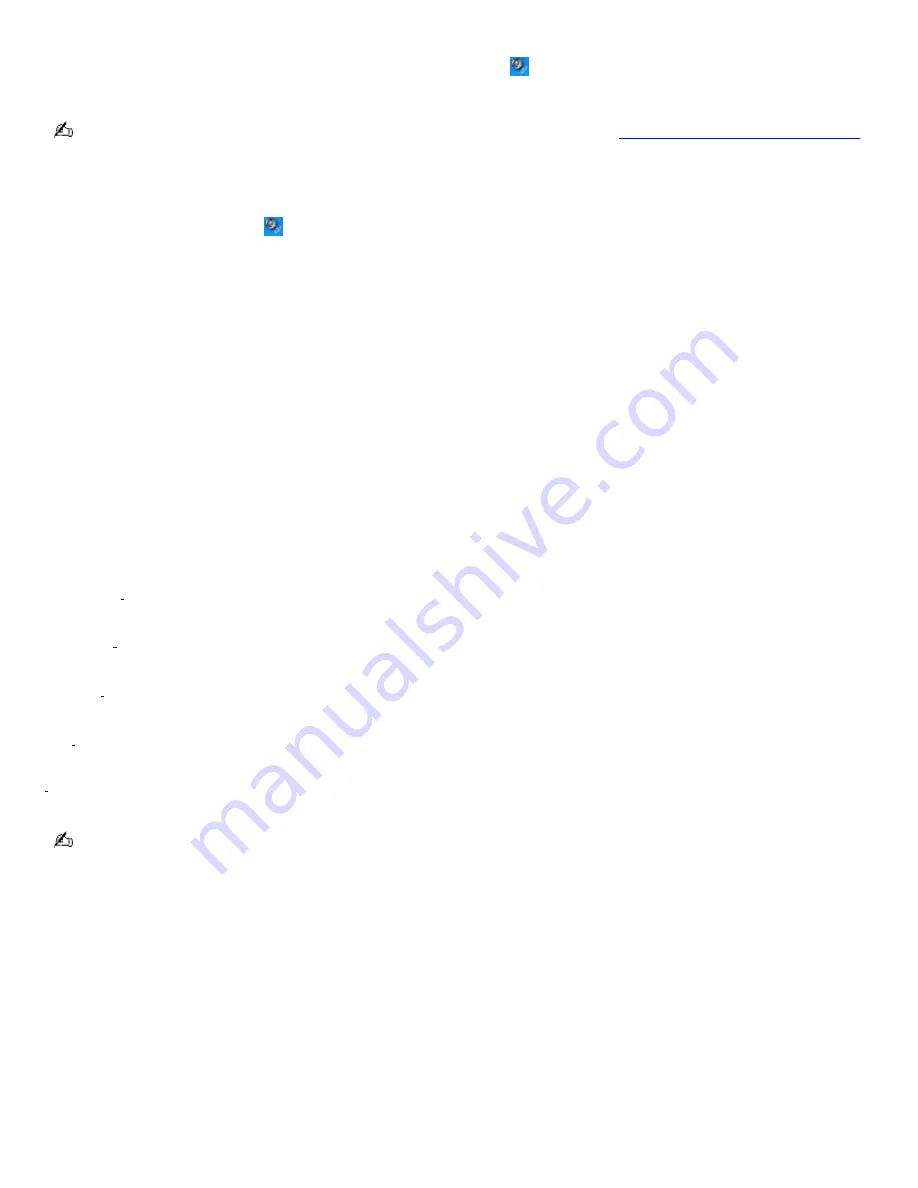
Adjusting the volume
To adjust the volume for playing CDs and DVDs, use the
Volume
icon
on the Windows
®
taskbar. Adjusting the volume for
playing CDs or DVDs does not adjust the volume for recording to CDs or DVDs.
You can only adjust the recording volume in the
Recording Control
window. See
Using a microphone to record sound
for instructions on how to open this window.
To adjust the volume of your speakers
1.
Right-click the
Volume
icon
on the Windows
®
taskbar, and select
Open Volume Control
. The
Volume Control
window appears.
2.
Click and drag the
Volume Control
slider up to increase volume and down to decrease volume.
3.
Click to cancel any
Mute
check boxes that are selected.
Sound device Function
Volume Control
Adjust the sound level from the speakers or headphones.
Wave
Adjust the wavfile sound or the system sound of Windows.
SW Synth
Adjusts the internal or external synthesizer volume.
CD Player
Adjust the volume of the CD in the optical drive.
Microphone
1
Adjust the internal or external microphone volume.
Telephony
1
Adjust the modem or telephone volume.
PC Beep
1
Adjust the beep sound when inserting or removing the PC Card and other devices.
Line
1
Adjusts the sensitivity of volume input.
1
O n s elec ted models only.
As a shortcut, you can press the
Fn+F4
keys to increase the volume and Fn+Shift+F4 keys to decrease volume. You
can also press the
Fn+F3
keys to toggle the mute option on and off.
Page 106
Summary of Contents for VAIO PCG-FRV23
Page 29: ...Page 29 ...
Page 32: ...CDs and DVDs Inserting and Ejecting CDs or DVDs Copying and Playing CDs Playing DVDs Page 32 ...
Page 34: ...4 Lift the disc from the drive 5 Push the drive tray gently to close it Page 34 ...
Page 37: ...Page 37 ...
Page 48: ...Printer Connections Printing With Your Computer Page 48 ...
Page 68: ...Mice and Keyboards Using the Keyboard Connecting Mice and Keyboards Page 68 ...
Page 71: ...Page 71 ...
Page 79: ...Floppy Disk and PC Card Connections Using a Floppy Disk Drive Using PC Cards Page 79 ...






























