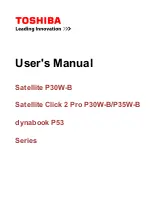Notebook User Guide
76
❑
Provide adequate air circulation to prevent internal heat buildup. Do not
place your computer on porous surfaces such as rugs or blankets, or near
materials such as curtains or draperies that may block its ventilation slots.
Leave a space of at least 8 inches (20 cm) behind the back panel of the
computer.
❑
If the computer is brought directly from a cold location to a warm one,
moisture may condense inside your computer. In this case, allow at least
an hour before turning on your computer. If any problems occur, unplug
your computer, and contact your Sony Service Center.
❑
The computer uses high-frequency radio signals and may cause
interference to radio or TV reception. Should this occur, relocate the
computer a suitable distance away from the set.
❑
Use only specified peripheral equipment and interface cables; otherwise,
problems may result.
❑
Do not use cut or damaged connection cables.
❑
Your computer will not work with party lines, cannot be connected to a
coin-operated telephone, and may not work with multiple phone lines or a
private branch exchange (PBX).
❑
If the telephone company makes a service call to your home or office and
determines that your computer is responsible for a problem, the telephone
company may bill you for the service call. Also, if you do not disconnect
your computer when it is adversely affecting the telephone line, the
telephone company has the right to disconnect your service until you
correct the problem.
Handling Your Notebook
❑
Clean the cabinet with a soft, dry cloth or a soft cloth lightly moistened
with a mild detergent solution. Do not use any type of abrasive pad,
scouring powder, or solvent such as alcohol or benzine, as these may
damage the finish of your computer.
❑
Should any solid object or liquid fall into the computer, shut down your
computer and then unplug it. You may want to have the computer checked
by qualified personnel before operating it any further.
Do not drop the computer or place heavy objects on top of the computer.
Summary of Contents for VAIO PCG-F610
Page 2: ...VAIO Notebook User Guide PCG F610 F630 ...
Page 11: ......
Page 15: ...Notebook User Guide xiv ...
Page 19: ...Notebook User Guide 4 ...
Page 66: ...Connecting a Universal Serial Bus USB Device 51 ...
Page 97: ...Notebook User Guide 82 ...