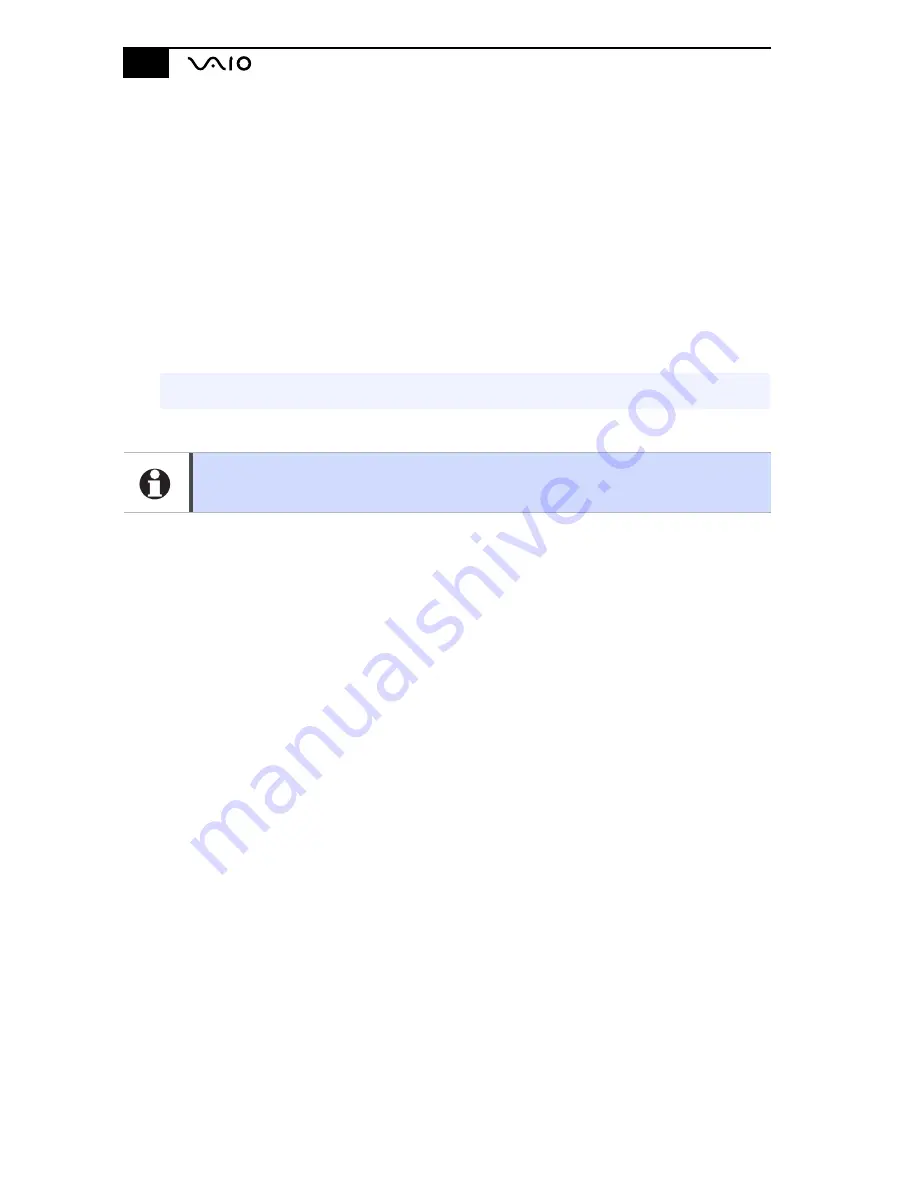
Notebook User Guide
32
Using Power Saving Modes
When you use a battery as the source of power for your computer, you can
take advantage of power management settings to conserve battery life. In
addition to the normal operating mode, which allows you to turn off specific
devices, your computer has two distinct power saving modes: Standby and
Hibernation. When using battery power, you should be aware that the
computer automatically enters Hibernation mode when the remaining battery
charge drops below 5 percent. You can change the settings of power saving
modes in the Power control of Control Panel.
Normal Mode
This is the normal state of your computer when it is in use. The green power
indicator light is on in this mode. To save power, you can turn off a specific
device such as the LCD or the hard disk.
Standby Mode
The computer saves the current state of the system in RAM and switches off
power to the CPU. The umber power indicator light flashes in this mode.
To activate Standby mode
Press the power button and release it immediately.
To return to normal mode
Press the power button and immediately release or press any key.
Hibernation Mode
The state of the system is saved on the hard drive and power is turned off. The
power indicator light is off in this mode.
To activate Hibernation mode
✍
Change the Power Saving Mode settings from Power Options in the Control Panel.
If the battery level falls below 10 percent, you should either attach the AC adapter to
recharge the battery or shut down your computer and insert a fully charged battery.
Summary of Contents for VAIO PCG-F610
Page 2: ...VAIO Notebook User Guide PCG F610 F630 ...
Page 11: ......
Page 15: ...Notebook User Guide xiv ...
Page 19: ...Notebook User Guide 4 ...
Page 66: ...Connecting a Universal Serial Bus USB Device 51 ...
Page 97: ...Notebook User Guide 82 ...






























