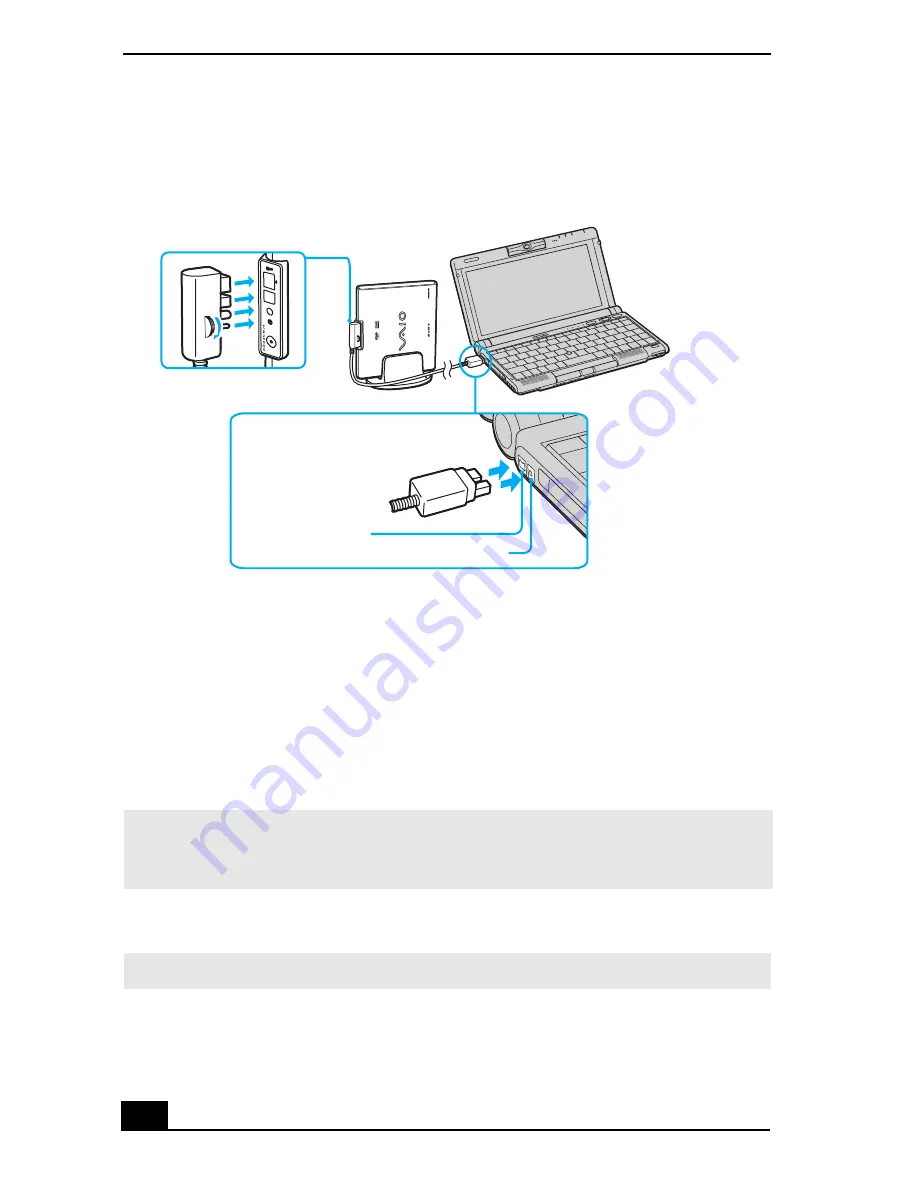
VAIO® Computer User Guide
54
3
Insert the straight-shaped, two-prong plug of the VAIO® Computer
Peripheral Cable into both the computer’s i.LINK port and peripheral device
DC Out jack.
4
The i.LINK drive’s power indicator lights up, and the computer will
automatically detect and identify the connected drive.
5
Click Start on the Windows® taskbar, and select My Computer to verify that
an icon for the i.LINK optical disc drive has been added in the window.
To disconnect an i.LINK optical disc drive
Connecting i.LINK optical disc drive
✍
The Sony i.LINK optical disc drive is compatible only with certain Sony VAIO® PCG
series computers preinstalled with Microsoft® Windows® XP Home Edition or
Professional.
✍
Close all open software applications.
L-shaped cable
Peripheral device DC Out jack
i.LINK port
connector
Summary of Contents for VAIO PCG-C1MW
Page 8: ...VAIO Computer User Guide 8 ...
Page 10: ...VAIO Computer User Guide 10 ...
Page 100: ...VAIO Computer User Guide 100 ...
Page 112: ...VAIO Computer User Guide 112 ...
Page 120: ...VAIO C1 Picturebook Computer Quick Start 44 ...
Page 138: ...VAIO Computer User Guide 138 ...
Page 146: ...Printed in USA 2002 Sony Electronics Inc xxxxxxxxx ...






























