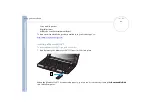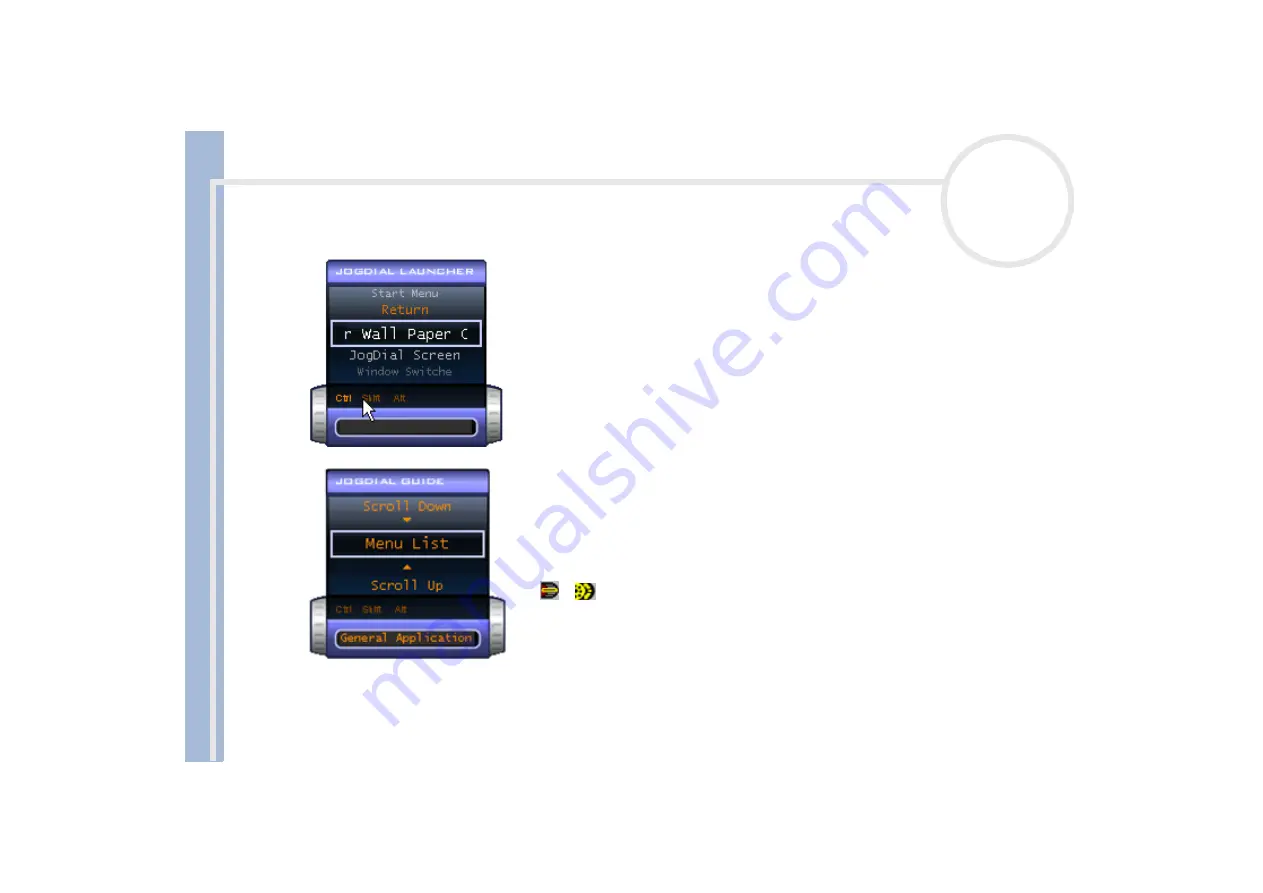
Sony Not
e
book Us
er
G
u
id
e
Using your notebook
32
If you prefer, the Jog Dial™ window can always be displayed on the screen. This window has two modes:
Launcher mode or Guide mode.
The Jog Dial™ window is in Launcher mode until you start an application or
the Jog Dial™ window becomes active. When an arrow appears next to an
item in the Jog Dial™ window, you can display a submenu for that item by
selecting it and pressing the Jog Dial™.
The Jog Dial™ window switches to Guide mode when you start an application
and its window becomes active. Depending on the application, the Jog Dial™
window displays different commands that you can select or execute by
rotating or pressing the Jog Dial™.
You can adjust the size of the Jog Dial™ window or close it. To display the Jog Dial™ window, double-
click
or
in the system tray.