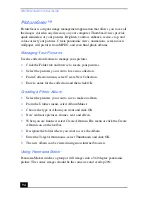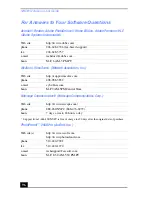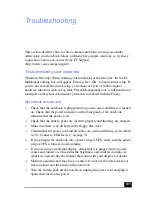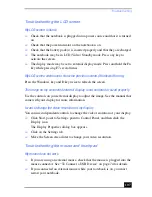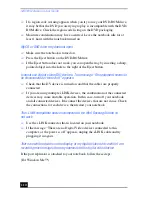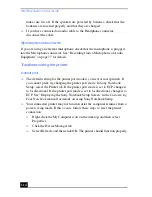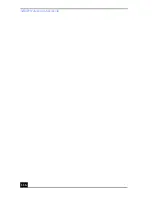Using the System and Application Recovery CDs
101
If your computer does not start from the Recovery CD
1
Slide the power switch forward and hold it for more than four seconds to turn
off the computer.
2
Turn on the computer and press the F2 key when the Sony logo appears. The
BIOS setup menu screen appears.
3
Press the arrow keys to select the Exit menu.
4
Press the arrow keys to select Get Default Values and then press the Enter
key. The message “Load default configuration now?” appears.
5
Check that Yes is selected, then press the Enter key.
6
Press the arrow keys to select Exit (Save Changes) and then press the Enter
key. The message “Save configuration changes and exit now?” appears.
7
Check that Yes is selected, then press the Enter key. The computer restarts
from the Recovery CD.
Using the Application Recovery CD(s)
The Application Recovery CDs allow you to reinstall individual applications and
device drivers if they are corrupted or accidentally erased. Reinstalling an
individual device driver or software title may correct a problem you are
experiencing with your computer, and you may not need to recover the entire
contents of your hard drive. If you do need to reinstall all the software titles that
shipped with your computer, use the System Recovery CD. See “Using the
System Recovery CD(s)” on page 99.
✍
Your system may include one or two System Recovery CDs. If you have two System
Recovery CDs, insert the first CD to run the System Recovery program. You are
prompted to insert the second CD once the information from the first CD has been
installed.
The recovery process takes 30 to 60 minutes to complete.
After recovering your system using the SRCD, you may be prompted to insert your
ARCD after restarting Windows®. Insert the ARCD to automatically complete recovery
of your system.