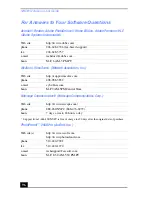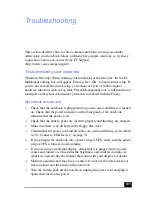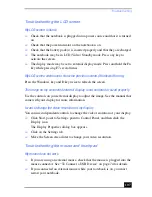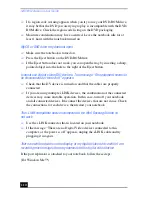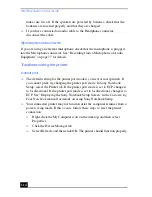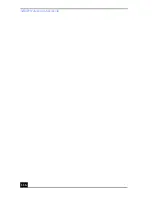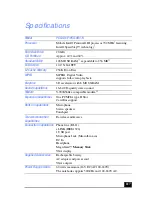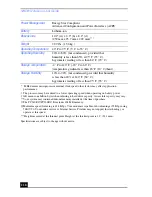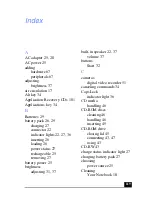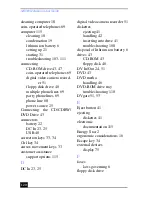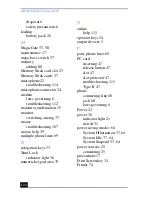Troubleshooting
109
❑
Check that the diskette is properly inserted into the floppy disk drive.
My floppy disk drive icon doesnt appear even though it is connected
❑
Click Start, point to Settings, point to Control panel, and then click System
The System Properties dialog box appears.
❑
Click the Device Manager tab.
❑
Double-click Floppy Disk Controller and then click Standard Floppy Disk
Controller.
❑
Click Delete. The Confirmation window will appear.
❑
Verify that Delete From All Settings is selected and press OK.
❑
Click Update in the System Properties window.
❑
Double click Disk Drive and confirm that GENERIC NEC FLOPPY DISK
is shown.
My CD or DVD drive is not playing my CD or DVD properly
❑
Make sure the optical drive is inserted correctly into the multipurpose drive
bay.
❑
Make sure the label of the disc is facing up.
❑
If the disc requires software, make sure the software is installed according to
the manufacturer’s instructions.
❑
A dirty or damaged disc may cause the notebook to stop responding while it
tries to read the disc. If necessary, restart the notebook, remove the disc, and
then check it for dirt or damage.
❑
If you see video but can not hear audio, check all of the following:
❑
Check that your DVD-ROM drive does not have the mute setting
enabled.
❑
Check the volume setting in the audio mixer.
❑
If you are using external speakers, check the volume settings, and then
check the connections between your external speakers and the notebook.
❑
Click Start >Control Panel > System > Device Manager. Check that the
correct drivers are installed properly.
❑
Do not use adhesive labels to identify the CD. The label may come off while
the disc is in use in the optical drive and cause the drive to malfunction.