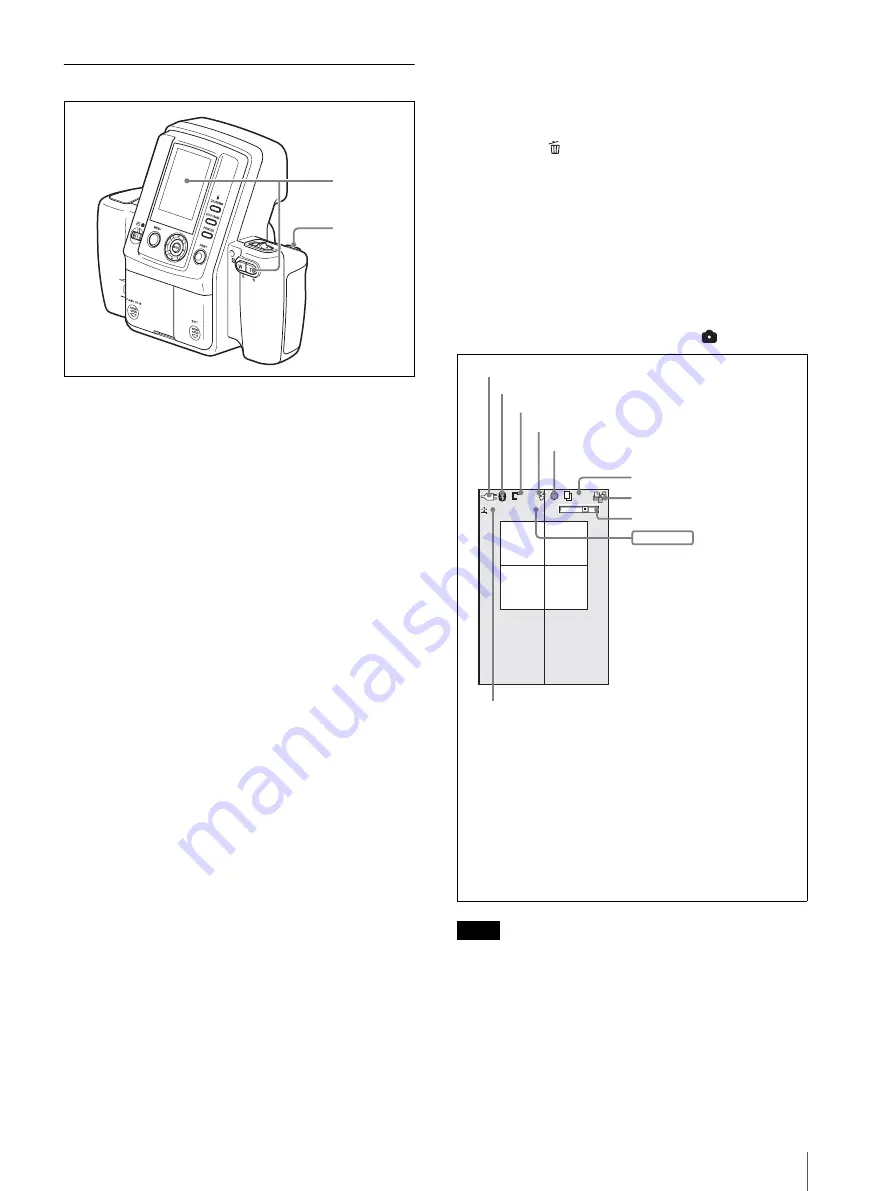
Operations (Shooting and Printing)
21
Taking a Picture
1
Point the camera at the subject, and adjust the frame
while monitoring the camera LCD.
Pressing the zoom lever allows you to adjust the
frame by zooming.
T:
Telephoto zoom.
W:
Wide-angle zoom.
When composing the picture, make sure the
subject’s face fits within the frame on the LCD.
Enlarge the face as much as possible while keeping
the entire face within the frame.
2
Press the release button halfway to focus.
Once the subject is in focus, a green focus mark
appears on the LCD.
If the focus mark turns red when you press the
release button halfway, the picture is not in focus.
Slowly press the release button halfway again.
3
Press the release button halfway until the focus
mark turns green, then press the button the rest of
the way.
A picture is taken, and it appears immediately on
the LCD. This feature is known as the auto-review
display. The picture is also simultaneously stored in
the camera’s internal memory. During the transfer
of data to memory, the standby lamp rapidly flashes
orange. Once the data is stored and the built-in flash
is charged for the next picture, the standby lamp lits
orange.
Pictures can be printed directly from the auto-review
display without switching the mode switch setting.
For details, see “Printing the Last Picture Taken (From
the Auto-Review Display)” on page 22.
To take the next picture, press the release button or zoom
lever to turn off the auto-review display, and then repeat
steps
2
and
3
.
To delete the last picture taken
Perform the following steps to delete the last picture
taken while it appears in the auto-review display.
1
Press the
button.
A screen asking you to confirm deletion appears.
2
Select OK by pressing the
v
control button, and
then press the ENTER button.
The picture displayed on the LCD is deleted, and
the camera returns to Shooting mode.
The LCD in Shooting mode
The following is an example of how the LCD may
appear when the mode switch is set to
.
Note
To make it easy to determine the frame of the subject,
this camera keeps the brightness of the LCD at a certain
level, regardless of the exposure, brightness of the
subject, or lighting conditions of the surrounding areas.
For this reason, the brightness of the LCD is different
from the actual brightness of the captured image.
1
2, 3
0.00
0.00
EV
EV
STD
STD
STD
P
P
W
T
W
T
037
037
037
0.00
EV
1/250 F4.7
1/250 F4.7
1/250 F4.7
Print queue icon
4)
Remaining number of pictures
3)
Exposure compensation
7)
1) Appears when the Bluetooth module is set to ON.
2) Appears when the release button is pressed halfway.
3) Estimated number that can be captured at the set
resolution
4) Appears when the print queue function is enabled.
5) Appears when the zoom lever is pressed.
6) Settings for shutter speed and aperture appear when the
release button is pressed.
7) Appears when the
v
or
V
control button is used to change
the exposure compensation value, or when the release
button is pressed.
Shooting conditions
6)
Zoom bar
5)
Focus mark
2)
Flash mode
Resolution
Power source (AC power adaptor or battery indicator)
Bluetooth indicator
1)
Summary of Contents for UPX-C300
Page 140: ...Index 140 ...
Page 211: ......
















































