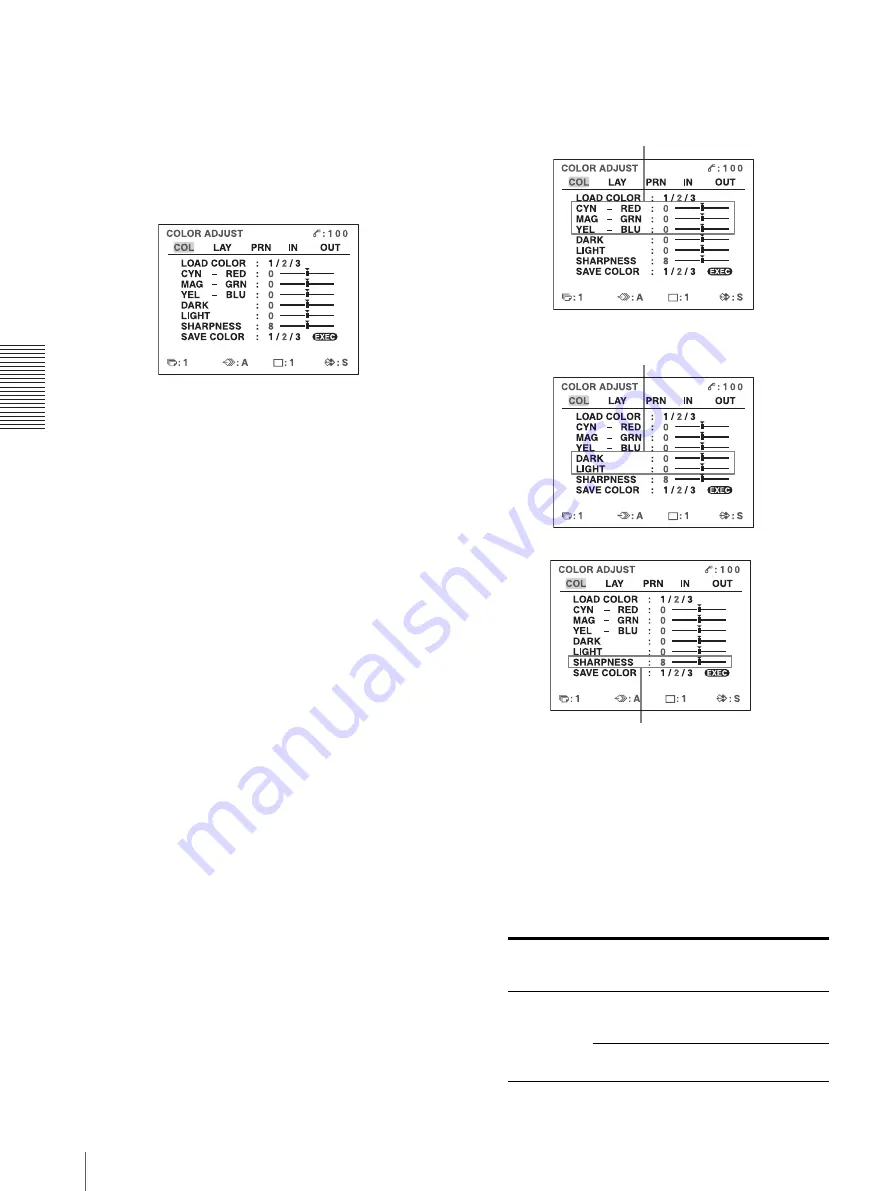
A
d
jus
tment
Adjusting the Color and Picture Quality
54
Also, you can make a printout using temporarily set
values, without clearing the stored adjustment values.
Perform the adjustments while viewing the images
captured in memory.
1
Display the COLOR ADJUST menu.
2
Select the LOAD COLOR number of the values to
be adjusted or to be modified by pressing the
G
or
g
button.
When modifying, you can preserve the original
settings. (See “To retain the originally set value” on
page 55.)
3
Adjust the printout color.
To adjust the color intensity (RED/GREEN/
BLUE)
The RED, GREEN and BLUE color component
settings are divided into 15 steps, from –7 to +7,
indicated by a value and graph. The center of the
graph (0) corresponds to the standard setting.
COLOR ADJUST menu
Menu
Adjustment
item
When you
want to
Button to
be
pressed
Adjustment
direction on
the menu
CYN-RED
Make the
image
reddish.
g
button
Toward RED
Make the
image cyan.
G
button
Toward CYN
(cyan)
Items to be used for adjusting the
color intensity
Items to be used for adjusting the contrast
Items to be used for adjusting the sharpness/
interpolation






























