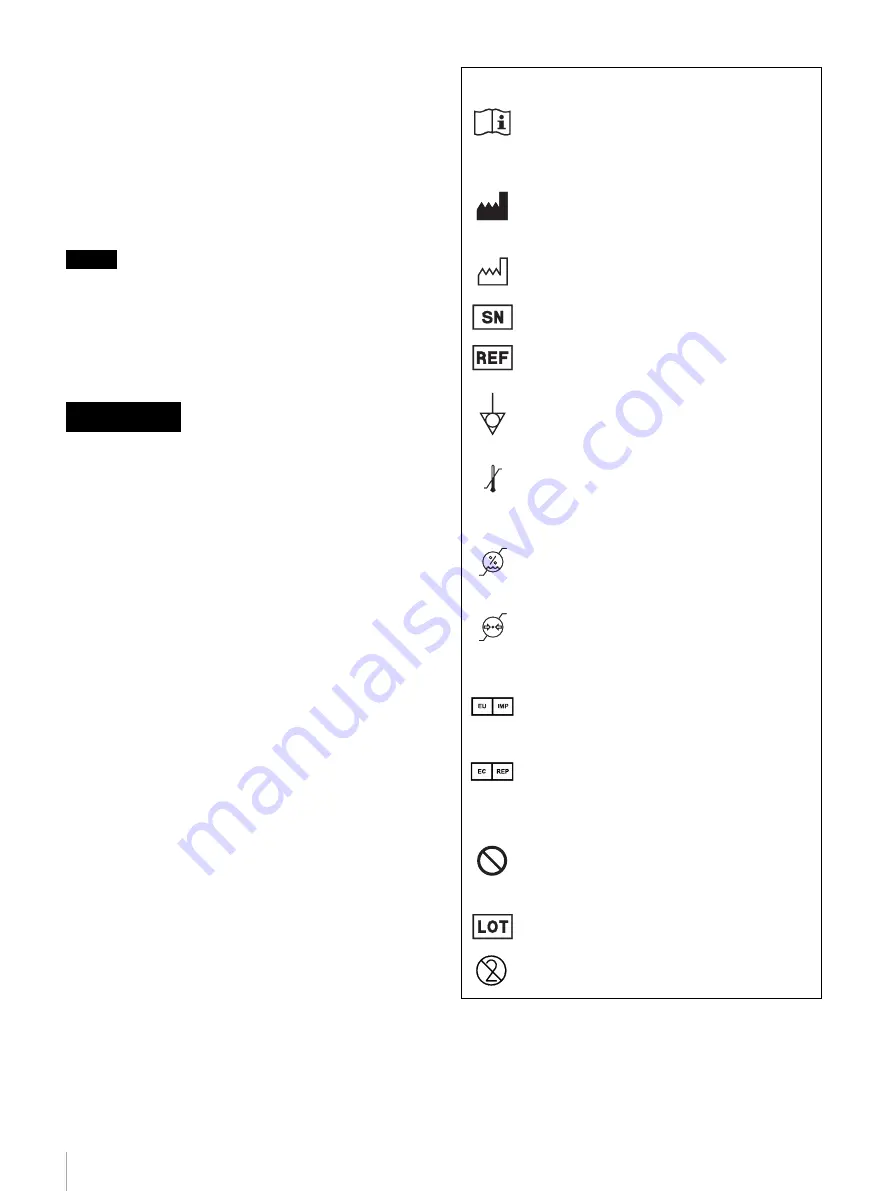
2
Indications for Use/Intended Use
The Sony UP-DR80MD printer is a compact, medical
grade color printer that can accept digital signal input. It is
designed to be integrated into medical imaging systems
such as ultrasound, intravascular ultrasound, endoscopy
camera processor and other compatible medical imaging
systems and produce hard copy prints of still images
captured by these systems for the patient record or for
referrals.
Notes
• Output images from this equipment cannot be used for
diagnostic use.
• This equipment is for medical professionals.
• This equipment is intended for use in medical
environments, such as clinics, examination rooms, and
operating rooms.
To reduce the risk of fire or electric shock, do not
expose this equipment to rain or moisture.
To avoid electrical shock, do not open the
cabinet. Refer servicing to qualified personnel
only.
No modification of this equipment is allowed.
WARNING
To avoid the risk of electric shock, this equipment
must only be connected to a supply mains with
protective earth.
WARNING
To disconnect the main power, unplug the power plug.
When installing the unit, incorporate a readily accessible
disconnect device in the fixed wiring, or connect the power
plug to an easily accessible socket-outlet near the unit.
Do not position the ME equipment where it is difficult to
unplug the power plug.
If a fault should occur during operation of the unit, operate
the disconnect device to switch the power supply off, or
disconnect the power plug.
WARNING
Symbols on the product
Consult the instructions for use
Follow the directions in the instructions for
use for parts of the unit on which this symbol
appears.
This symbol indicates the manufacturer, and
appears next to the manufacturer’s name and
address.
This symbol indicates the date of
manufacture.
This symbol indicates the serial number.
This symbol indicates the version of the
accompanying document.
This symbol indicates the equipotential
terminal which brings the various parts of a
system to the same potential.
Storage and transport temperature
This symbol indicates the acceptable
temperature range for storage and transport
environments.
Storage and transport humidity
This symbol indicates the acceptable humidity
range for storage and transport environments.
Storage and transport pressure
This symbol indicates the acceptable
atmospheric pressure range for storage and
transport environments.
This symbol indicates the EU Importer, and
appears next to the EU Importer’s name and
address.
This symbol indicates the European
Community representative, and appears next
to the European Community representative’s
name and address.
This symbol indicates a prohibited action.
For accessories
This symbol indicates the batch code.
This symbol indicates the do not reuse.
Summary of Contents for UP-DR80MD
Page 31: ......



































