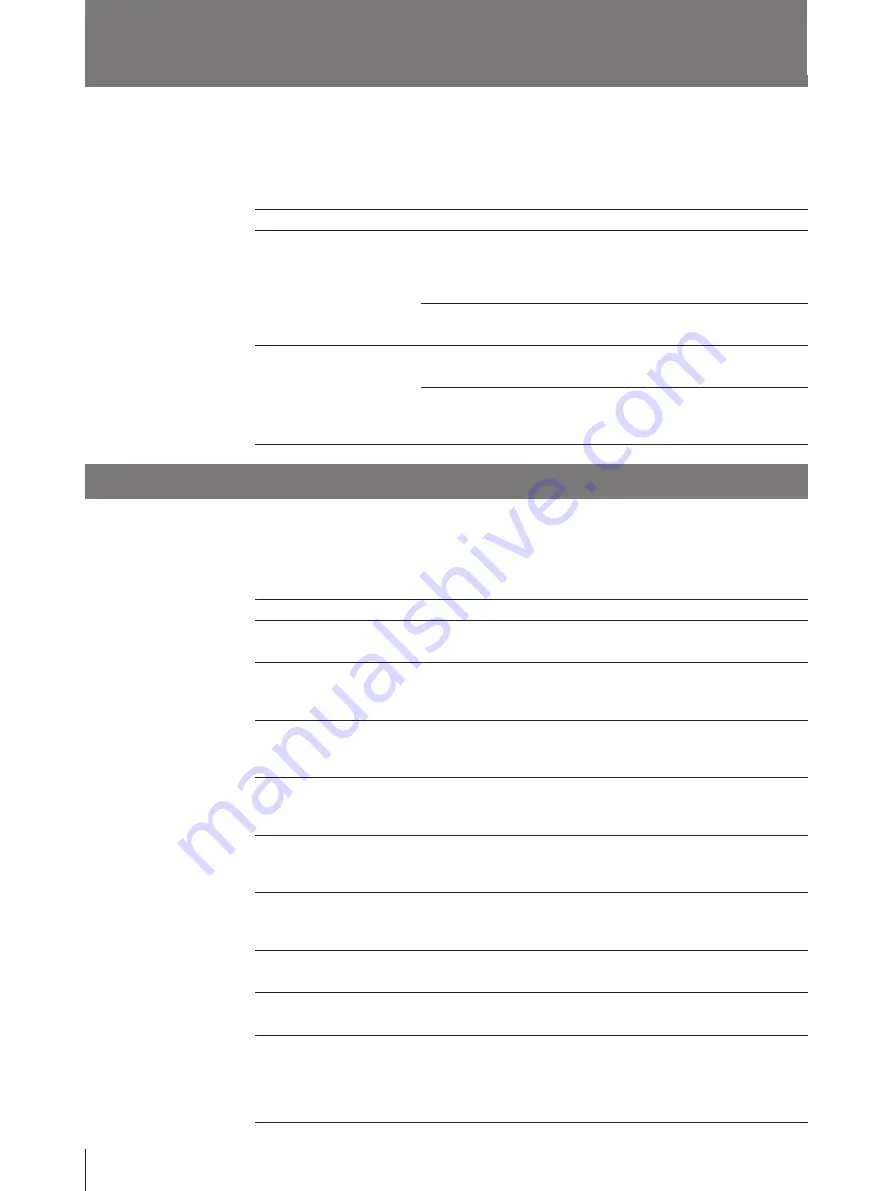
32
Others
Troubleshooting
If a problem appears, check the following trouble shooting guide first and perform
whatever action is necessary to solve the problem. If the problem persists, turn off
the printer and consult with your Sony dealer.
Symptom
Nothing appears in the
printer window display.
The printer does not print.
Possible causes and remedies
The POWER switch of the printer is not set to ON.
n
Set the POWER switch of the printer to ON. If the power
switch is set to ON, once set it to OFF, then to ON again.
(page 6)
Connections may not be correct.
n
Make connections correctly. (page 12)
An error message appears on the printer window display.
n
Take remedies according to “Error Messages”. (page 32)
An ink ribbon cassette and print paper are not loaded.
n
Load an ink ribbon cassette and print paper. (pages 14 and
17)
Error messages
IMAGE TOO LARGE
END OF RIBBON
HEAD IN COOLING
HEAD IN HEATING
CLEAN FAN FILTER
NO RIBBON
NO IMAGE DATA
NO PAPER
PLEASE WAIT
Error Messages
If a problem occurs, the ALARM indicator lights and an error message stating the
problem appears in the printer window display. Note the message and perform
whatever action is necessary to solve the problem.
Possible causes and remedies
The size of the printout is set beyond the printing limits.
n
Adjust the printing size from the computer.
The ink ribbon has been completely used.
n
Replace with the new ink ribbon. (Ink ribbons cannot be
reused.) (page 14)
The thermal head has overheated.
n
Leave the printer until the head cools down and this message
disappears.
The thermal head is warming up.
n
Leave the printer until the head has warmed up and this
message disappears.
The filter has become dirty.
n
Remove the fan cover on the side panel of the printer and the
filter. Clean the filter. (page 28)
Ink ribbon cassette is not fitted properly.
n
Ensure that the ink ribbon is loaded properly in the ink ribbon
holder, and the ink ribbon cassette in the printer. (page 14)
No image data is stored in the printer memory.
n
Transfer the image data from your computer. (page 19)
The print paper has run out.
n
Load the print paper into the paper tray. (page 17)
When you press the STOP button or turn off the power while
printing, or the printer detects an invalid combination of the print
paper and ink ribbon and automatically stops printing, this
message appears.
n
Wait for the printer to eject the paper.






























