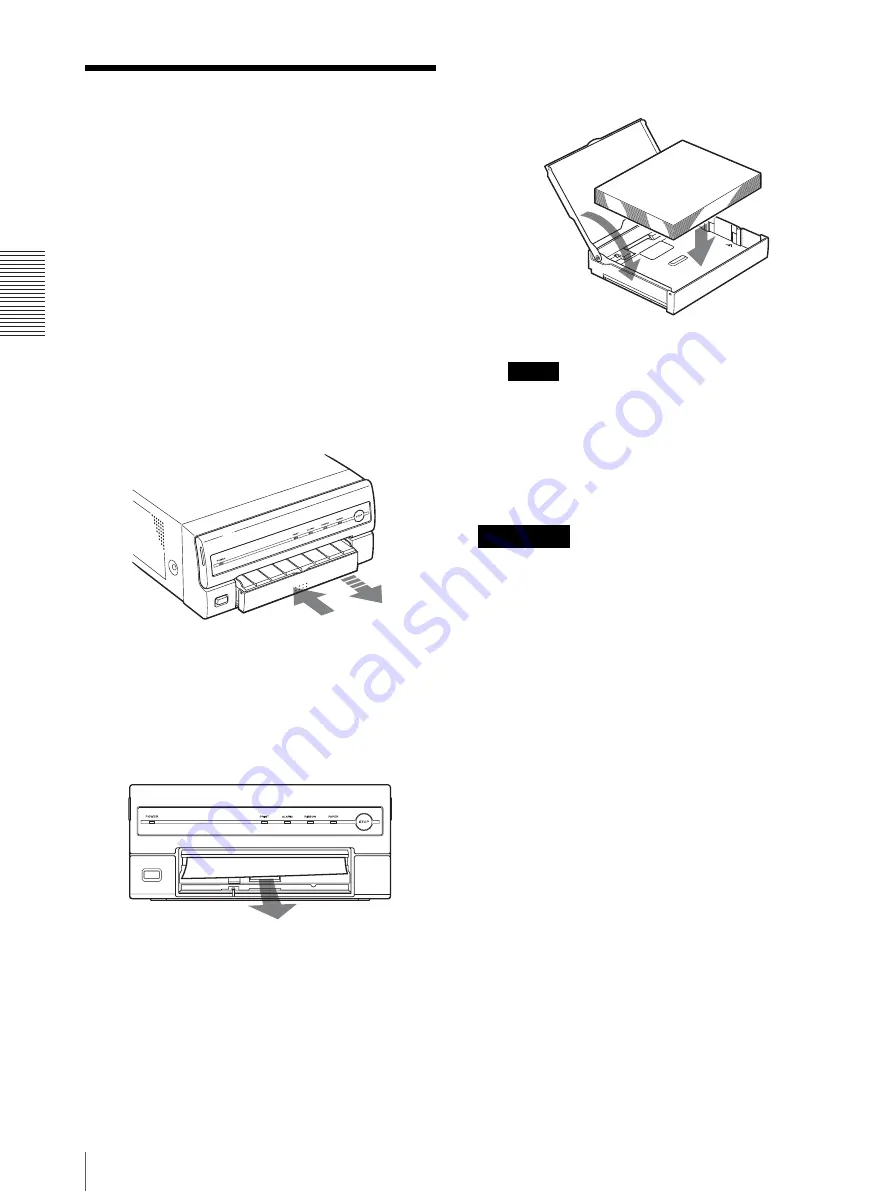
Mis
c
e
lla
neo
us
If the Paper Jams
22
If the Paper Jams
If the ALARM indicator lights on the ribbon door, or the
message “Paper jam. Printing is aborted. Please remove
the jammed paper and print again.” or “Motor or sensor
trouble. Printing is aborted after you press the PRINT
button and during printing. Please turn off the printer,
then turn it back on and print again.” appears on a
monitor of a computer during printing after you press
the PRINT button, the paper may have jammed inside
the printer.
Remove the jammed paper according to the process
described below.
1
Push in the paper tray to remove it.
If any printouts have been ejected onto the paper
tray and have accumulated on the paper tray,
remove them before removing the paper tray.
2
Check whether any paper is jammed inside the
printer. If you find a jammed sheet, slowly pull it
straight out.
If you cannot remove the jammed paper even if you
perform the operation in step 2, remove the jammed
paper according to instructions described in the
following “If you can not remove the jammed paper
yet”.
3
Load the paper into the paper tray correctly.
Notes
• Do not reuse the jammed paper. Discard that
paper.
• Use only paper recommended in this manual.
4
Re-insert the removed paper tray.
If you can not remove the jammed paper yet
• Turn the printer power off and remove the power cable
from the printer.
• When you turn the printer over, remove any
connecting cables. If cables are broken or bent, this
may cause fire or electrical shock.
• When you remove the jammed paper, be careful not to
injure your fingers when touching the parts inside the
printer.
1
Be sure to set the power switch of the printer to off
and remove the power cable and other connecting
cables.
2
Remove the ink ribbon cartridge and the paper tray
from the printer.
3
Turn the printer over.
Precautions




































