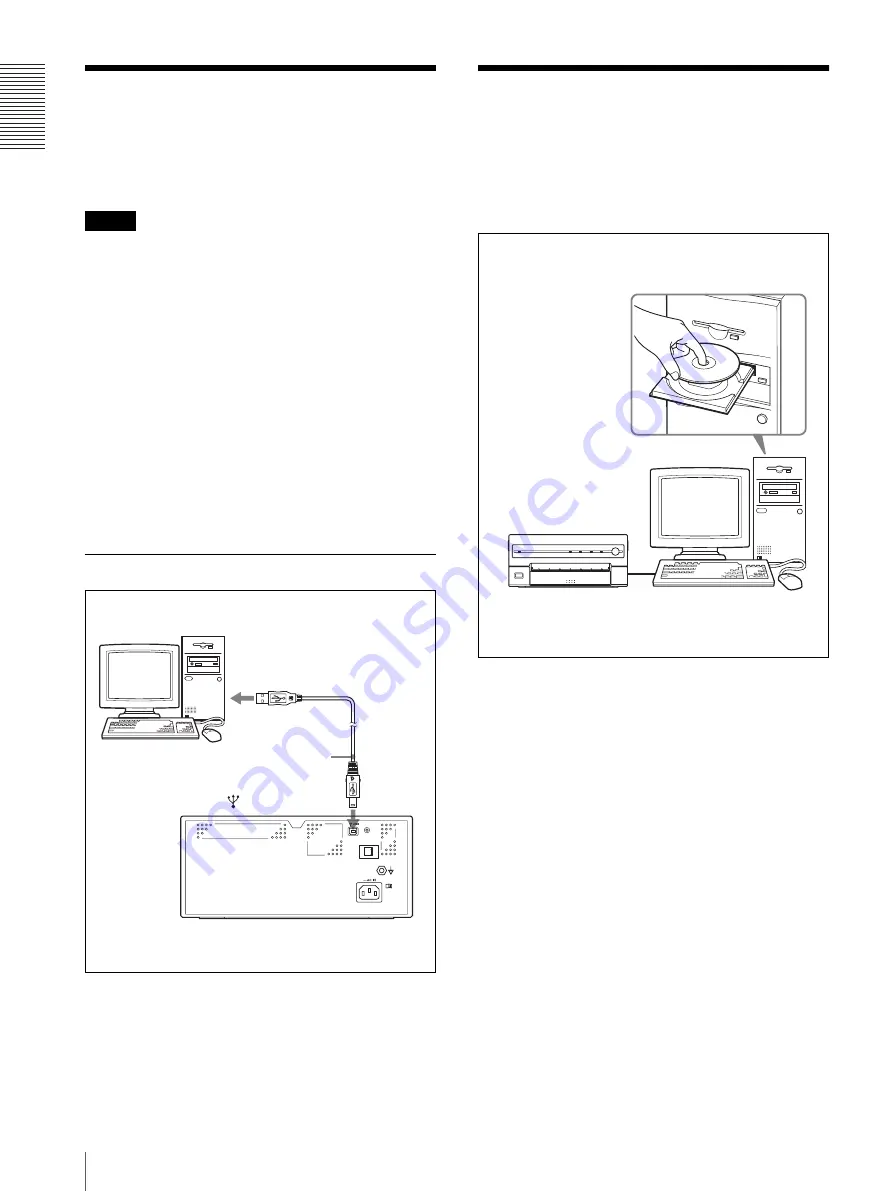
Get
ting St
ar
te
d
Connections / Installing the Printer Driver
10
Connections
After connecting the USB connecting cable (supplied)
to the printer and the computer, connect the power cord.
For details about the printer connection, refer to the
manuals for the computer or other peripheral devices.
Notes
• Before connecting the printer to the computer, turn off
the printer, computer, monitor, and all peripheral
devices connected to the computer.
• Before connecting the printer to the computer,
disconnect the power cord from the printer. Connect
the power cord to the printer only after connecting the
printer and the computer.
• Follow the connection procedures described in the
computer manual.
• Make sure that the interface cable is connected
securely at both ends.
• The printer drive software provided with the printer is
not suitable for using the printer connected to a
network.
• Operation of the printer is not guaranteed for
connection to a USB hub.
USB Port Connection
Installing the Printer
Driver
Install the printer driver provided with the printer. For
detailed instructions on how to install the printer driver,
refer to the Readme.txt file on the printer driver installer
disc.
About USB (Universal Serial Bus) Specification
Revision 2.0
• The UP-D55 complies with the USB 2.0 specification.
• USB 2.0 is a newer standard than USB 1.1, but
provides backward compatibility.
• USB 2.0 supports Hi-speed USB, in addition to the
existing Full (Low) speed.
• The UP-D55 can be connected as Full-speed in a USB
1.1 environment. However, to use the UP-D55 with
Hi-speed USB functions in a USB 1.1 environment,
the following requirements must be met.
– Computer
A computer which supports Hi-speed USB
(conforming to the USB 2.0 specification)
a)
– OS
Windows 2000/Windows XP
– USB 2.0 device driver
USB 2.0 device driver produced by Microsoft
Corporation. (Operation using USB 2.0 drivers
other than ones produced by Microsoft Corporation
is not guaranteed.)
– USB 2.0 cable
Use the 2-m cable supplied with the UP-D55.
to (USB)
connector
USB cable
(supplied)
UP-D55
UP-D55











































