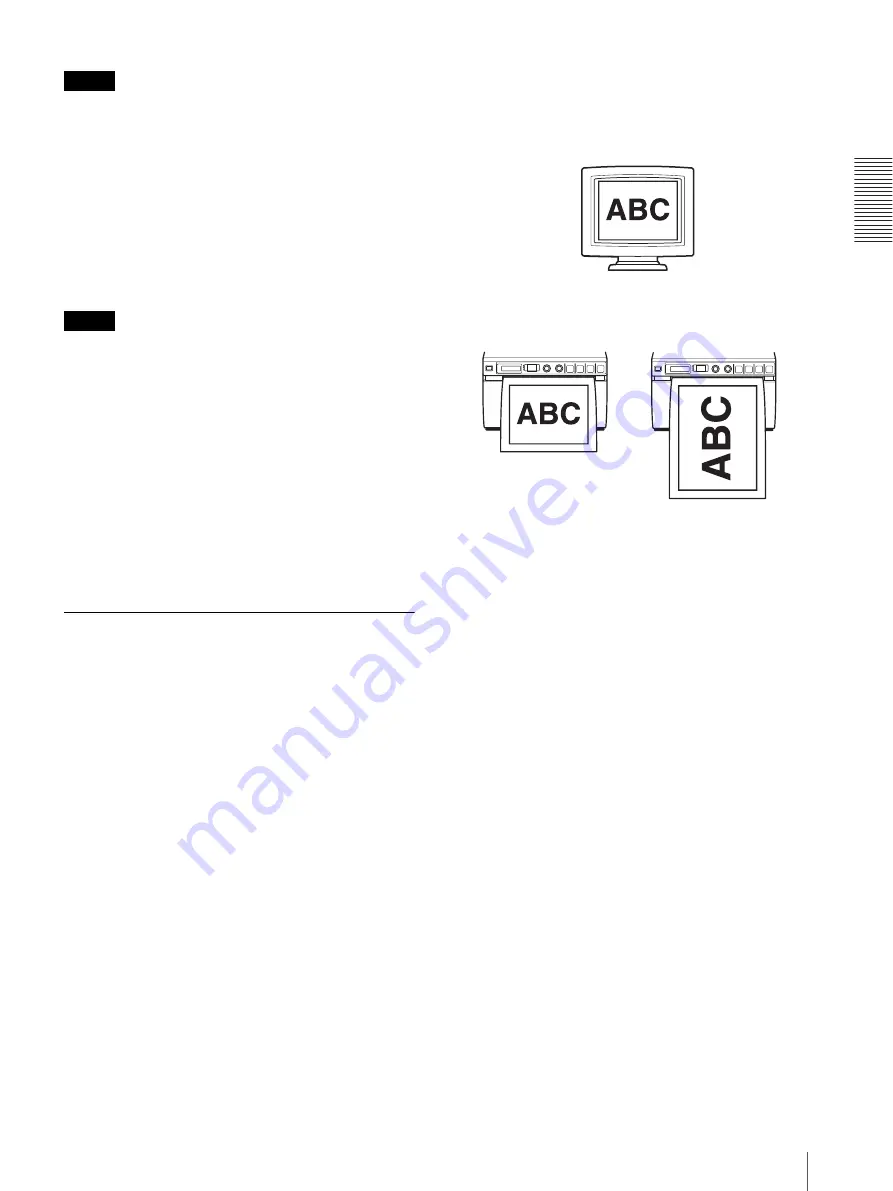
Op
er
at
ion
Printing
53
Notes
• If you press the COPY button immediately after
turning the power on, the alarm buzzer will sound as
nothing is stored in memory.
• Turning off the power of the printer will cause the
image stored in memory to be lost.
To make multiple copies of the same printout
Press the COPY button as many times as necessary
(maximum 20 copies including the first printout) while
copying the first printout. Each time you press the
COPY button, a short buzzer sounds.
Note
The number of printouts printed by pressing the PRINT
button is also included in the maximum number. For
example, If you press the COPY button after you
pressed the PRINT button five times and made five
printouts, the number of multiple copies of the same
printout becomes 15.
To interrupt copying
Press the OPEN or FEED button while copying.
To make copies in different directions and sizes
You can copy the image stored last in a different
direction and size. Before pressing the COPY button,
select the printing direction and size.
Selecting the Printing Direction and
Image Size
You can select the printing direction and image size
using the following menu items.
“SIDE”: Selects the direction in which the image is to be
printed.
“SCALE”: Enlarges or reduces the size of the image to
be printed.
SFT.H and SFT.V: Sets the printing range vertically and
horizontally.
Selecting the printing direction
You can select the printing direction using the “SIDE”
menu item.
To print in the same direction as the one
displayed on the video monitor
Select “S:STD” from “SIDE.”
To print the image rotated by 90 degree
counterclockwise
Select “S:SIDE” from “SIDE.”
Selecting the image size
The “SCALE” menu item allows you to enlarge or
reduce the size of the image. You can set the image size
from half the normal size of the image up to two times
the size of the image in 0.1 step increments.
To set the range of the image to be printed
You can set the printing range vertically and horizontally
using “SFT.V” and “SFT.H” menu items.
You can set the range while watching the image
displayed on the monitor.
The frame displayed on the monitor moves according to
the value being changed using the jog dial. The image
within the frame is printed.
Image displayed on the video monitor
Printouts
When “S:STD” is selected
When “S:SIDE” is selected
Summary of Contents for UP-897MD
Page 63: ...Index Index 63 ...
Page 125: ...Index Index 125 ...
Page 157: ...Indice Indice 157 ...
Page 189: ...Índice Índice 189 ...
Page 218: ...색인 색인 218 ...
















































