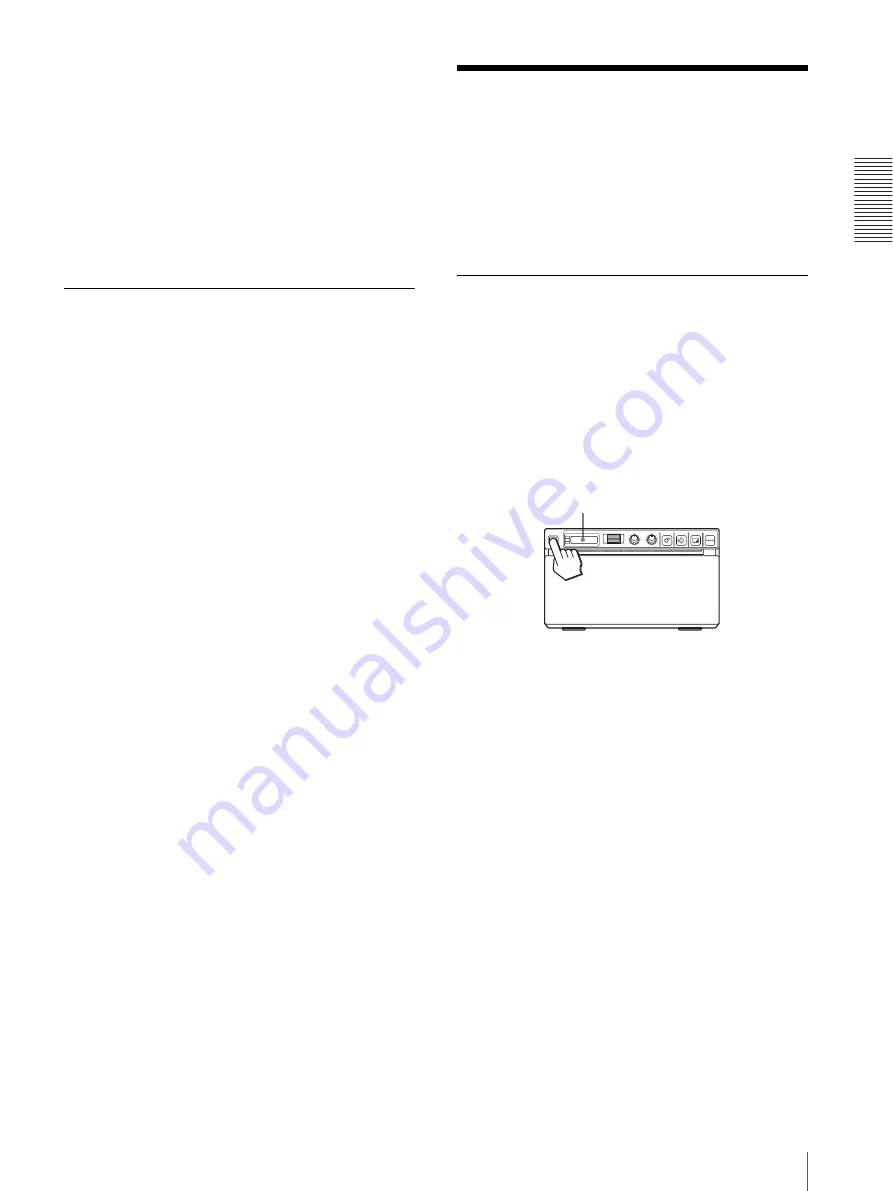
Op
er
at
ion
Printing
51
1
Load the settings of “LO:1” following the
procedure for loading the desired settings.
2
Change the loaded settings as required.
3
Select “SA:2” following procedure for registering
the settings.
4
Press the jog dial.
The settings, changed in step 2, are registered as
“SA:2” (No.2).
Printing the Menu List
You can make a printout of the current menu settings.
1
Press the jog dial.
The menu item you changed last is displayed.
2
Display “MENU” by turning the jog dial, and then
press the jog dial.
3
Display “ME:OK” by turning the jog dial and then
press the jog dial.
The unit starts printing the current menu settings.
“MENU” is displayed on the LCD.
4
Display “BACK” by turning the jog dial, and then
press the jog dial.
The message “READY” is displayed on the LCD,
and the unit returns to the normal printing mode.
Printing
Before Starting a Print Job
Always check the following points:
• unit connected correctly? (page 42)
• Paper loaded correctly? (page 43)
• Menu settings and menu adjustments done correctly?
• Video source being input? (page 42)
Starting a Print Job
You can set up the printing direction, image size, all
sorts of settings for printing, using the menu. This
section describes operations after completing all sorts of
settings using the menu.
1
Press the power ON/OFF switch to turn the unit on.
The back light on the LCD lights in green, and
“READY” is displayed on the LCD.
2
Start the video source.
This operation is done using the controls of the
video equipment which you are using as a source.
3
Press the PRINT button when the image you want
to print is on the video monitor.
The image displayed at the instant you press the
PRINT button is captured into memory and is
printed out immediately. Up to 10 captured images
are stored in memory. When captured image
exceeds 10, the oldest data is overwritten with the
latest one in sequence.
When the message is displayed on the LCD
If a problem occurs, the back light on the LCD lights in
umber and the error message stating the problem is
displayed on the LCD.
LCD
Summary of Contents for UP-897MD
Page 63: ...Index Index 63 ...
Page 125: ...Index Index 125 ...
Page 157: ...Indice Indice 157 ...
Page 189: ...Índice Índice 189 ...
Page 218: ...색인 색인 218 ...






























