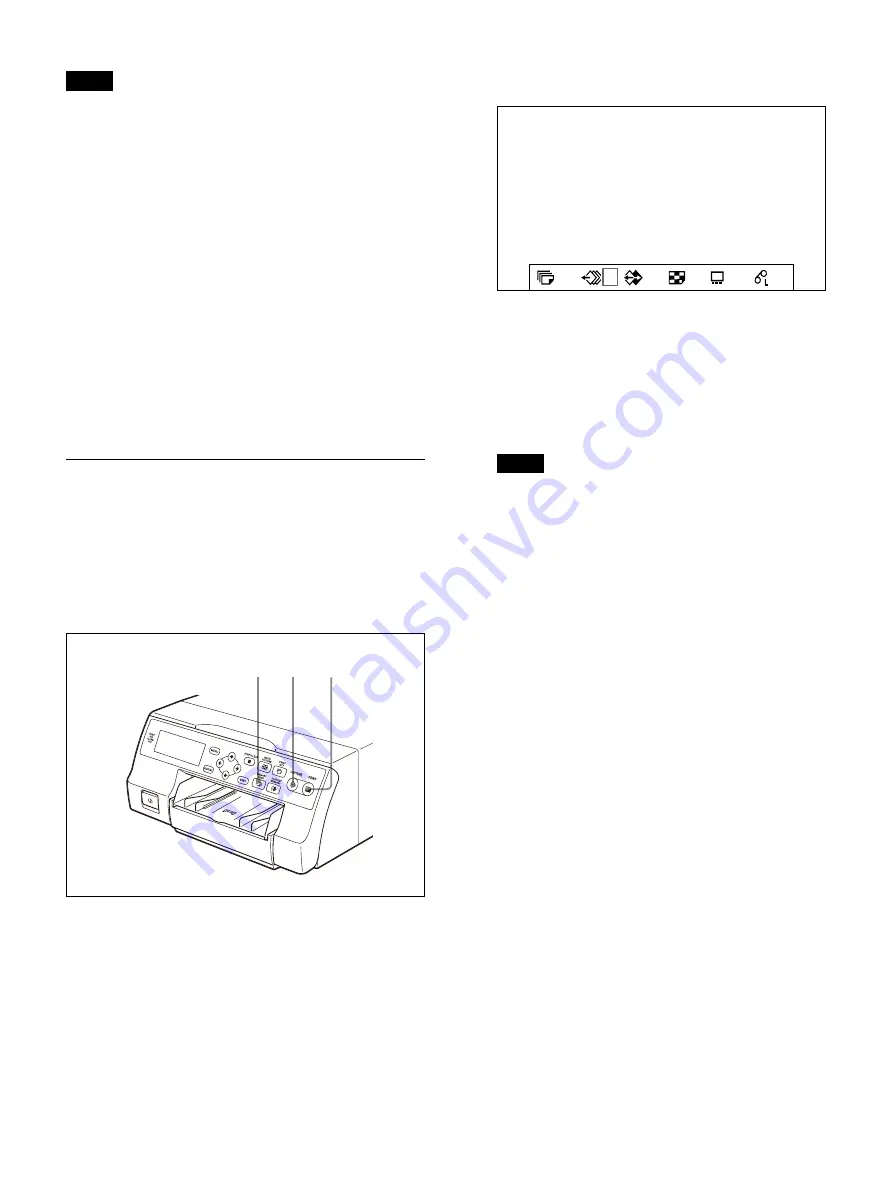
29
Note
When making multiple copies, the printer may
stop printing due to printout conditions, and
“Remove Printed Paper” appears. In such a case,
remove printouts accumulated on the paper tray.
The printer will resume printing the remaining
copies automatically.
If the paper runs out during printing
The printer stops the printing operation. However,
the printout quantity is reset to the original
quantity requested before printing was stopped.
For example, if the printout quantity is set to five,
and the paper runs out when three copies are
printed, the printout quantity is reset to five if you
replenish the paper (“Loading the Paper”
(page 20)) and press the PRINT button again. If
you want to print the remaining printouts, reset
the print quantity.
Queuing another image while
printing
While the printing, you can queue printing jobs by
capturing another image into another memory
page.
The number of usable memory pages depend on
the type of printouts and settings. See “Memory
1
Repeatedly press the MEMORY PAGE button
to select a memory page.
2
Press the CAPTURE button at the instant the
image appears on the screen.
3
Press the PRINT button.
The image captured is queued. The image is
printed as soon as all previous printing jobs
have been completed.
Note
Another image cannot be stored in a memory
page in which an image has already been
queued for printing. In this case “Printing
memory. Please wait.” appears.
4
To queue another memory page, repeat
steps 1, 2 and 3.
3
2
1
1
B
S
2ı
50
1
Summary of Contents for UP-27MD
Page 90: ......
















































