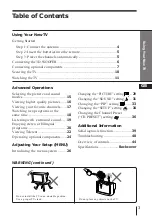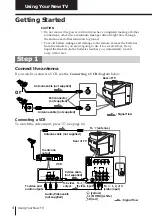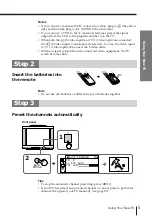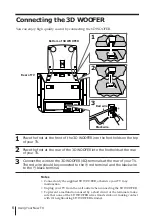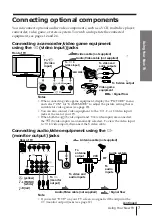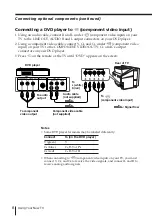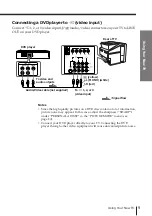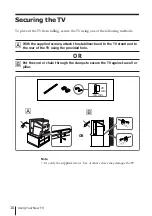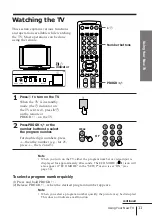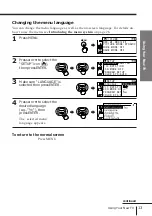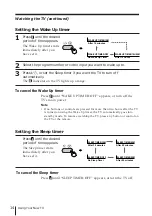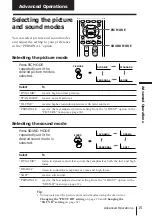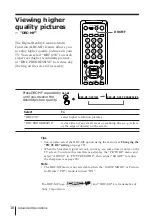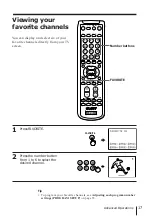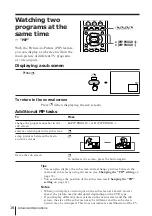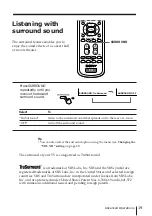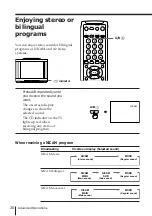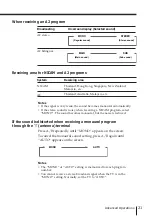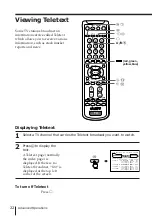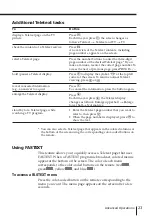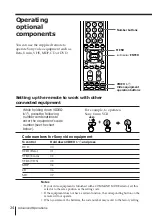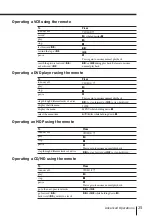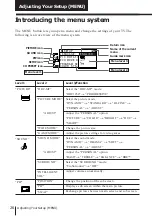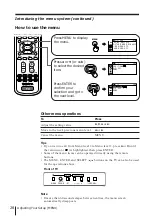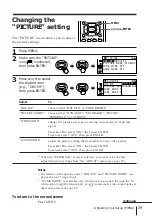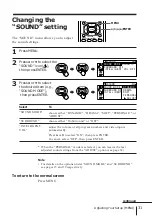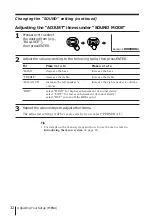17
Advanced Operations
Advanced Operations
FAVORITE
2
3
1
5
6
4
8
9
7
0
JUMP
DRC-MF
PROGR
MENU
FAVORITE
RESET
SOUND
MODE
SURROUND
PIC MODE
VIDEO
TITLE
TV
PIP PROGR
PIP PROGR
ENTER
1
Press FAVORITE.
2
Press the number button
from 1 to 6 to select the
desired channel.
Tip
• To program your favorite channels, see Adjusting each program number
settings (PROGRAM SETUP)
on page 35.
Viewing your
favorite channels
You can display and select six of your
favorite channels directly from your TV
screen.
Number buttons
b
FAVORITE
1
2
3
4
5
6
1