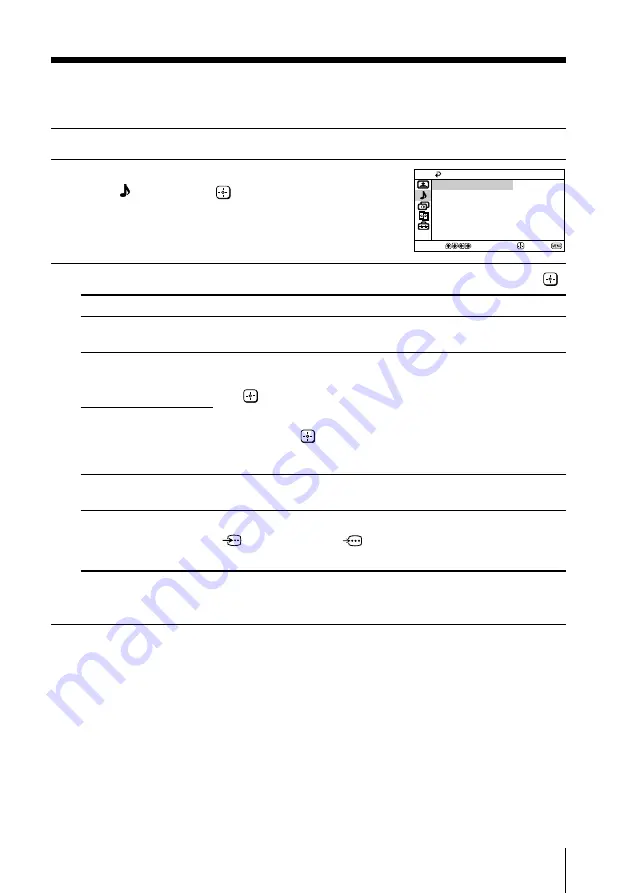
15
Menu Adjustment
x
Changing the “SOUND SETTING”
The “SOUND SETTING” menu allows you to adjust the sound settings.
1
Press MENU.
2
Press
V
or
v
to select the “SOUND SETTING”
icon ( ), then press
.
3
Press
V
or
v
to select the desired item (e.g., “SOUND MODE”), then press
.
Select
To
“SOUND MODE”
choose either “DYNAMIC”, “DRAMA”, “SOFT” or
“PERSONAL”* (see page 10).
“BASS”
Adjust the lower and higher frequency sound.
(1) Press
V
or
v
to select either “BASS” or “TREBLE”, then press
.
“TREBLE”
(2) Press
V
,
v
,
B
or
b
to adjust the setting of your selected item,
then press
.
(3) Repeat the above steps to adjust other items. The adjusted
settings will be received when you select “PERSONAL”.
“BALANCE”
Press
v
or
B
to emphasize the left speaker.
Press
V
or
b
to emphasize the right speaker.
“SURROUND”
choose either “ON” (for signals through the
t
(video input),
(S video input) or
(component video input) jacks only),
“SIMULATED” or “OFF” (see page 9).
* You can adjust the setting to your personal preference in the “TREBLE” and “BASS”
options only when the “PERSONAL” mode is selected.
SELECT
CONFIRM
END
SOUND SETTING
TREBLE
83
77
BALANCE
0
BASS
SOUND MODE:
DYNAMIC
SURROUND:
OFF






























