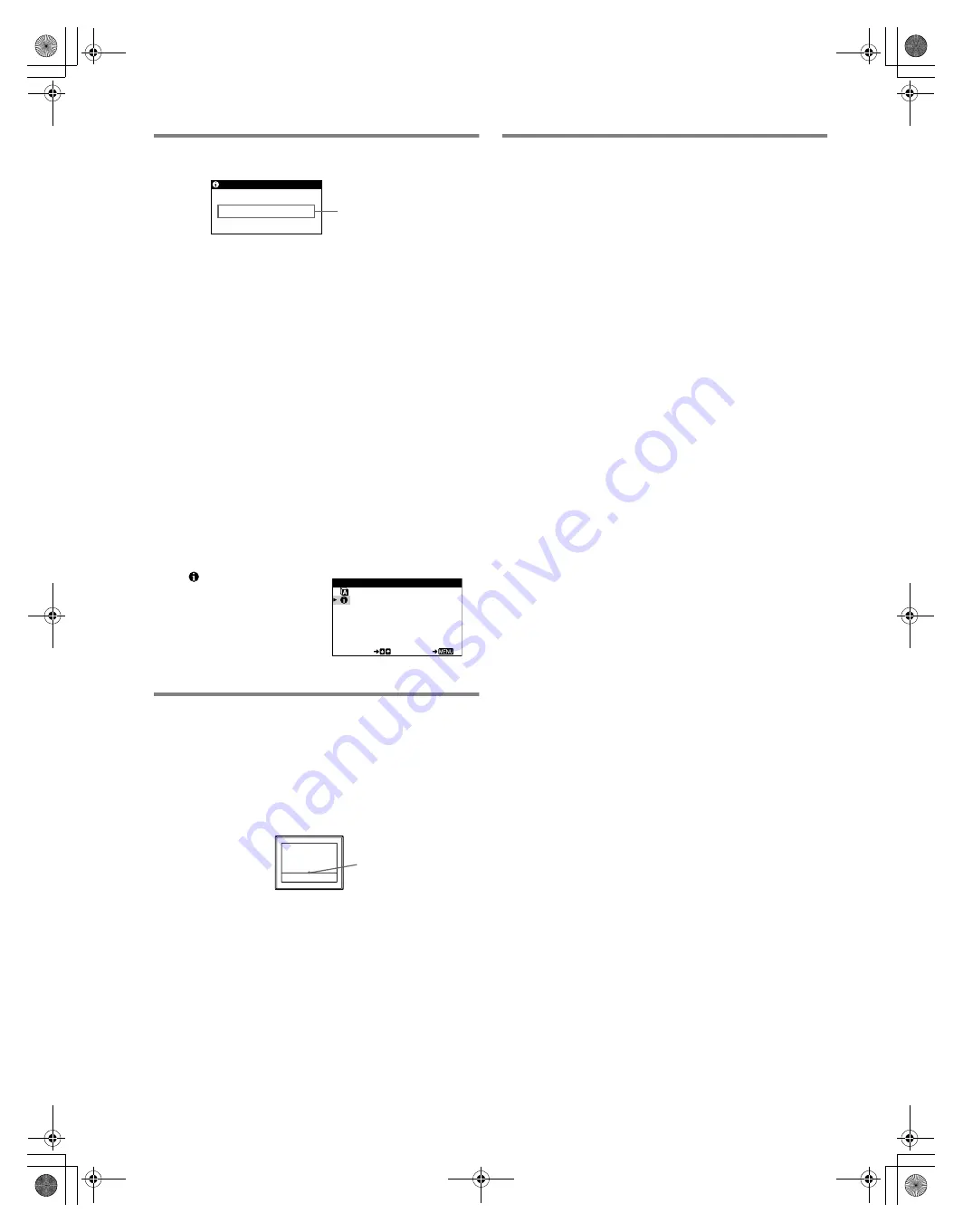
6
D:\WINNT-E\Profiles\Y3_Yano-w\Desktop\Print for
PDF\4084273111CPDE110UC\4084273111CPDE110UC\US\01US03BAS-UC.fm
masterpage:Left
CPD-E110
4-084-273
11
(1)
On-screen messages
1
If “NO SIGNAL” appears:
This indicates that no signal is input from the video signal cable.
Refer to the following remedies.
• Try pressing any key on the computer or moving the mouse, and
confirm that your computer’s graphic board is completely seated
in the correct bus slot.
• Check that the monitor is correctly connected to the computer.
1
If “OUT OF SCAN RANGE” appears:
This indicates that the input signal is not supported by the monitor’s
specifications. Refer to the following remedies.
If you are replacing an old monitor with this monitor, reconnect the
old monitor. Then adjust the computer’s graphic board so that the
horizontal frequency is between 30 – 70 kHz, and the vertical
frequency is between 48 – 120 Hz (The horizontal and vertical
frequencies of the current input signal are displayed under the
BRIGHTNESS/CONTRAST menu). Then reconnect this monitor.
To display this monitor’s name, serial number, and
date of manufacture.
If a thin line appears on the screen
(damper wire)
This line does not indicate a malfunction;
it is a normal effect of
the Trinitron picture tube with this monitor. This is shadow from
the damper wire used to stabilize the aperture grille. The aperture
grille is the essential element that makes a Trinitron picture tube
unique by allowing more light to reach the screen, resulting in a
brighter, more detailed picture.
Self-diagnosis function
This monitor is equipped with a self-diagnosis function. If there is
a problem with your monitor or computer, the screen will go blank
and the
1
(power) indicator will either light up green or flash
orange. If the
1
(power) indicator is lit in orange, the computer is
in power saving mode. Try pressing any key on the keyboard or
moving the mouse.
x
If the
1
(power) indicator is green
1
Disconnect the video signal cable, or turn off the
connected computer.
2
Turn the monitor OFF and then ON.
3
Hold the control button right for a few seconds before
the monitor enters power saving mode.
If all 4 color bars appear (white, red, green, blue), the monitor is
working properly. Reconnect the video input cables and check the
condition of your computer.
If the color bars do not appear, there is a potential monitor failure.
Inform your authorized Sony dealer of the monitor’s condition.
x
If the
1
(power) indicator is flashing orange
Turn the monitor OFF and then ON.
If the
1
(power) indicator lights up green, the monitor is working
properly.
If the
1
(power) indicator is still flashing, there is a potential
monitor failure. Count the number of seconds between orange
flashes of the
1
(power) indicator and inform your authorized Sony
dealer of the monitor’s condition. Be sure to note the model name
and serial number of your monitor. Also note the make and model
of your computer and graphics board.
Select
in the sub menu to
display this monitor’s
information box.
INFORMATION
OUT OF SCAN RANGE
1
MODE L : CPD - E 1 1 0
SER I A L : 1 2 3 4 5 6 7 8
MANUF ACTURED : 2 0 0 1 - 5 2
SE L ECT
EX I T
LANGUAGE / I NFORMAT I ON
Damper
wire
01US01COV-UC.book Page 6 Thursday, April 12, 2001 12:00 PM
Summary of Contents for Trinitron CPD-E110
Page 26: ......







































