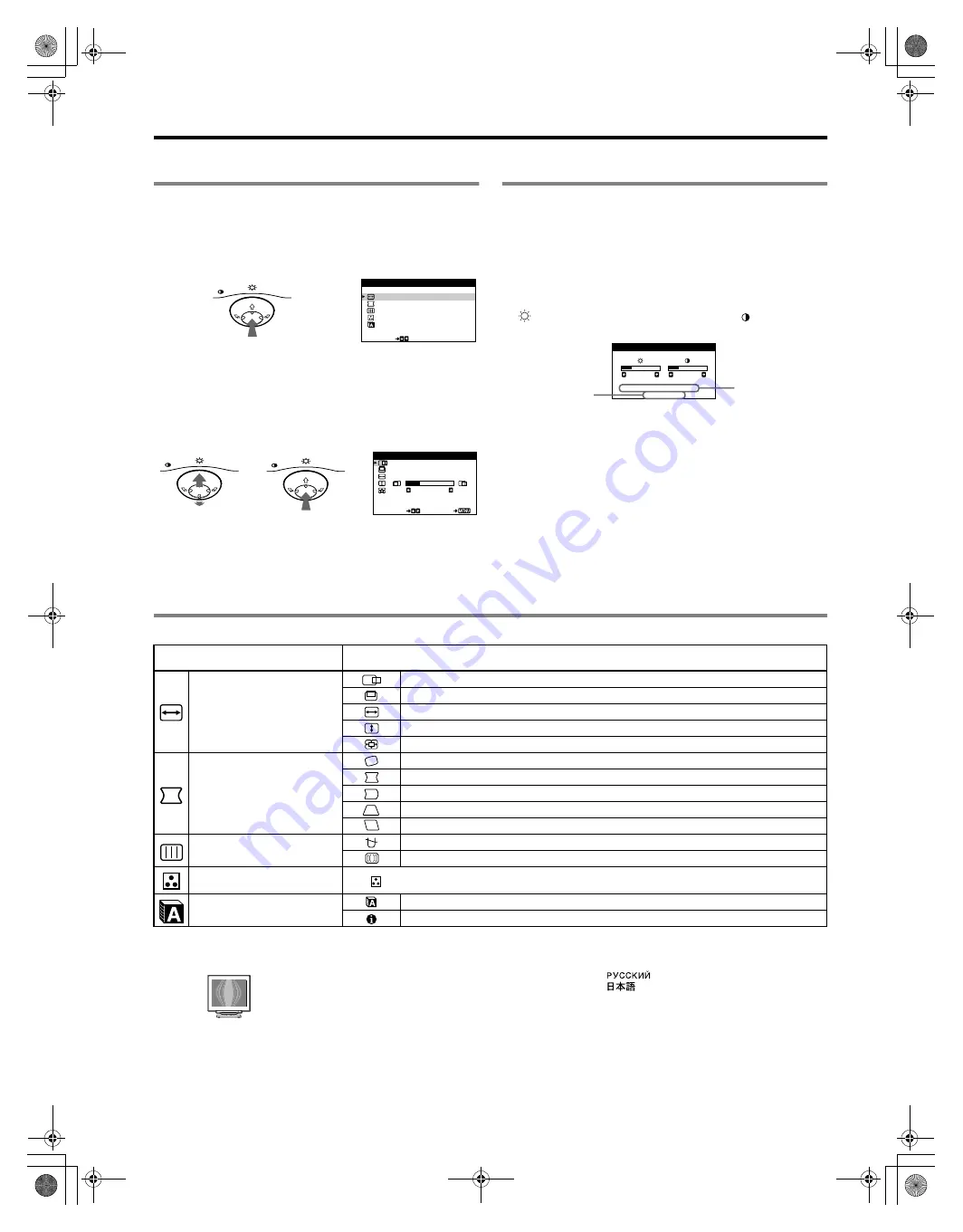
4
D:\WINNT-E\Profiles\Y3_Yano-w\Desktop\Print for
PDF\4084273111CPDE110UC\4084273111CPDE110UC\US\01US03BAS-UC.fm
masterpage:Left
CPD-E110
4-084-273
11
(1)
Adjustments
Navigating the menu
1
Press the center of the control button to display the
main menu.
2
Move the control button
m
/
M
to highlight the main
menu you want to adjust and press the control button.
3
Select the sub menu you want to adjust and press the
control button.
4
Adjust with the control button.
Adjusting the brightness and contrast
Brightness and contrast adjustments are made using a separate
BRIGHTNESS/CONTRAST menu. These adjustments are
effective for all input signals.
1
Move the control button in any direction to display the
BRIGHTNESS/CONTRAST menu.
2
Move the control button
m
/
M
to adjust the brightness
(
), and
<
/
,
to adjust the contrast (
).
On-Screen menu adjustments
MENU
EX I T
S I Z E / CENT ER
GEOME TRY
SCREEN
COLOR
SE L ECT
L ANGUAGE / I NFORMA T
N
O
I
MENU
,
Main menu
MENU
MENU
H - C E N T ER
2 6
SE L ECT
EX I T
S I ZE / CENTER
,
,
Sub menu
2 6
2 6
H : 6 8 . 7 k H z
V : 8 5 H z
1 0 2 4 X 7 6 8
BR I GHTNESS / CONTRAST
The resolution of
the current input
signal (only if the
signal matches
one of this
monitor’s factory
preset modes)
The horizontal and
vertical
frequencies of the
current input
signal
Main menu icons and adjustment
items
Sub menu icons and adjustment items
Adjusting the size or centering of
the picture
*
1
Horizontal position
Vertical position
Horizontal size
Vertical size
Zoom
Adjusting the shape of the picture
Rotating the picture
*
2
Expanding or contracting the picture sides
*
1
Shifting the picture sides to the left or right
*
1
Adjusting the picture width at the top of the screen
*
1
Shifting the picture to the left or right at the top of the screen
*
1
Adjusting the picture quality
DEGAUSS: demagnetizes the monitor.
CANCEL MOIRE: adjusts the degree of moire
*
3
cancellation until the moire is at a minimum.
*
1
Adjusting the color of the picture See “
: To adjust the color of the picture”.
Additional settings
Selecting the on-screen menu language
*
4
Confirming the monitor’s information
*1
This adjustment is effective for the current input signal.
*2
This adjustment is effective for all input signals.
*3
Example of Moire
*4
Language Menu
• ENGLISH
• NEDERLANDS: Dutch
• FRANÇAIS: French • SVENSKA: Swedish
• DEUTSCH: German •
: Russian
• ESPAÑOL: Spanish •
: Japanese
• ITALIANO: Italian
01US01COV-UC.book Page 4 Thursday, April 12, 2001 12:00 PM
Summary of Contents for Trinitron CPD-E110
Page 26: ......



















