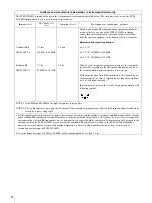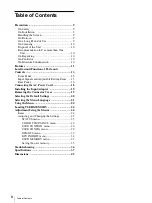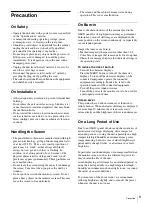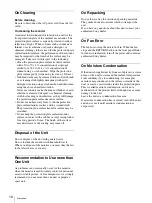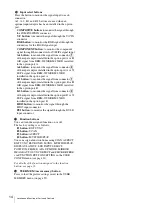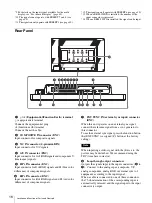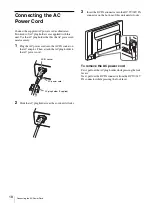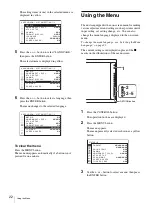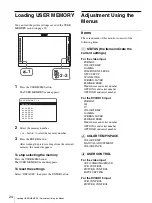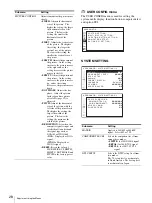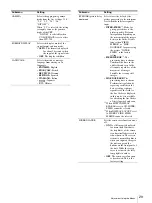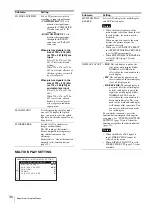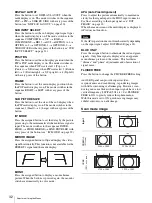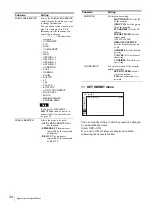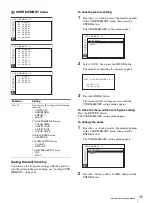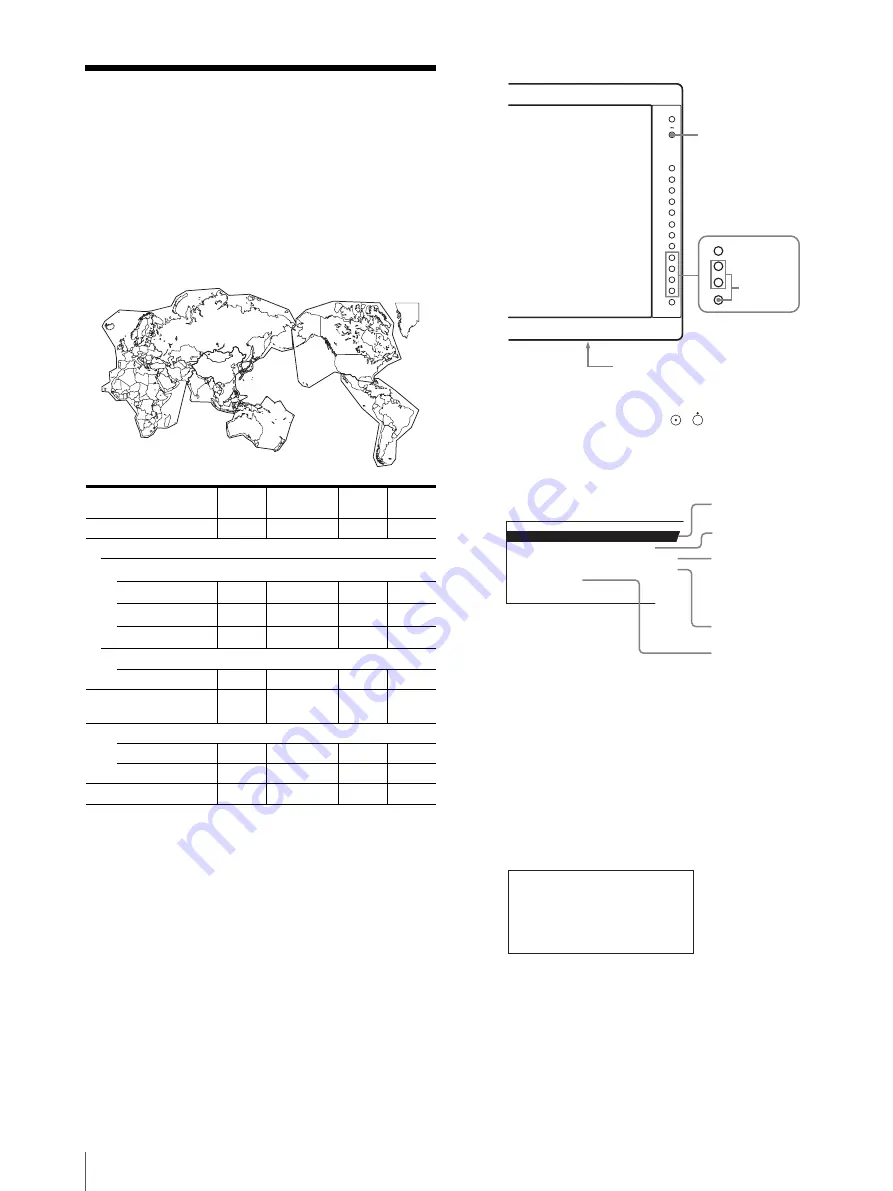
Selecting the Default Settings
20
Selecting the Default
Settings
When you turn on the unit for the first time after
purchasing it, select the area where you intend to use this
unit from among the options.
The default setting values for each area
1
Turn on the unit with the
/
(power) switch on
the rear panel.
The SELECT SETTING screen appears.
2
Press the CONTROL button.
3
Press the
+
or – button to select the area where you
intend to use the unit and press the ENTER button.
If you select either
1
,
3
or
5
The confirmation screen is displayed. Confirm the
selected area. When the setting is wrong, press the
RETURN button to return to the previous screen.
If you select either
2
or
4
One of the following screens appears. Press the
+
or – button to narrow the area further and then press
the ENTER button.
The confirmation screen is displayed. Confirm the
selected area. When the setting is wrong, press the
RETURN button to return to the previous screen.
3
3
4
5
3
1
2
COLOR
TEMP
COMPONENT
LEVEL
NTSC
SETUP
FLICKER
FREE
1
NORTH AMERICA
D65
BETA7.5
7.5
OFF
2
LATIN AMERICA
PAL&PAL-N AREA
ARGENTINA
D65
SMPTE
0
ON
PARAGUAY
D65
SMPTE
0
ON
URUGUAY
D65
SMPTE
0
ON
NTSC&PAL-M AREA
OTHER AREA
D65
BETA7.5
7.5
OFF
3
AFRICA AUSTRALASIA
EUROPE MIDDLE-EAST
D65
SMPTE
0
ON
4
ASIA EXCEPT JAPAN
NTSC AREA
D65
BETA7.5
7.5
OFF
PAL AREA
D65
SMPTE
0
ON
5
JAPAN
D93
SMPTE
0
OFF
–
+
–
+
–
+
–
+
–
+
–
+
3~4
1
2
S E L E C T S E T T I N G
N O R T H
A M E R I C A
L A T I N A M E R I C A
A F R I C A A U S T R A L A S I A
E
A S I A E X C E P T J A P A N
J A P A N
1
North America
2
Latin America
3
Africa Australia/New
Zealand, Europe,
Middle East, Russia
4
Asia Except Japan
5
Japan
S E L E C T T H I S A R E A ?
[ E N T E R ] Y E S
[ R E T U R N ] NO
N O R T H A M E R I C A
Summary of Contents for trimaster EL PVM-2551MD
Page 46: ...Sony Corporation ...