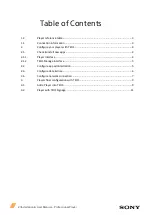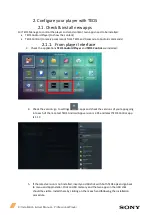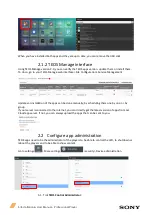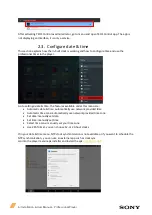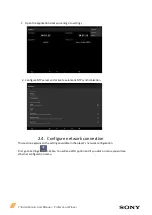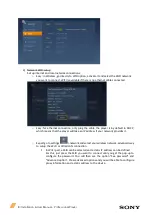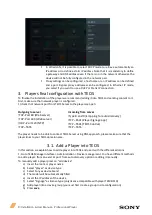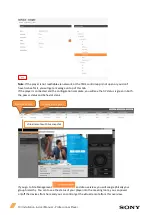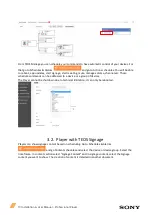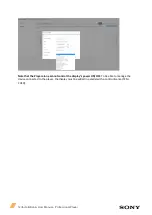Reviews:
No comments
Related manuals for TEP-TX5

HC44
Brand: Cablematic Pages: 2

VIP-5000 Series
Brand: Daktronics Pages: 6

55455
Brand: Hama Pages: 36

PlayerOne 8K
Brand: R volution Pages: 24

MASTERLINK ML-9600
Brand: Alesis Pages: 59

PCR3000RMKIII
Brand: APART Pages: 24

RF-4886682
Brand: Renkforce Pages: 4

DVE-6xx
Brand: Sampo Pages: 35

EXT-HDSDI-2-DVISSL
Brand: Gefen Pages: 21

GVADVD7
Brand: GVA Pages: 30

P-UCFS-01
Brand: Speaka Professional Pages: 8

RS-CH700
Brand: Technics Pages: 20

M55 - DVD - SACD - MP3 PLAYER
Brand: NAD Pages: 26

Zcd
Brand: Parasound Pages: 2

USB 2.0 UVC
Brand: UCEC Pages: 22

CSD-EL300 EZ(S)
Brand: Aiwa Pages: 34

ISOCON-6
Brand: IMO Pages: 16

VGA2TV2WAY
Brand: StarTech.com Pages: 11