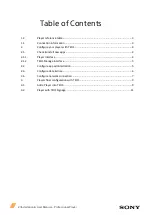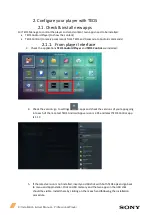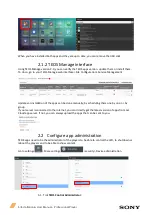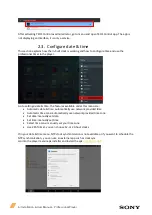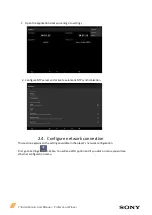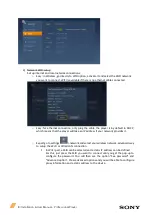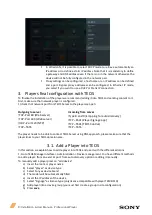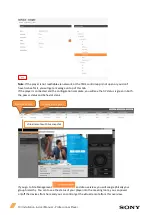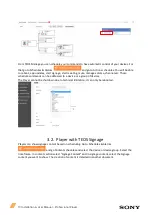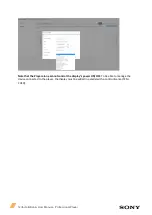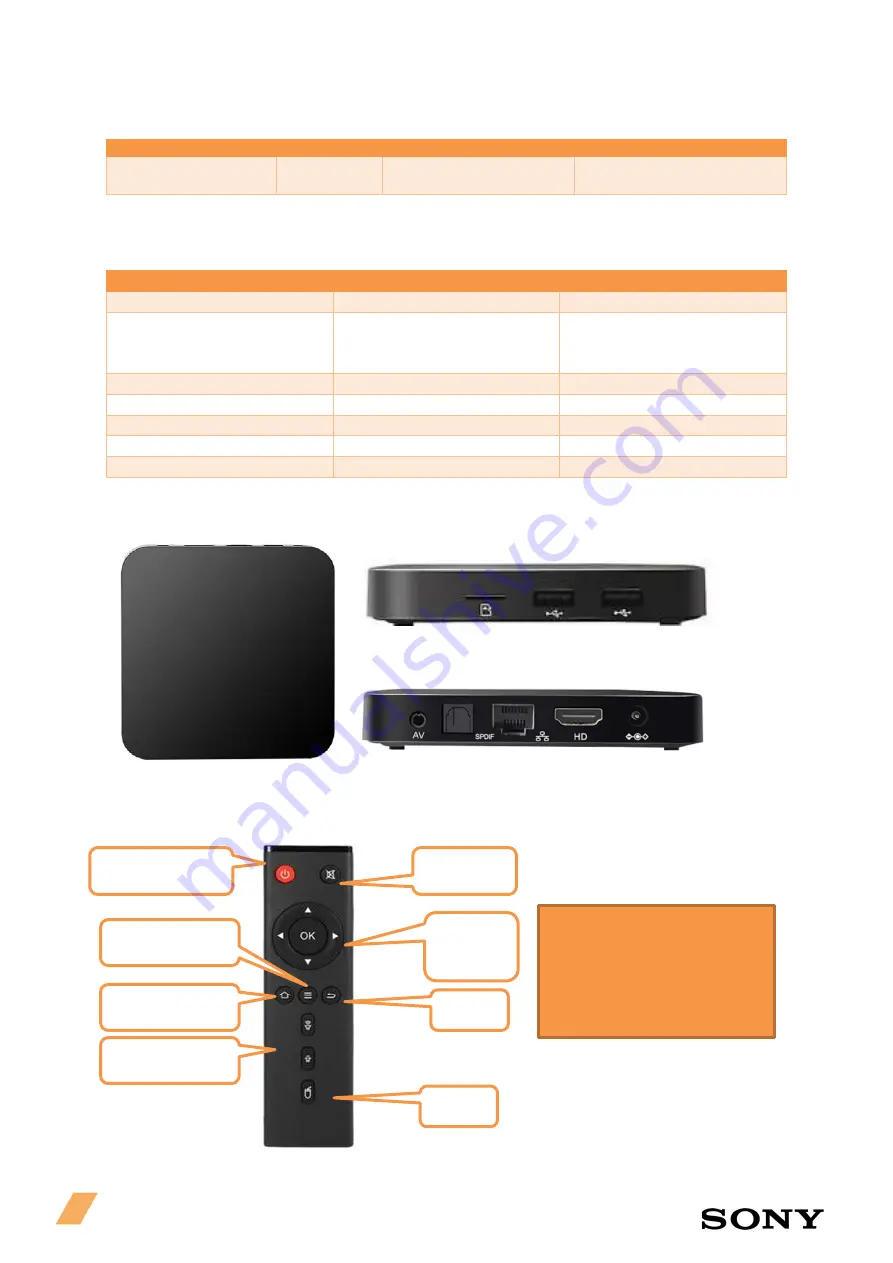
3 |Installation & User Manual – Professional Player
1.2 Player reference table
Generation
Model name
Platform version
latest Apps
FY18 & FY19
TEP-TX5
Android Version 7.1.2
TEOS Android Player 2.95
TEOS Control 1.19
1.1.
Connection information
All the FY18 & FY19 player models are delivered with the following connections:
Terminals
Number
Description
RJ45 port
1
Ethernet connection
USB2.0 port
2
HID USB port, for USB,
keyboard or touchscreen
connection
HDMI 2.0 port
1
Up to 4K 60Hz HDMI output
Micro SD
1
For storage extension
SPDIF
1
Audio optical output
AV port
1
Audio analogue output
DC Power adapter
1
DC power plug (5V 2A)
TEP-TX5 front & sides design
TEP-TX5 front & sides design
Power ON/OFF
Mute
Arrows
and OK
Back
Back
Menu
Home
Vol + and -
On the Player TEP-TX5 BOX:
-
1x TEP-TX5
-
1x remote (without
batteries)
-
1x DC power supply
-
1x HDMI 1m cable