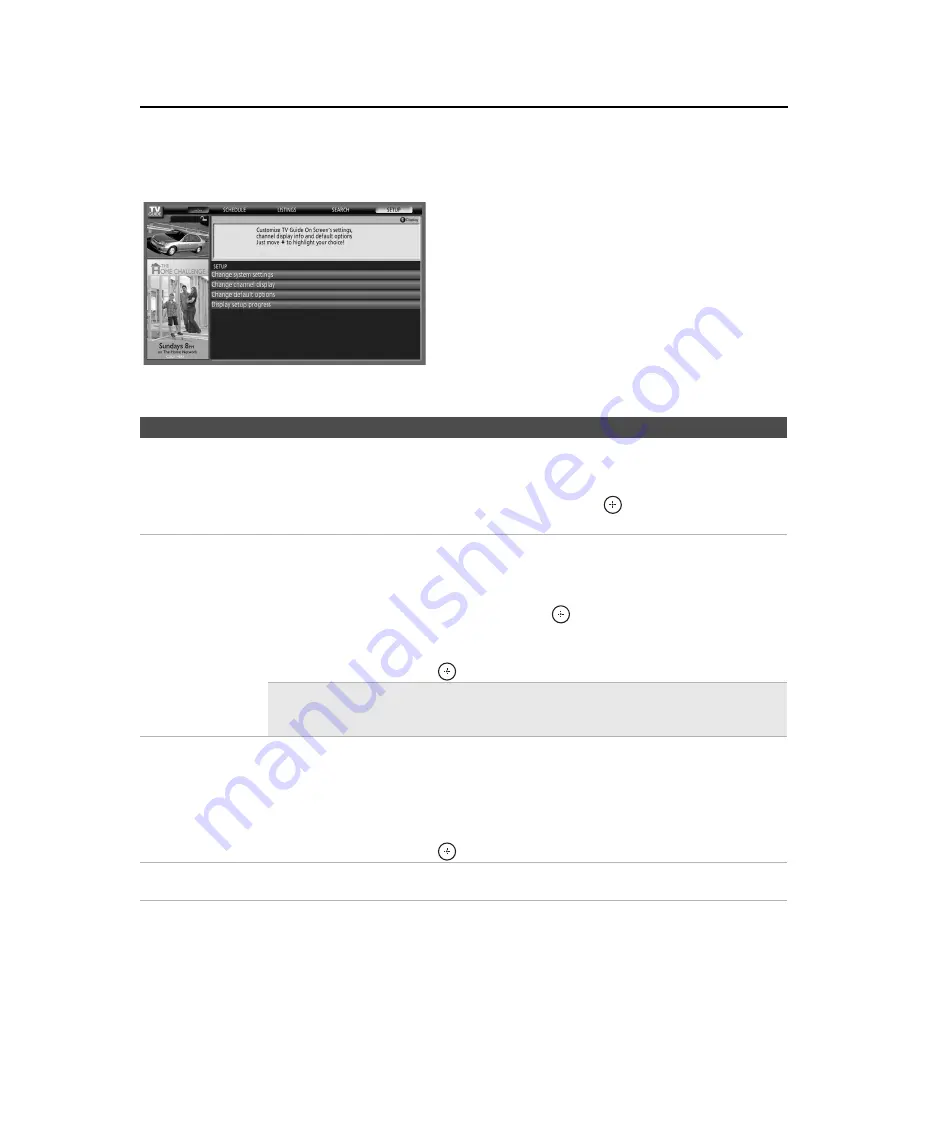
Using the TV Guide On Screen System
46
KDS-R60XBR2/KDS-R70XBR2
2-699-721-
11
(1)
F:\Worker\SONY SXRD-R\2699721111(062606)\040TVG.fm
masterpage:3 columns Right
SETUP Service
You can customize the TV Guide On Screen system settings. If you have not completed the initial Guide setup, please do
so now. This service is only available after you have completed the TV Guide On Screen system setup (see page 26).
To Do This...
Do This...
Change system
settings
This option allows you to change or update the current settings of: zip or postal code and cable
and/or antenna setup.
1
Highlight
SETUP
in the Service Bar.
2
Highlight
Change system settings
using
v
,
then press
.
3
Follow the on-screen instructions.
Change channel
display
This option allows you to edit channel information that appears in
LISTINGS
. The changes you
can make are: re-order the position of channel, change the tune channel number, and switch a
channel
on
to always be displayed,
off
to never display or
auto-hide
to display only when
program information is available.
1
Highlight
Change channel display
and press
.
2
Highlight a channel, then press
MENU
to display the option menu.
3
Make the changes using
V
/
v
.
4
Highlight
done
and press
.
✍
Note that the channels to which your TV can tune may not be the same channels
listed in the TV Guide On Screen system. To modify the channels that appear on
your TV, see page 56.
Change default
options
This option allows you to make changes in the following default settings:
General defaults
allows you to set the Info Box size and Auto-Guide feature to turn
on
or
off
(default) when the
TV is powered on;
Remind defaults
allows you to select whether to auto tune and adjust
reminder time if using auto tune.
1
Highlight one of your selections from default and press
MENU
to display the option menu.
Make the changes using
V
/
v
.
2
Highlight
done
and press
.
Display setup
progress
The Setup Progress screen displays the current setup status of your TV.
















































