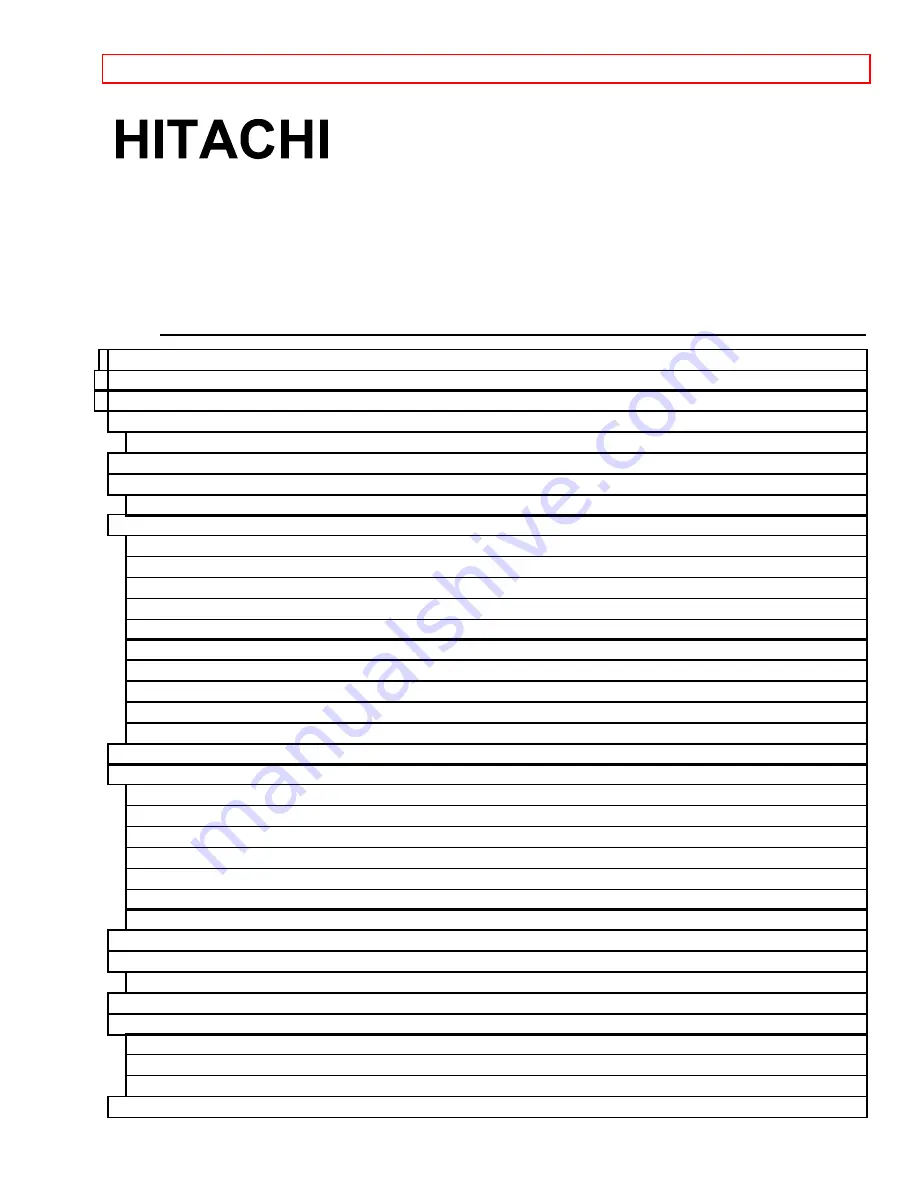
IMPORTANT
- 1 -
PROJECTION COLOR TV
60SX10B/11K, 50SX7P, 50UX22B/23K, 46UX20B/21K
OPERATING GUIDE
TABLE OF CONTENTS
IMPORTANT.............................................................................................................................................. 3
SAFETY TIPS............................................................................................................................................. 4
PICTURE CAUTIONS ............................................................................................................................... 9
ACCESSORIES ........................................................................................................................................ 10
REMOTE CONTROL BATTERY INSTALLATION AND REPLACEMENT
............................... 10
HOW TO SET UP YOUR NEW HITACHI PROJECTION TV.............................................................. 10
HOOK-UP CABLES AND CONNECTORS ........................................................................................... 12
ANTENNA CONNECTIONS TO REAR JACK PANEL
................................................................. 13
AVX (Audio/Video) selector/ENTER button
............................................................................... 14
AI (Artificial Intelligence) sensor
FRONT INPUT JACKS (for VIDEO :3)
............................................................................................ 15
REAR PANEL CONNECTIONS ............................................................................................................. 16
REAR SPEAKER TERMINAL CONNECTIONS .................................................................................. 17
TIPS ON REAR PANEL CONNECTIONS
...................................................................................... 17


































