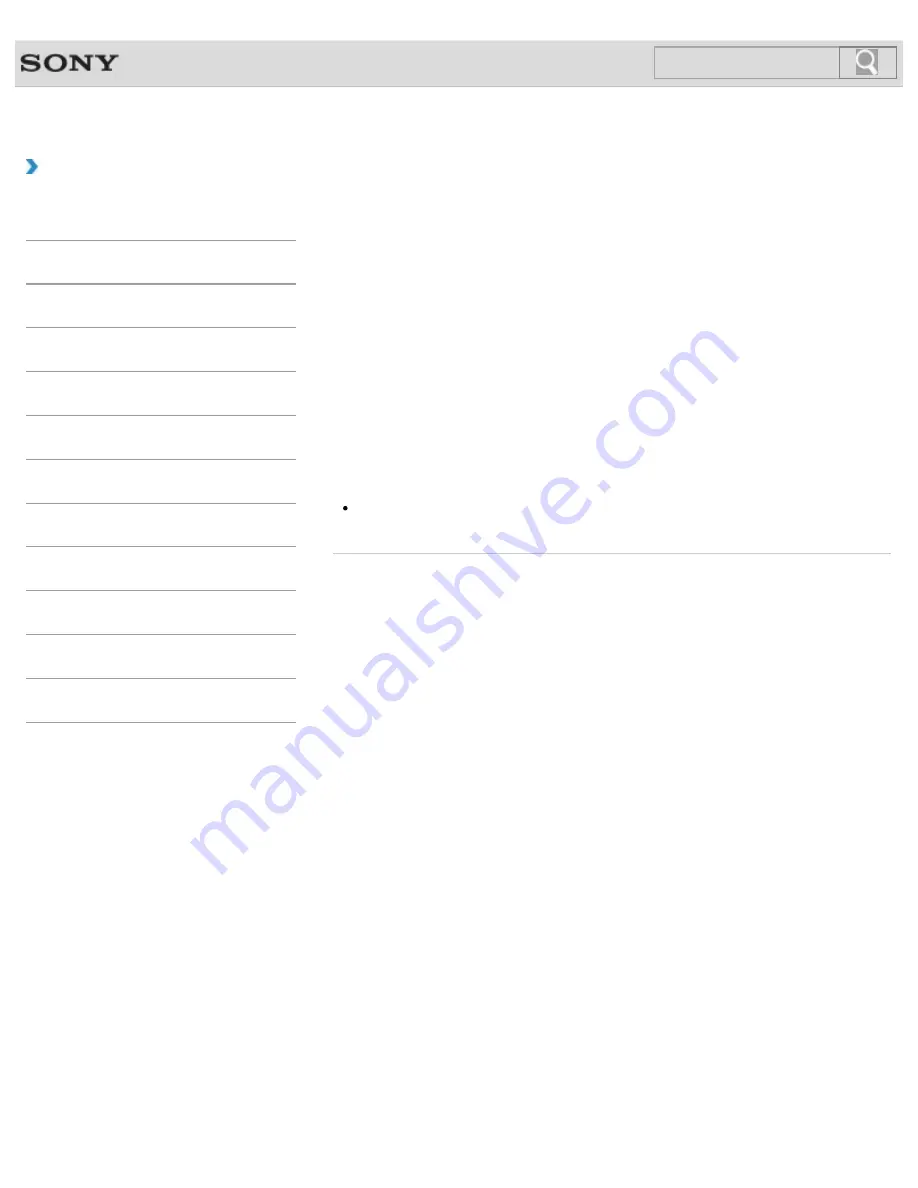
VAIO User Guide
Back
|
Back to Top
Troubleshooting
How to Use
Windows 8: The Basics
Parts Description
Setup
Network / Internet
Connections
Settings
Playback
Backup / Recovery
Security
Other Operations
Notifications
Selecting a Power Plan
Power management helps you set up power plans to suit your requirements for power
consumption.
1.
Open
Control Panel
.
[Details]
2.
Select
Hardware and Sound
and
Power Options
.
3.
Select your desired power plan.
4.
If you want to change the power plan settings, select
Change plan settings
on the
right of your desired power plan in the
Power Options
window.
By selecting
Change advanced power settings
, you can change the advanced
settings.
Refer to
Windows Help and Support
for more information on the power plan
settings.
[Details]
Hint
The power status icon indicates what kind of power source your VAIO computer is
currently using, and you can see the computer’s power status by selecting this icon.
© 2012 Sony Corporation
191
Summary of Contents for SVS13122CXB VAIO
Page 200: ...Parts and Controls on the Port Replicator 2012 Sony Corporation 200 ...
Page 215: ... 2012 Sony Corporation 215 ...
Page 225: ...225 ...
Page 228: ...Adjusting the Volume in Windows 2012 Sony Corporation 228 ...
Page 252: ... 2012 Sony Corporation 252 ...
Page 265: ... 2012 Sony Corporation 265 ...
Page 281: ... 2012 Sony Corporation 281 ...
Page 285: ...Inserting Removing SD Memory Cards 2012 Sony Corporation 285 ...






























