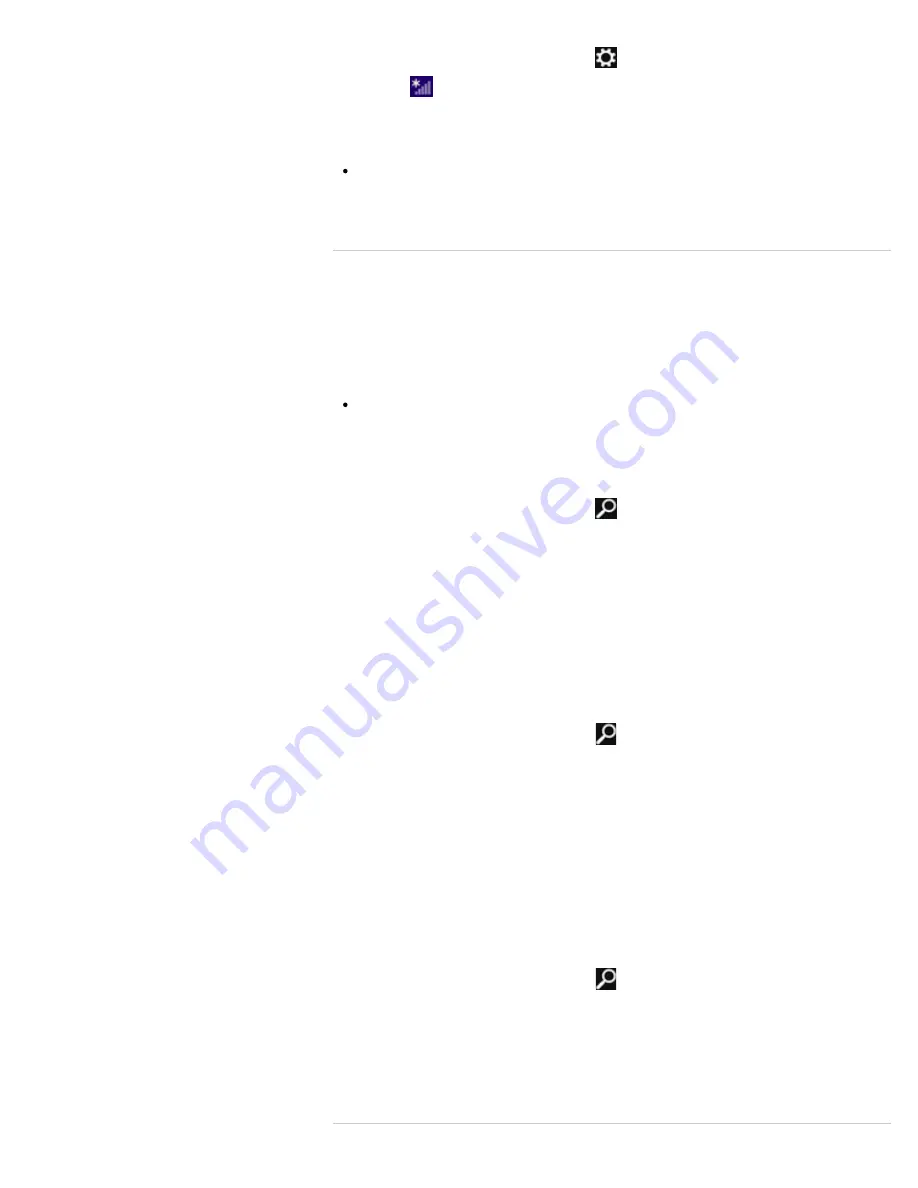
1.
Open the charms
[Details]
and select
(
Settings
).
2.
Select
(the network icon).
3.
Select your desired network (SSID) from the list and
Connect
.
Note
For detailed information on network settings and devices, refer to the information from
your Internet Service Provider (ISP) or the manuals that came with your network
devices.
^ Go to top
Updating Your VAIO Computer
Be sure to update your VAIO computer to enhance the computer’s efficiency, security, and
functionality.
Note
Your VAIO computer must be connected to the Internet to download the updates.
To use Windows Update
Windows Update
enables you to make your VAIO computer more stable.
1.
Open the charms
[Details]
and select
(
Search
).
2.
Select
Settings
.
3.
Enter “Windows Update” in the
Search
box.
4.
Select
Windows Update
from the list.
5.
Follow the on-screen instructions to complete the updates.
To use VAIO Update
VAIO Update
automatically notifies you of new updates available on the Internet then
downloads and installs them on your VAIO computer.
1.
Open the charms
[Details]
and select
(
Search
).
2.
Select
Apps
.
3.
Enter “VAIO Update” in the
Search
box.
4.
Select
VAIO Update
from the list.
5.
Follow the on-screen instructions to complete the updates.
To update the antivirus app
The antivirus app helps protect your VAIO computer against security threats by keeping the
app current with the latest updates. You can download and install the updates from the
website of the manufacturer.
1.
Open the charms
[Details]
and select
(
Search
).
2.
Select
Apps
.
3.
Enter the antivirus app name in the
Search
box.
4.
Select the antivirus app from the list.
5.
Follow the on-screen instructions to complete the updates.
^ Go to top
135
Summary of Contents for SVS13122CXB VAIO
Page 200: ...Parts and Controls on the Port Replicator 2012 Sony Corporation 200 ...
Page 215: ... 2012 Sony Corporation 215 ...
Page 225: ...225 ...
Page 228: ...Adjusting the Volume in Windows 2012 Sony Corporation 228 ...
Page 252: ... 2012 Sony Corporation 252 ...
Page 265: ... 2012 Sony Corporation 265 ...
Page 281: ... 2012 Sony Corporation 281 ...
Page 285: ...Inserting Removing SD Memory Cards 2012 Sony Corporation 285 ...






























