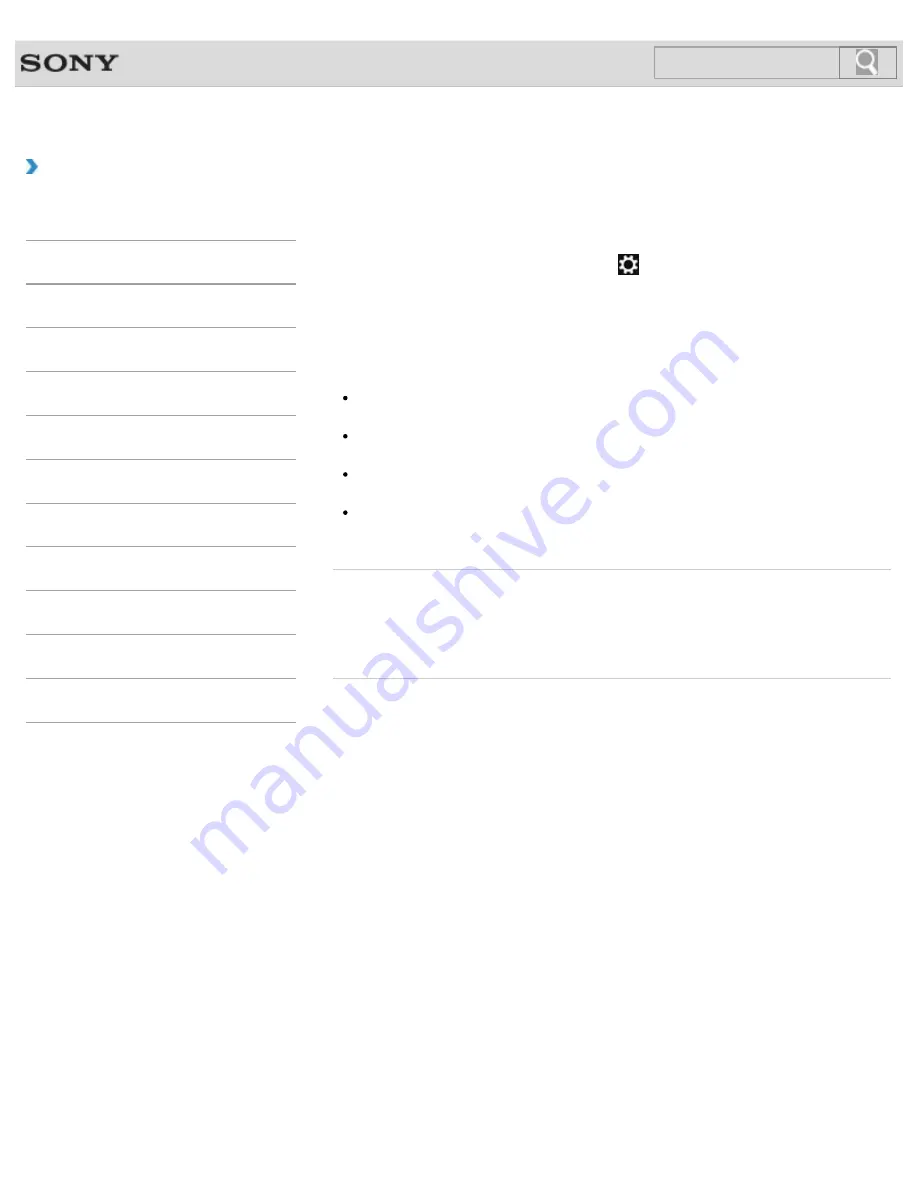
VAIO User Guide
Back
|
Back to Top
Troubleshooting
How to Use
Windows 8: The Basics
Parts Description
Setup
Network / Internet
Connections
Settings
Playback
Backup / Recovery
Security
Other Operations
Notifications
Disabling the Wi-Fi(R) (Wireless LAN) Function
You can disable the Wi-Fi function by following these steps.
1.
Open the charms
[Details]
and select the
Settings
charm.
2.
Select
Change PC settings
in the lower right corner.
3.
Select
Wireless
in the left pane of the
PC settings
screen.
4.
Change the
Wi-Fi
setting under
Wireless devices
to
Off
.
Hint
To enable the Wi-Fi function, turn off
Airplane mode
and change the
Wi-Fi
setting
under
Wireless devices
to
On
.
To disable all wireless functions, turn on
Airplane mode
. The
WIRELESS
indicator
light will be turned off.
The wireless function(s) whose setting is on will be enabled when you turn off
Airplane
mode
. When any wireless function is enabled, the
WIRELESS
indicator light turns on.
Refer to
Windows Help and Support
for more information on
Airplane mode
.
[Details]
Related Topic
About the Wi-Fi(R) (Wireless LAN) Standards
Starting Wi-Fi(R) (Wireless LAN) Communications
Notes on Using the Wi-Fi(R) (Wireless LAN) Function
© 2012 Sony Corporation
171
Summary of Contents for SVS13122CXB VAIO
Page 200: ...Parts and Controls on the Port Replicator 2012 Sony Corporation 200 ...
Page 215: ... 2012 Sony Corporation 215 ...
Page 225: ...225 ...
Page 228: ...Adjusting the Volume in Windows 2012 Sony Corporation 228 ...
Page 252: ... 2012 Sony Corporation 252 ...
Page 265: ... 2012 Sony Corporation 265 ...
Page 281: ... 2012 Sony Corporation 281 ...
Page 285: ...Inserting Removing SD Memory Cards 2012 Sony Corporation 285 ...






























