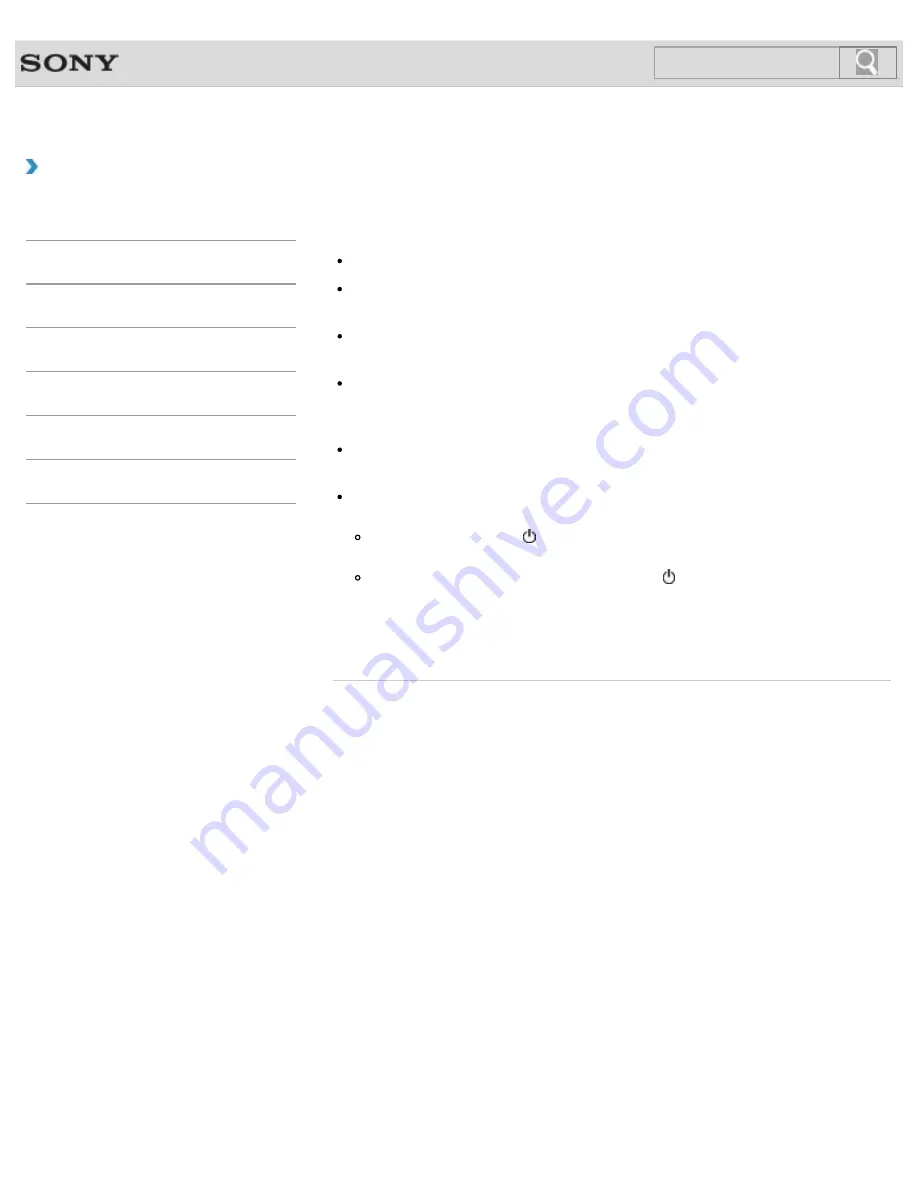
VAIO User Guide SVE1111 Series
Back
|
Back to Top
How to Use
Troubleshooting
Hardware
Software
Network / Internet
Backup / Recovery
Security
Peripheral Devices
What should I do if my computer screen goes
blank?
Make sure your VAIO computer is on and not in a power saving mode.
[Details]
Make sure your VAIO computer is securely plugged into an AC outlet
[Details]
and the
power indicator light is on.
The computer screen may be off.
Press any key on the keyboard.
The display output may be set to an external display.
Press the
Fn
+
F7
keys several times to select your desired display output, and then
press the
Enter
key.
[Details]
If your VAIO computer is running on battery power, make sure the battery pack is
installed properly and is charged.
[Details]
If you wait for a while and the computer screen remains blank, follow the procedures
below:
Press and hold down the (Power) button for more than four seconds, check if the
power indicator light is off, and then turn on your VAIO computer.
If the problem persists, press and hold down the (Power) button for more than four
seconds and check if the power indicator light is off. Disconnect all cables and
peripheral devices, such as the power cord and the USB device, remove the battery
pack, and wait about five minutes. Then, put them back in place and turn on your
VAIO computer again.
© 2012 Sony Corporation
289
Summary of Contents for SVE11113FXW VAIO
Page 118: ... 2012 Sony Corporation 118 ...
Page 132: ...132 ...
Page 164: ...164 ...
Page 173: ... 2012 Sony Corporation 173 ...
Page 187: ... 2012 Sony Corporation 187 ...
Page 210: ... 2012 Sony Corporation 210 ...
Page 224: ...cools down Related Topic Inserting Removing SD Memory Cards 2012 Sony Corporation 224 ...
Page 233: ...Not all the software listed above may be delivered with your model 2012 Sony Corporation 233 ...
















































