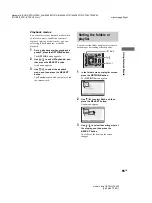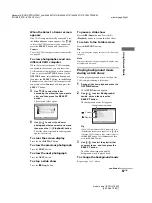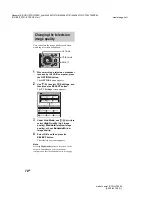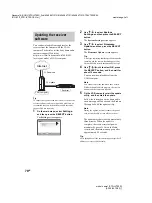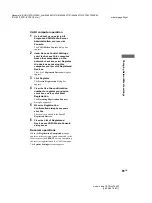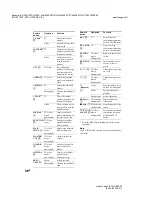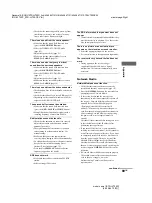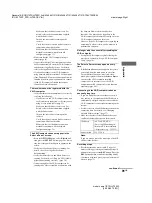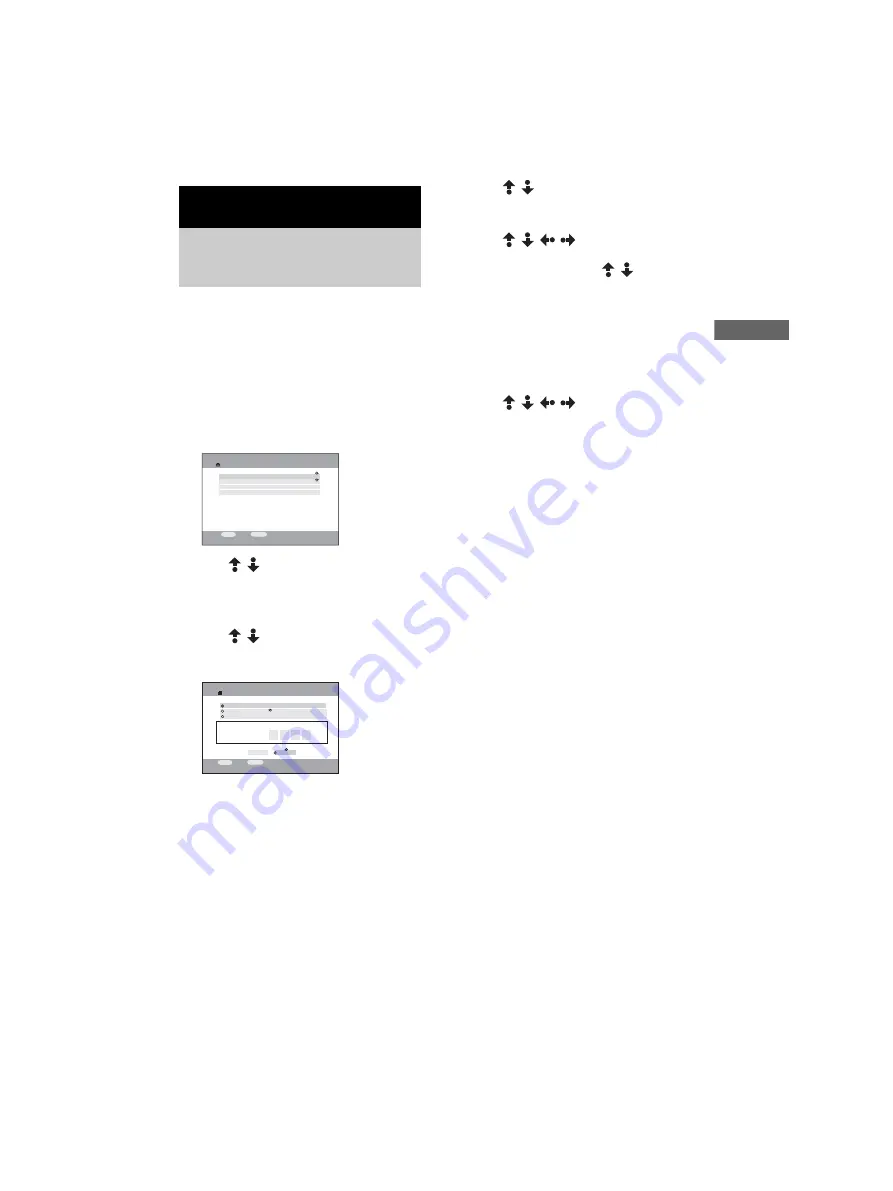
Ch
angi
ng Ne
tw
ork M
e
d
ia s
e
ttin
g
s
masterpage:Right
filename[E:\SONY\STRLV700R_2nd\4249847121GB\4249847121\4249847121STRLV700RCEL
\01GB10_STR-LV700-CEL.fm]
77
GB
model name1[STR-LV700R]
[4-249-847-12(1)]
By default the receiver acquires an IP address
automatically. Use the following procedure to
specify an IP address, if necessary. Note that
when the receiver is used in a environment
containing a router, you should not specify the
receiver IP address (page 35).
1
On the main menu, select
Settings
,
and then press the
SELECT
button.
The Settings screen appears.
2
Use /
to
select
System
Settings
, and then press the
SELECT
button.
The System Settings screen appears.
3
Use /
to
select
IP Address
, and
then press the
SELECT
button.
The IP Address screen appears.
4
Use /
to
select
Specify an IP
address
, and then press the
SELECT
button.
5
Use
/
/
/
to select the item
that you want to set, press the
SELECT
button, Use
/
to enter
the numeric values of the IP address
and subnet mask, and then press the
SELECT
button.
Tip
You can also press the ALT button so that it
lights, and then enter the value with the number
buttons on the remote.
6
Use /
/
/
to
select
OK
, and
then press the
SELECT
button.
Tip
When either Obtain an IP address automatically
option is selected, the IP address automatically
acquired appears.
Changing Network Media settings
Setting the receiver IP
address
Settings
System Settings
TV Settings
Video Settings
Photo Settings
SELECT :Select
RETURN :Return
Settings
IP Address
Current Settings:
OK
Obtain an IP address automatically (using router)
Obtain an IP address automatically (not using router)
IP Address:
Subnet Mask:
000
000
.
.
000
000
.
.
000
000
.
.
000
000
Specify an IP address
SELECT :Select
RETURN :Return
CANCEL