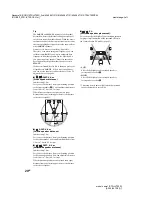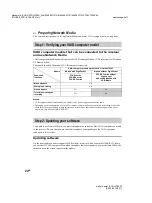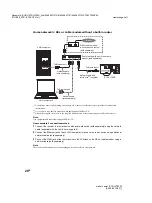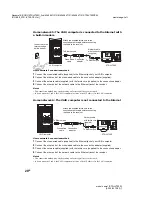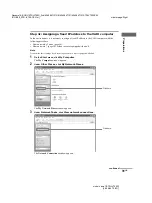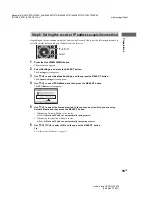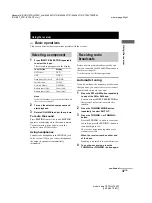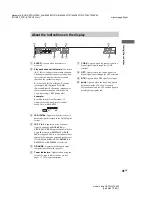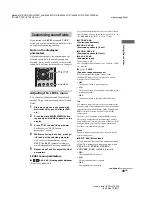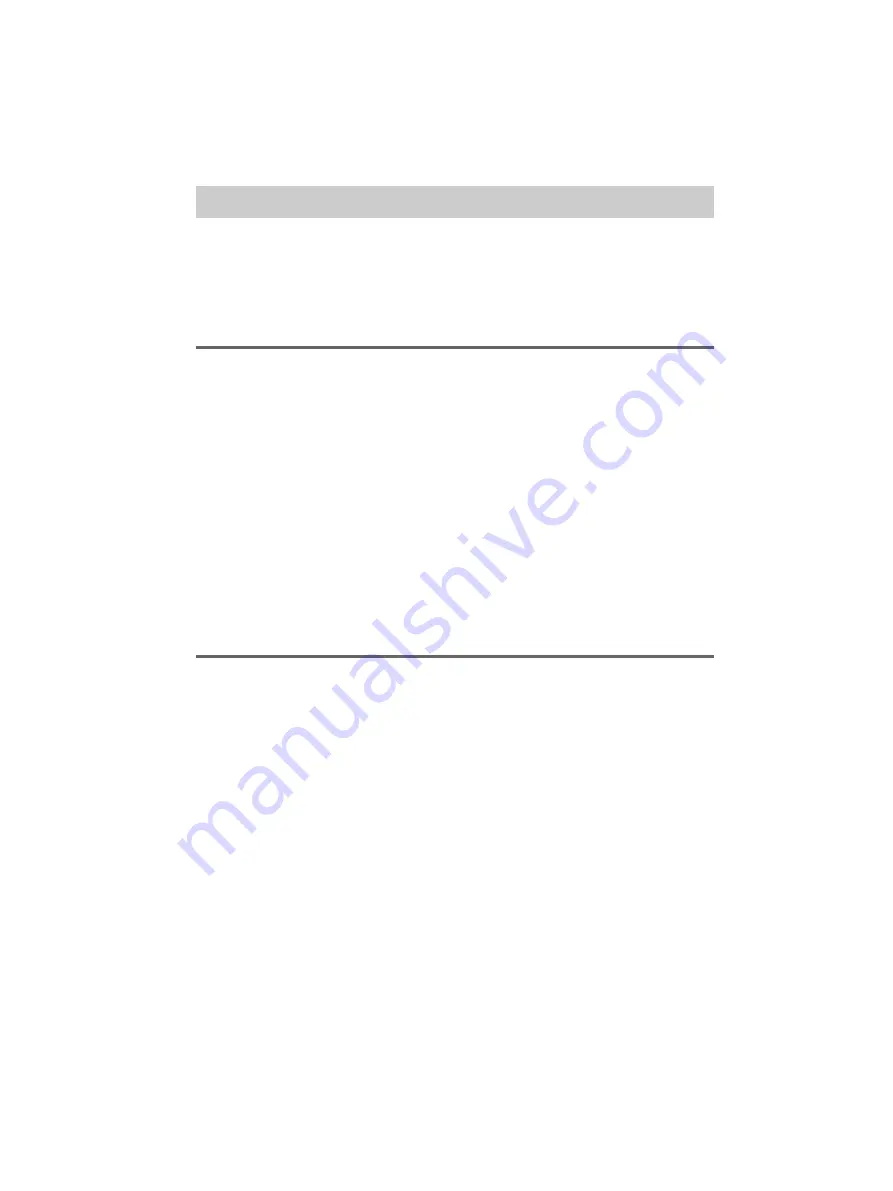
masterpage:Left
filename[E:\SONY\STRLV700R_2nd\4249847121GB\4249847121\4249847121STRLV700RCEL
\01GB06_STR-LV700-CEL.fm]
30
GB
model name1[STR-LV700R]
[4-249-847-12(1)]
To be able to use Network Media, you must first start VAIO Media Music Server, Photo Server, and
Giga Pocket Server. Configure Music Server and Photo Server according to the instructions in section
4a, “VAIO Media preparations (starting services)” (page 30), and Giga Pocket Server according the
instructions in section 4b, “Starting Giga Pocket Server” (page 30).
Note
If you reset your VAIO computer (recovery), you must make these settings again.
Step 4a: VAIO Media preparations (starting services)
To be able to use Network Media with the VAIO computer connected to the receiver, you must first
make VAIO Media settings.
1
On the
Start
menu, point to
All Programs
,
VAIO Media, Server Administration
,
and then click
Console
.
The VAIO Media Console dialog box appears.
2
Under
Access Control Settings
, select the
Access this computer from other
computers on the network
check box, and then select
No device registration
needed in a secure network environment
.
3
Under
Start and Stop Servers
, verify that all the server applications are enabled.
Note
If any server application is disabled, click Start All.
4
Close the
VAIO Media Console
dialog box.
Note
A message may appear at this point, but it disappears automatically.
Step 4b: Starting Giga Pocket Server
To be able to use Network Media with the television and video functions of the VAIO computer
connected to the receiver, you must first start Giga Pocket Server. Note that the necessary operations
depend on the marketing date of your VAIO computer, so follow the instructions for your model.
1
On the
Start
menu, point to
All Programs
,
Giga Pocket
,
All Software
, and then
click
Giga Pocket Server
.
The Giga Pocket Server password setting dialog box appears.
2
Click
Set password
.
Follow the instructions on the screen to proceed.
Note
If the Giga Pocket Server password is already set, the Giga Pocket window appears instead of the Giga Pocket
Server password setting dialog box. Clicking Hide concludes this procedure.
3
When the
Giga Pocket Server
window appears, click
Hide
.
The Giga Pocket Server password is now set, and you can use Network Media with your VAIO
computer.
Note
Add Giga Pocket Server to your Windows Start menu, for easier access.
Step 4: VAIO computer setup