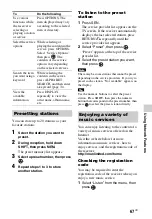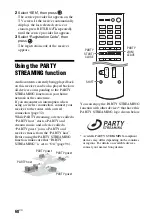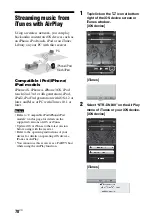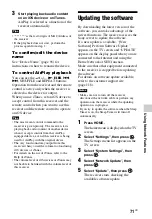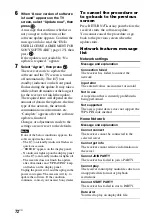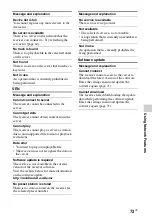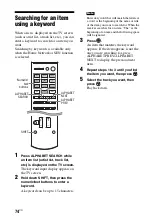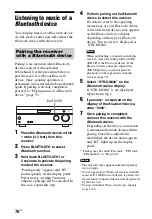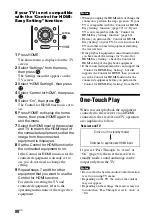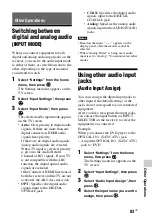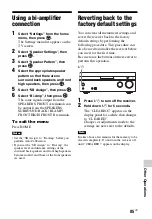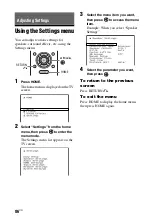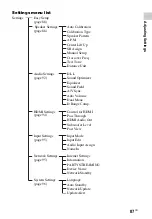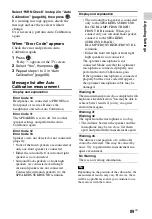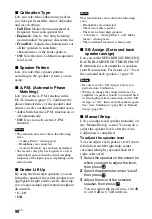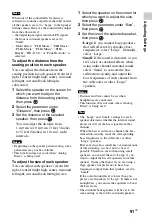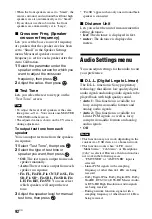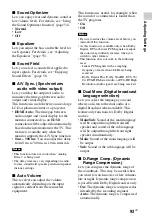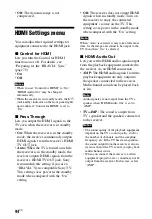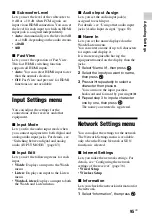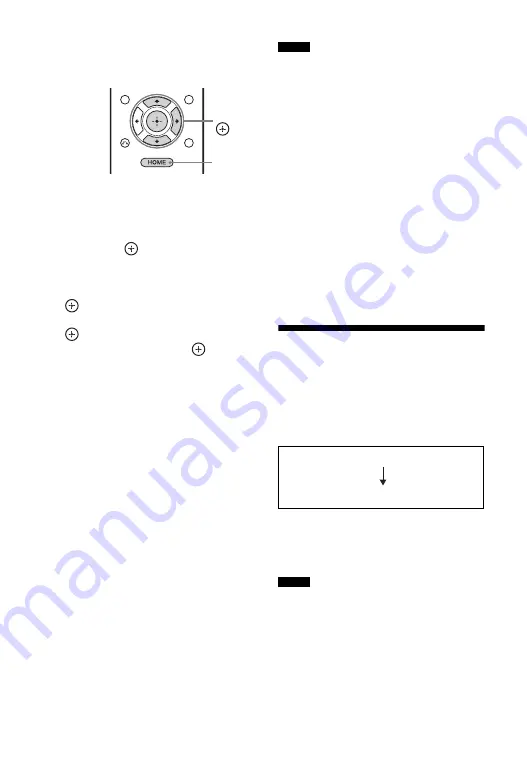
80
US
If your TV is not compatible
with the “Control for HDMI-
Easy Setting” function
1
Press HOME.
The home menu is displayed on the TV
screen.
2
Select “Settings” from the menu,
then press
.
The Settings menu list appears on the
TV screen.
3
Select “HDMI Settings”, then press
.
4
Select “Control for HDMI”, then press
.
5
Select “On”, then press
.
The Control for HDMI function is set to
on.
6
Press HOME to display the home
menu, then press HOME again to
exit the menu.
7
Select the HDMI input of the receiver
and TV to match the HDMI input of
the connected equipment, so that the
image from the connected
equipment is displayed.
8
Set the Control for HDMI function for
the connected equipment to on.
If the Control for HDMI function for the
connected equipment is already set to
on, you do not need to change the
setting.
9
Repeat steps 7 and 8 for other
equipment that you want to use the
Control for HDMI function.
For details on setting the TV and
connected equipment, refer to the
operating instructions of the respective
equipment.
• When you unplug the HDMI cable or change the
connection, perform the steps given in “If your
TV is compatible with the “Control for HDMI-
Easy Setting” function” (page 79) or “If your
TV is not compatible with the “Control for
HDMI-Easy Setting” function” (page 80).
• Before you perform the “Control for HDMI-
Easy Setting” on your TV, be sure to turn on the
TV and other connected equipment including
the receiver first.
• If the playback equipment cannot function after
you have made the settings for “Control for
HDMI-Easy Setting”, check the Control for
HDMI setting of the playback equipment.
• If the connected equipment does not support the
“Control for HDMI-Easy Setting”, but still
supports the Control for HDMI, then you need
to set the Control for HDMI function for the
connected equipment before you perform the
“Control for HDMI-Easy Setting” from the TV.
One-Touch Play
When you start playback the equipment
connected to the receiver via an HDMI
connection, the receiver and TV operation
are simplified as follow:
If you set “Pass Through” to “Auto” or
“On” (page 94), then set the receiver to
standby mode, sound and image can be
output only from the TV.
• Be sure that the System Audio Control function
is set to on using TV menu.
• Depending on the TV, the start of the content
may not appear.
• Depending on the settings, the receiver may not
turn on when “Pass Through” is set to “Auto” or
“On”.
HOME
V
/
v
/
b
,
Notes
Notes
Turns on (if in standby mode)
Switches to appropriate HDMI input
Receiver and TV
Summary of Contents for STR-DN840
Page 1: ...4 454 467 13 1 STR DN840 Multi Channel AV Receiver Operating Instructions ...
Page 138: ......
Page 139: ......
Page 140: ... 2013 Sony Corporation Printed in Malaysia 4 454 467 13 1 ...