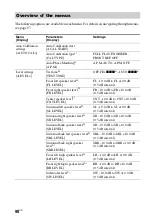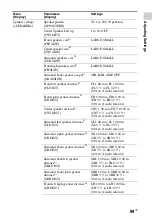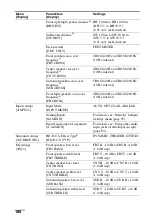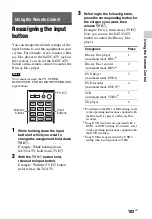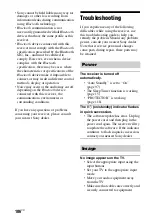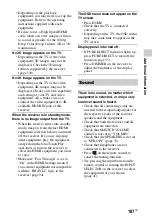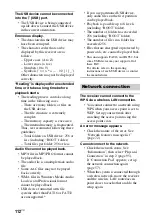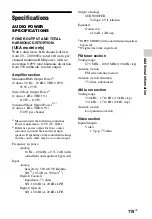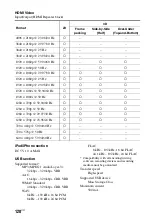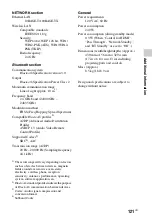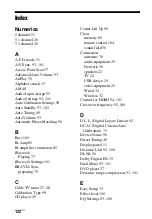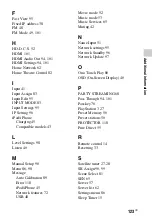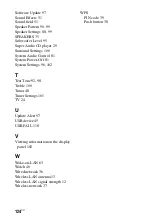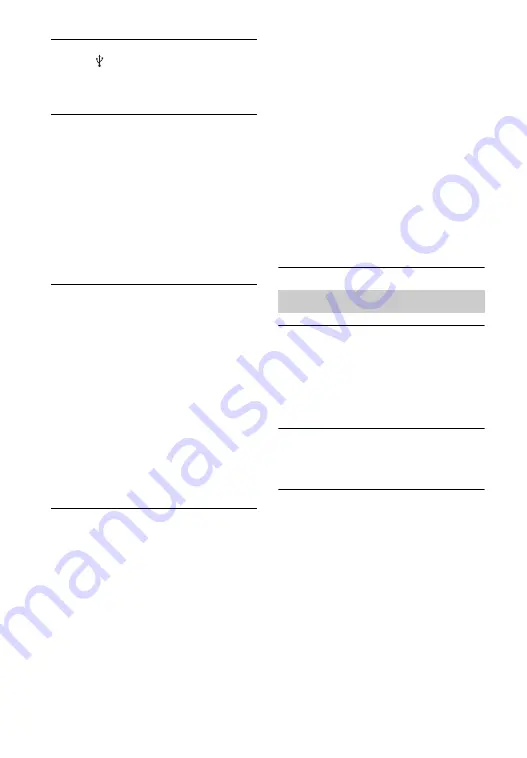
112
US
The USB device cannot be connected
into the (USB) port.
• The USB device is being connected
upside down. Connect the USB device
in the correct orientation.
Erroneous display.
• The data stored in the USB device may
have been corrupted.
• The character codes that can be
displayed by this receiver are as
follows:
– Upper cases (A to Z)
– Lower cases (a to z)
– Numbers (0 to 9)
– Symbols (’ = < > * + , – . / @ [ \ ] _ `)
Other characters may not be displayed
correctly.
“Reading” is displayed for an extended
time, or it takes a long time before
playback starts.
• The reading process can take a long
time in the following cases.
– There are many folders or files on
the USB device.
– The file structure is extremely
complex.
– The memory capacity is excessive.
– The internal memory is fragmented.
Thus, we recommend following these
guidelines.
– Total folders on USB device: 256 or
less (including “ROOT” folder)
– Total files per folder: 256 or less.
Audio file cannot be played back.
• MP3 files in MP3 PRO format cannot
be played back.
• The audio file is a multiple track audio
file.
• Some AAC files may not be played
back correctly.
• WMA files in Windows Media Audio
Lossless and Professional format
cannot be played back.
• USB device formatted with file
systems other than FAT16 or FAT32
are unsupported.*
• If you use partitioned USB device,
only audio files on the first partition
can be played back.
• Playback is possible up to 8 levels
(including “ROOT” folder).
• The number of folders has exceeded
256 (including “ROOT” folder).
• The number of files in a folder has
exceeded 256.
• Files that are encrypted or protected by
passwords, etc. cannot be played back.
* This unit supports FAT16 and FAT32, but
some USB device may not support all of
these FAT.
For details, refer to the operating
instructions of each USB device or contact
the manufacturer.
The receiver cannot connect to the
WPS via a wireless LAN connection.
• You cannot connect to a network using
WPS when your access point is set to
WEP. Set up your network after
searching the access point using the
access point scan.
An error message appears.
• Check the nature of the error. See
“Network features message list”
(page 72).
Cannot connect to the network.
• Check the network status. See
“Information”, then select “Physical
Connection” in step 2 (page 95).
If “Connection Fail” appears, set up
the network connection again
(page 57).
• When the system is connected through
a wireless network, move the receiver
and the wireless LAN router/access
point closer to each other and do the
setup again.
Network connection
Summary of Contents for STR-DN840
Page 1: ...4 454 467 13 1 STR DN840 Multi Channel AV Receiver Operating Instructions ...
Page 138: ......
Page 139: ......
Page 140: ... 2013 Sony Corporation Printed in Malaysia 4 454 467 13 1 ...