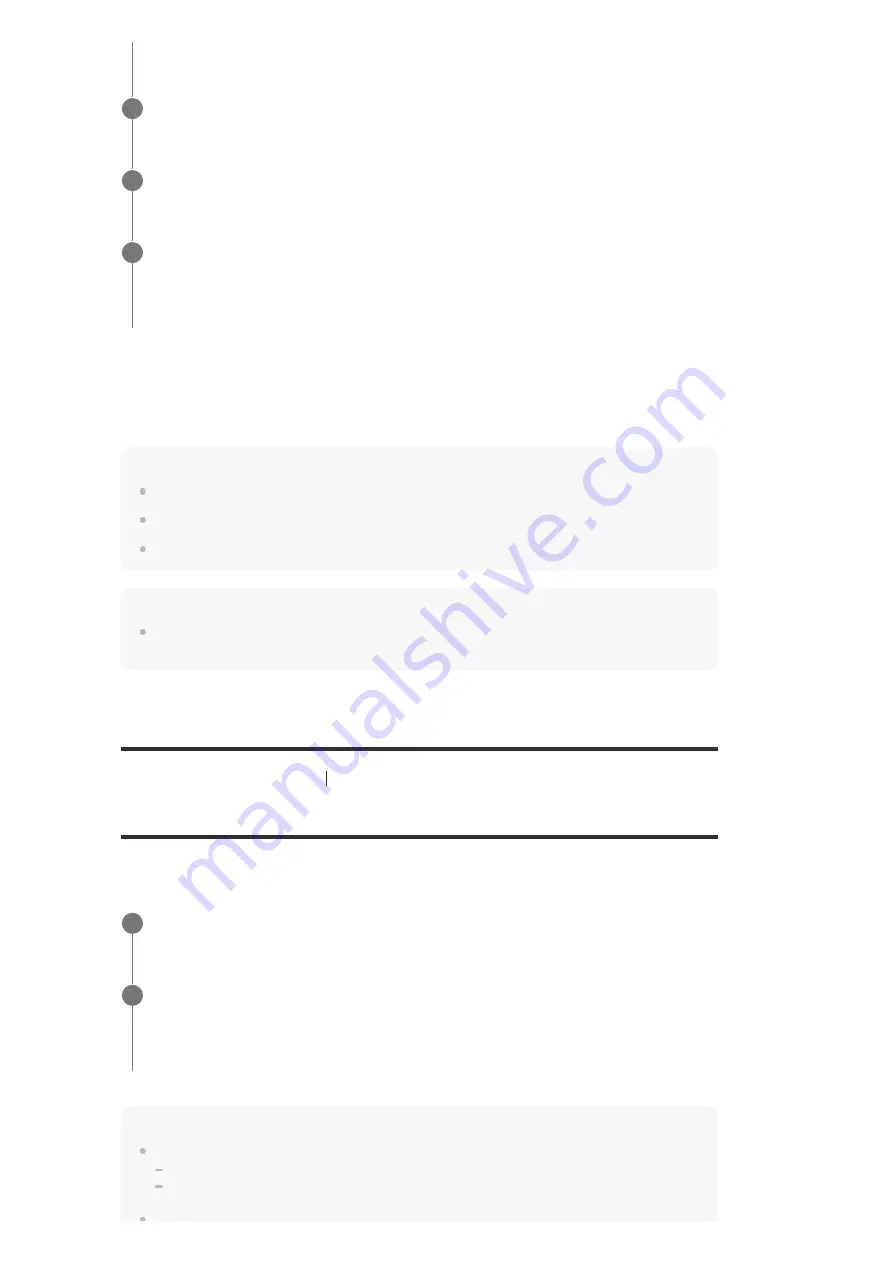
Compatible smartphones
Smartphones with the NFC function (compatible OS: Android 2.3.3 or later, excluding Android
3.x)
Note
[Bluetooth Mode] will be set to [Receiver] automatically after step 2.
This function does not work while the Software Update screen is displayed.
The receiver does not support BLUETOOTH receiver (headphones/speakers) with NFC function.
Hint
If you want to connect a BLUETOOTH device when the receiver is in standby mode, set [Network
Standby] to [On] in the [Network Settings] menu (for USA, Canadian and Asia-Pacific models only).
[74] Enjoying Video and Sound
Enjoying sound effects
Selecting a sound field (Sound Field)
You can select from a variety of sound field modes according to speaker connections or input
sources.
Note
You cannot select sound fields in the following cases:
[Bluetooth Mode] is set to [Transmitter].
The Wireless Multi-Room function is activated.
Check that the connection is completed and [BT] lights up on the display panel.
4
Start playback on the BLUETOOTH device.
5
Adjust the volume.
Adjust the volume of the BLUETOOTH device first. If the volume level is still too low, adjust
the volume level of the receiver.
6
Select [Sound Effects] - [Sound Field] from the home menu.
1
Select the sound field you want.
For movies, a sound field labeled with [Movie] is recommended.
For music, a sound field labeled with [Music] is recommended.
2
















































