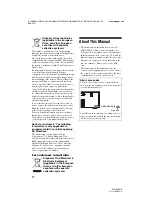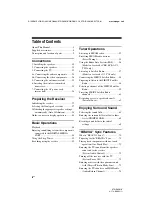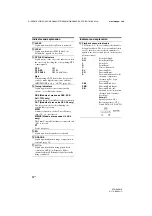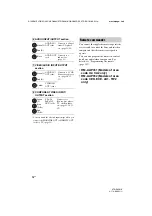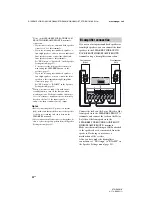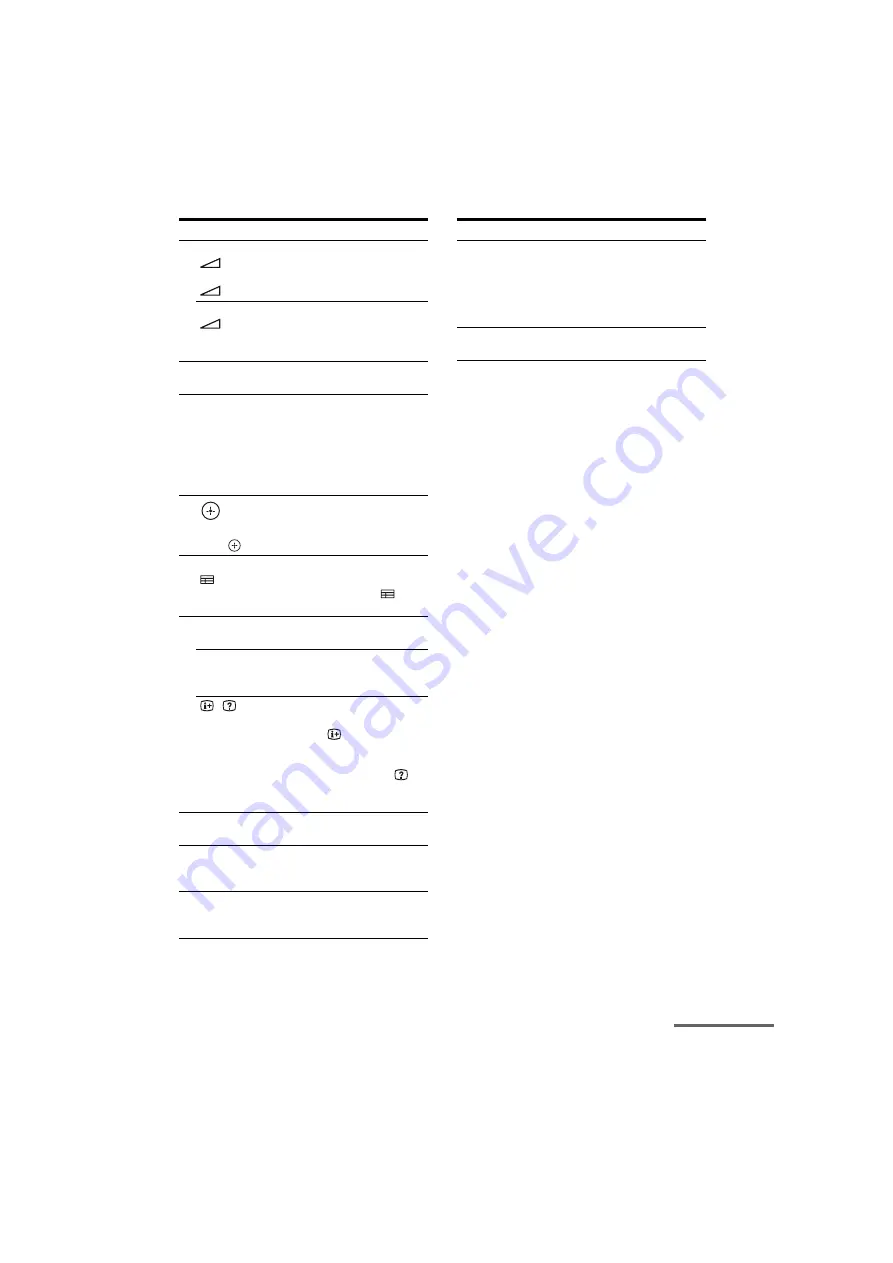
17
GB
D:\NORM'S JOB\SONY HA\SO0062\STR-DN1010\GB\GB03DES_STR-DN1010-CEL.fm
masterpage: Right
STR-DN1010
4-174-068-
11
(1)
a)
See the table on page 18 for information on the
buttons that you can use to control each
component.
b)
The following buttons have tactile dots. Use the
tactile dots as reference when operating the
receiver.
– number 5, VIDEO 1
–
N
, CATEGORY MODE (RM-AAP051 only)
– , TV CH + (RM-AAP051 only),
PROG + (RM-AAP052 only),
c
(RM-AAP052 only)
Notes
• Some functions explained in this section may not
work depending on the model.
• The above explanation is intended to serve as an
example only. Therefore, depending on the
component, the above operation may not be
possible or may operate differently than described.
Name and function
O
TV VOL +/–
a)
(RM-AAP051 only)
+/–
a)
(RM-AAP052 only)
Press TV (
W
), then press TV VOL +/– or
+/– to adjust the TV volume level.
MASTER VOL +/–
a)
(RM-AAP051 only)
+/–
a)
(RM-AAP052 only)
Adjust the volume level of all speakers at the
same time.
P
DISC SKIP
a)
Skips disc when using a multi-disc changer.
Q
RETURN/EXIT
O
a)
Returns to the previous menu or exits the menu
while the menu or on-screen guide is displayed
on the TV screen.
To return to the previous menu of Sony TV,
press TV (
W
) and then press RETURN/EXIT
O
.
R
Press
V
/
v
/
B
/
b
to select the menu items, then
press
to enter the selection.
S
GUIDE
a)
(RM-AAP051 only)
a)
(Guide) (RM-AAP052 only)
Press TV (
W
), then press GUIDE or
to
display the on-screen program guide.
T
DISPLAY
a)
Views information on the display.
DISPLAY
a)
(RM-AAP051 only)
Press TV (
W
), then press DISPLAY to display
information of TV.
,
(Info, Text reveal) (RM-AAP052
only)
Press TV (
W
), then press
to display
information such as current channel number and
screen mode.
In text mode: Press TV (
W
), then press
to
reveal hidden information (e.g. answers to a
quiz).
U
NIGHT MODE
Activates the Night Mode function (page 69).
V
SHIFT
The button lights up and activates the buttons
with pink printing.
W
TV
The button light up and activates the buttons
with yellow printing.
,
a)
V
/
v
/
B
/
b
a)
Name and function
X
THEATER (RM-AAP051 only)
THEATRE (RM-AAP052 only)
Sets the optimal picture settings automatically
for watching movies when you connect a Sony
TV that is compatible with the THEATER or
THEATRE button function (page 73).
Y
RM SET UP
Set up the remote.
continued